Zapier
Zapier is a powerful integration platform that lets you connect Billsby to more than 2,000 other applications and services. This gives you an advanced and powerful level of control over your subscription business - enabling you to synchronize actions between our application and other tools your business uses.
For example, you could use Zapier to:
- Add new customers to your email newsletter
- Update usage-based plans based on customer actions in other applications
- Create a Google spreadsheet of customers whose subscriptions are suspended, in order to reach out to them
If you put your mind to it, you can build pretty much anything with Zapier!
Learning the lingo
It's helpful to understand the lingo that Zapier uses when referring to their service, as we'll use it in this guide.
-
A zap is a series of tasks that'll be completed to link two or more applications together. For example, let's say you setup a rule that says 'When a customer signs up with Billsby, add them to my MailerLite newsletter' - that would be a zap.
-
A trigger is an event that starts a zap. For example, you could use our 'Successful Payment' trigger to set off a series of actions across your stack of tools and services.
-
An action is an event that happens as a result of a trigger in a zap. For example, you could use our 'Update Customer Details' zap to update the details of a customer after they've been changed in your helpdesk.
-
A search lets you find more details that you can later use in your zap. For example, if we sent you a successful payment trigger, you may want to use the customers' ID to search for their details, so that you may take any further action.
Connecting your Billsby account with Zapier
When you connect your Billsby account to Zapier for the first time, you'll be asked to provide your company domain and API key.
Company domain
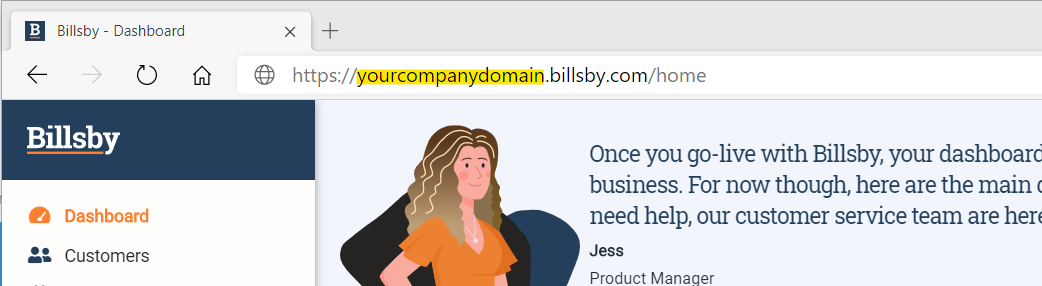
You'll find you company domain in your browser URL when you're logged in.
API key
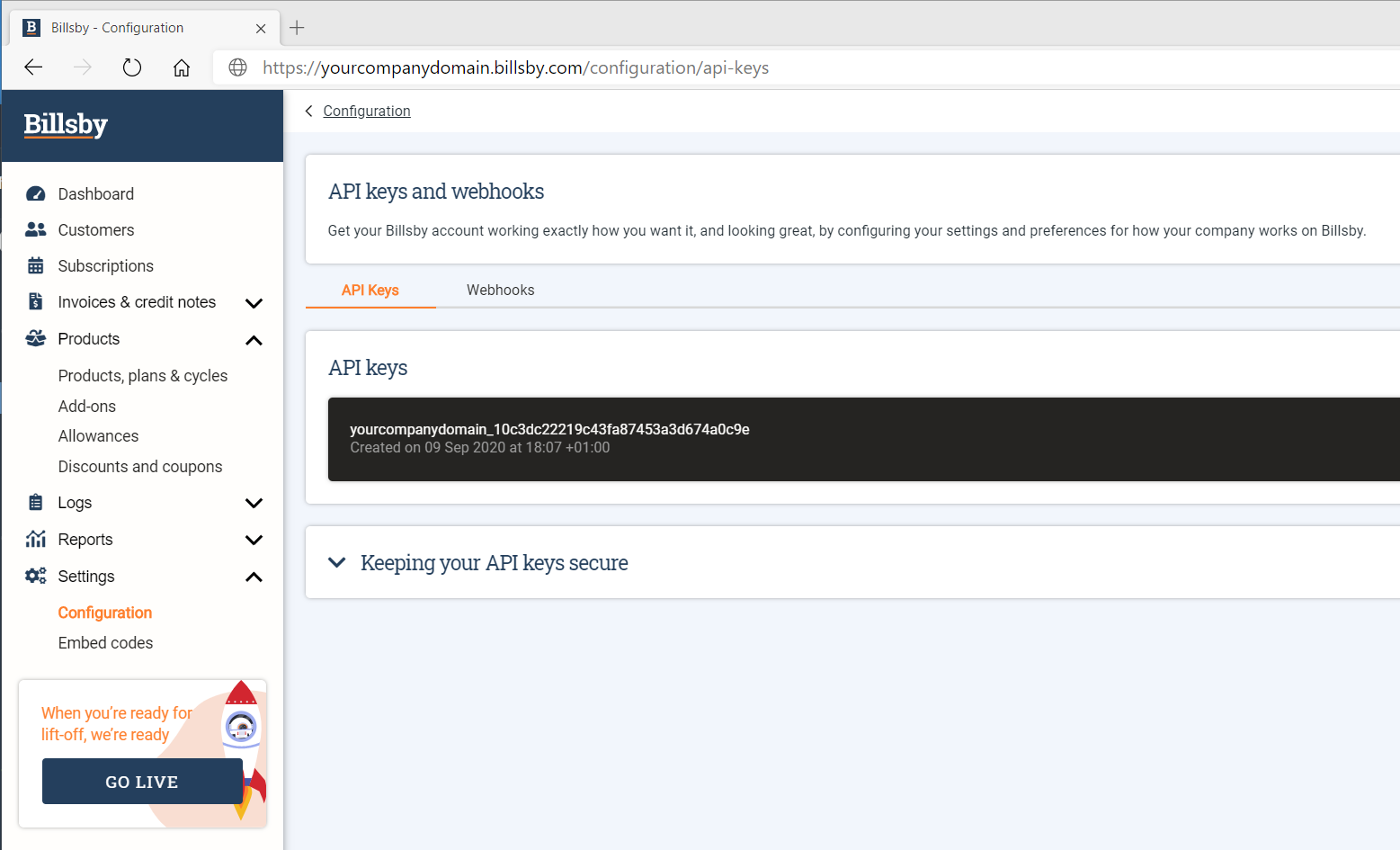
You can locate your API by navigating to the Billsby control panel, clicking on Settings > Configuration > API Keys and Webhooks, where it will be located in the API key tab.
Setting up new subscription alerts
For information on how to set up new subscription alerts using Zapier, refer to our helpful video guide below:
Supported triggers
| Trigger | What it does |
|---|---|
| Customer created | Triggers whenever a new customer is created - use this to update mailing lists, sync CRM systems and more |
| Customer updated | Triggers whenever a customer record is updated - use this to keep information in sync across multiple products and systems |
| Subscription created | Triggers whenever a new subscription is created - use this to update sales pipelines, monitor sign-up rates and more |
| Subscription updated | Triggers whenever a subscription is updated - this could be a change of plan or status - use this to keep track of account suspensions and cancellations |
| Payment successful | Triggers whenever a payment has been successfully collected - use this to trigger follow up actions that happen whenever a subscription renews |
Supported actions
| Action | What it does |
|---|---|
| Update customer details | Amends a customer's details that requires updating due changes in other systems |
| Create one-time charge | Creates a one-time charge against a specific customer ID |
| Update counter | Changes the allowance usage associated with a specific subscription - this is really powerful - use it to charge customers for support tickets raised, to monitor customer system usage, or to create custom counter update forms and systems |
| Add feature tag | Adds a feature tag to a specific customer ID - this is useful for managing beta sign-up programs, handling customer service interventions or managing cohorts of customers |
| Delete feature tag | Removes a feature tag from a specific customer ID |
Supported searches
| Search | What it does |
|---|---|
| Get customer details | Given a customer ID, gets the full details for the associated customer. You can then send this data elsewhere |
| Get shipping address | Given a subscription ID, gets the associated shipping address. Great for automatic order placement in tools like Shopify |
| Get subscription details | Given a subscription ID, gets the full details for a given subscription. Useful for filtering by product or plan ID |
How can I retrieve & utilize custom fields through Zapier?
Using Zapier actions, you can search to find information on your customers and subscriptions
Since custom field responses are stored at subscription level, to retrieve and utilize them, you'll need to get the information from the 'Subscription', not the 'Customer'
Once you use an action to search for a specific subscription, you'll be able to see all of the information found, and even utilize it in a subsequent action.
Custom field data is returned as a line item. If the app you're using doesn't support line items, you can use Format by Zapier to convert line items to text strings.
Getting help creating zaps
Whilst our scope of support doesn't include creating specific zaps for you in your account, we're working on a number of zap templates to get you started.
Zapier's support champions may also be able to help you with specific challenges, or our Billsby Pro Development Services team can configure your zaps for you and get everything up and running. Get in touch with our team if you'd like more information about this service.
Updated over 3 years ago
