Creating Products
Creating your product is simple and you'll find many help boxes throughout the process to guide you.
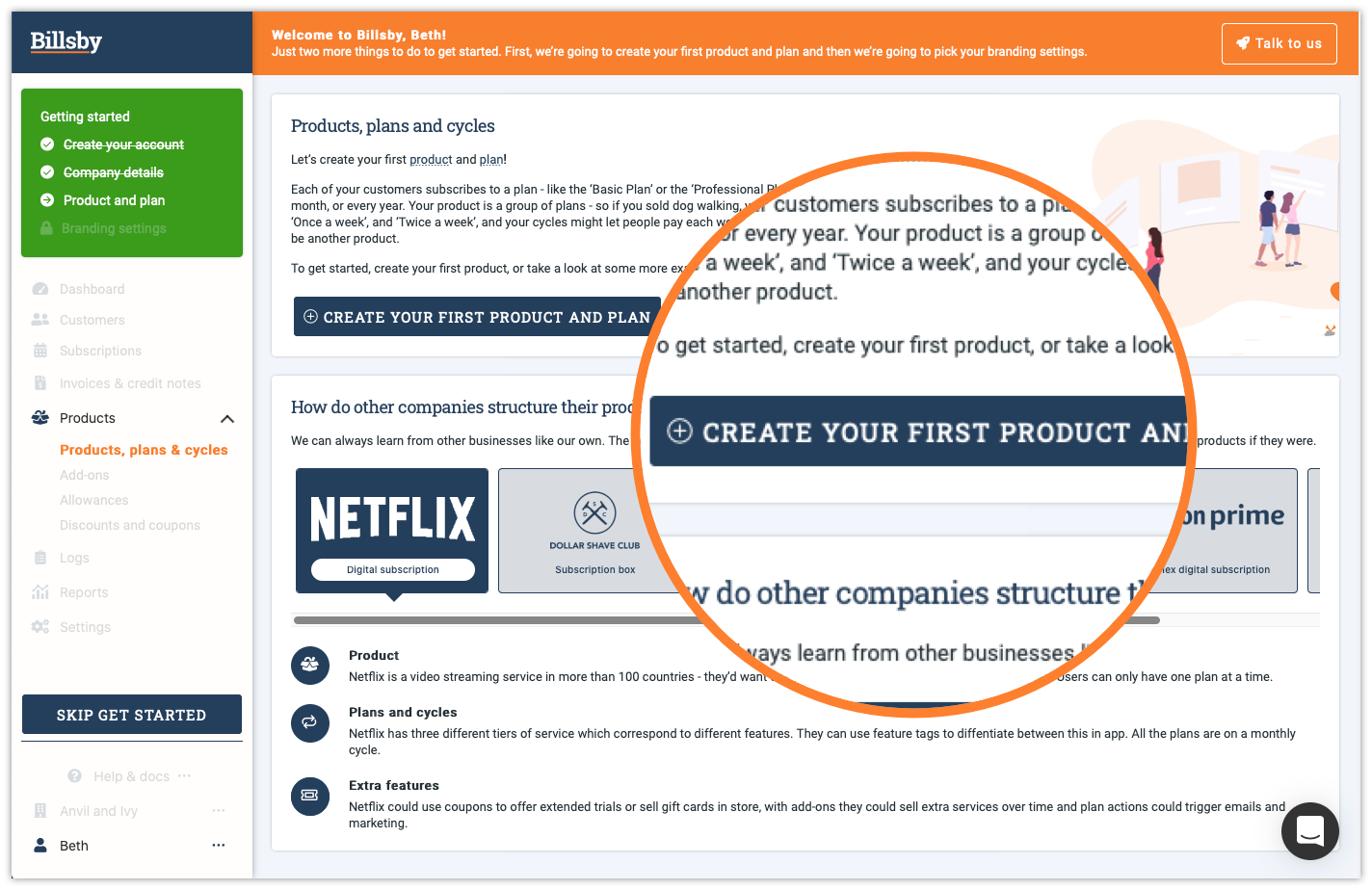
The Basics
Choosing your product name and display name
First, you must define your product. The name that you assign to your product will help you identify it while managing your account - this is called the product name.
This is not to be confused with the display name, which is the name that your customers will see when they are browsing your website/app.
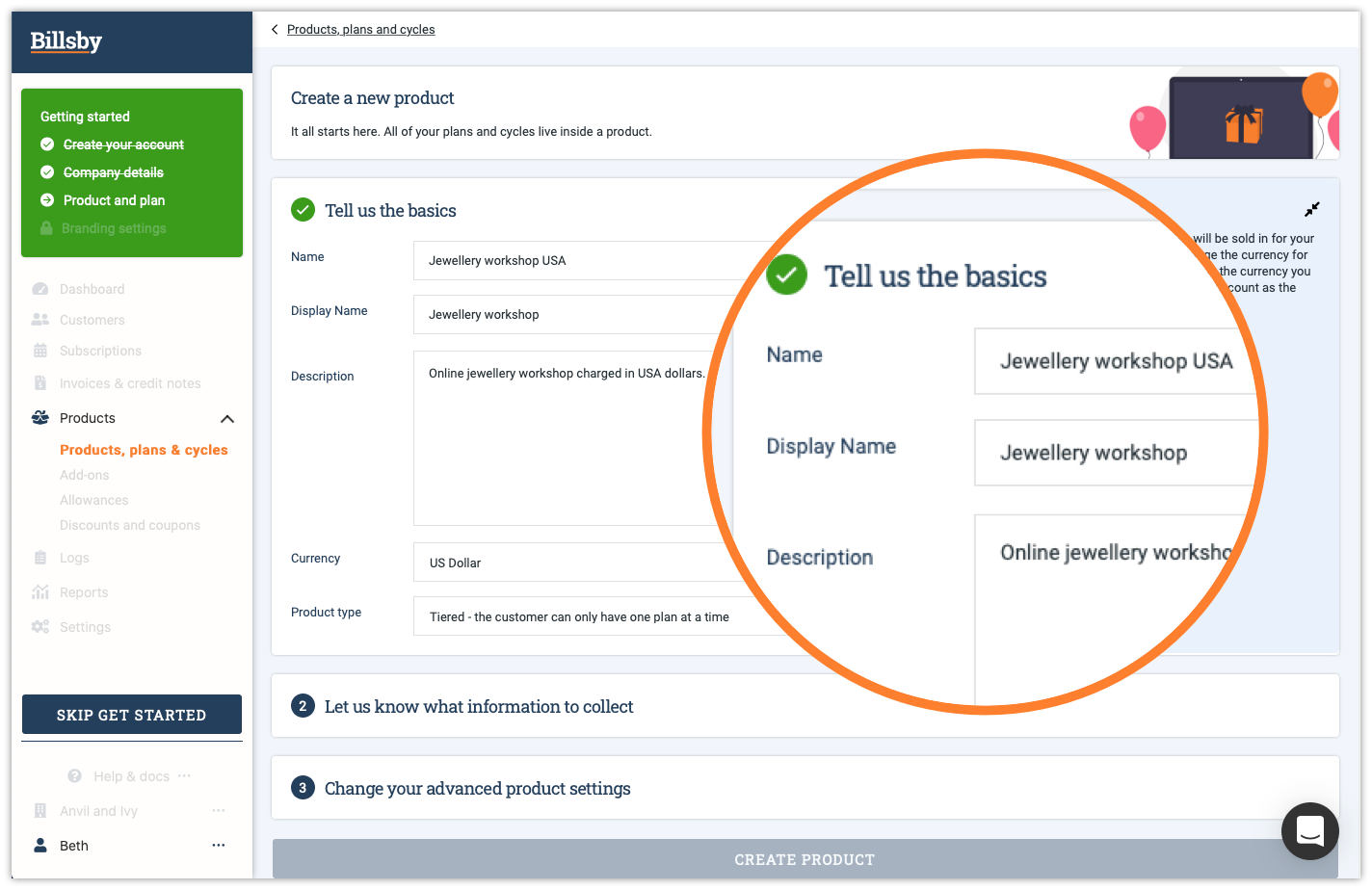
The product name and display name can be different because, as we highlighted in the video streaming service example, when you offer the same product in multiple countries you need to create more than one product. This is because each product can only be a single currency.
As such, using the video streaming service as an example, the product name would be 'Video Streaming USA' or 'Video Streaming Canada' depending on the location. But the display name, which is what the customer sees, would simply be 'Video Streaming' for both products as it is the same service being offered to the customer, depending on the location and currency.
The distinction between the product name and the display name allows for international companies to distinguish between their individual products. As described, many media-service businesses which provide video or music streaming services do so internationally and may market their subscriptions as being the same for customers in each country - but the prices and content may actually be different based on the customer's location.
By allowing only the business to see their product's name which could be 'Video Streaming USA' or 'Video Streaming Canada' for example, they are able to distinguish between plans and locations and identify those which are bringing in more revenue.
The ability to label the display name separately allows the business to remove any identifiable differences in the services being offered from the customer's view. A common example would be using 'Video Streaming' for all products and location's display names, as it removes any signifier that there may be any discrepancy in pricing that may be incurred by a premium or variation in content, and so forth.
Currency
Currency is defined at product level, which is why you need to create separate products for each country - unless you are charging in the same currency across countries. Once you've created the product, however, you cannot edit the currency.
Since each product can only be a single currency, customers may change between plans within a product at any time, but allowing currency swaps as part of this, without cancelling and then reinstating the plan, causes technical - and in some cases - legal difficulties.
What information to collect
We require some information from the customers who sign up for your product so, during the checkout process we will ask them to complete three mandatory fields - Name, Email and Address.
Depending on what information you would like to collect from the customer, you can also add any additional fields you may need.
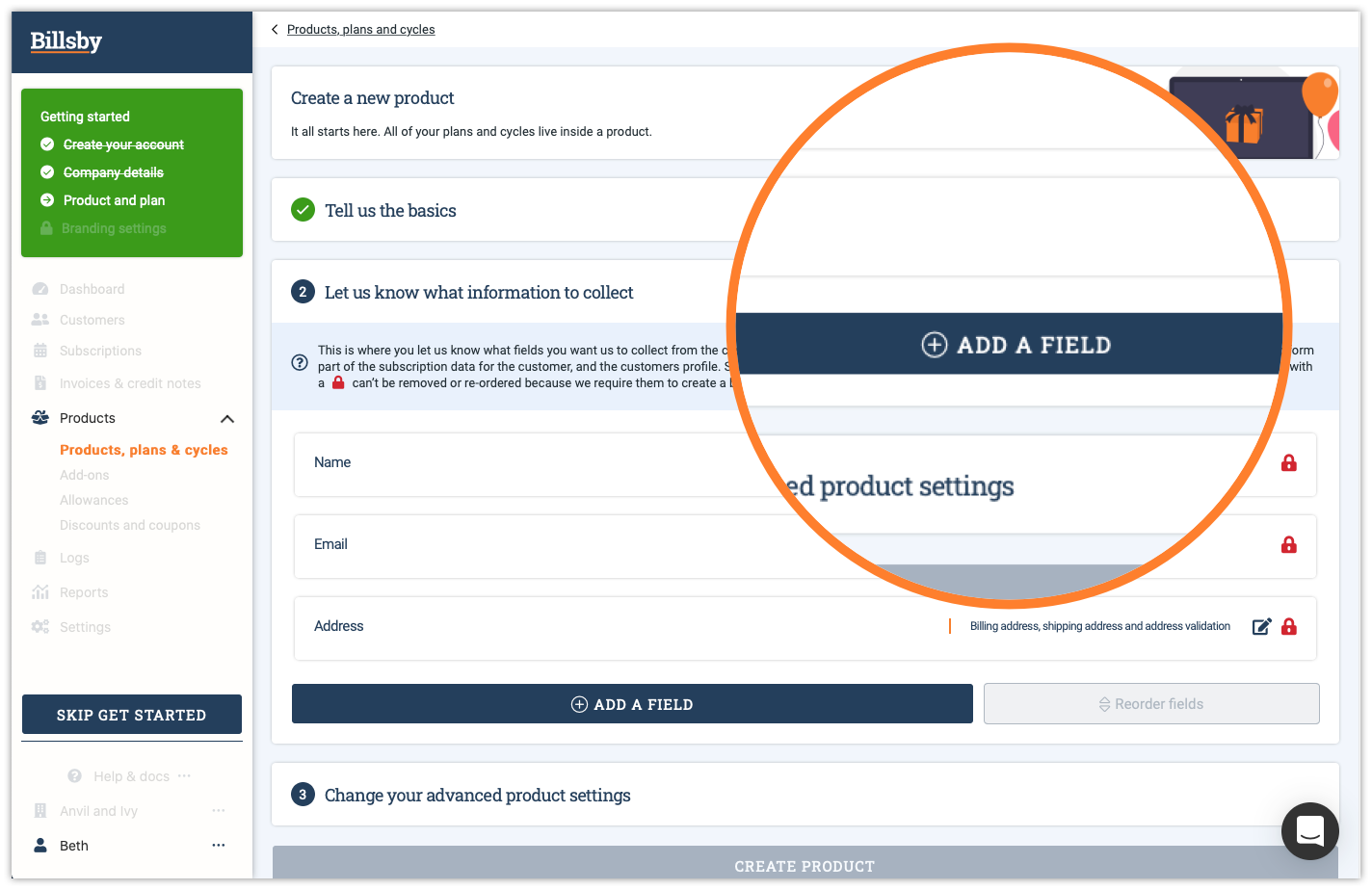
Additional fields
You can choose from our standard fields, such as phone number and marketing consent, or create your own custom fields.
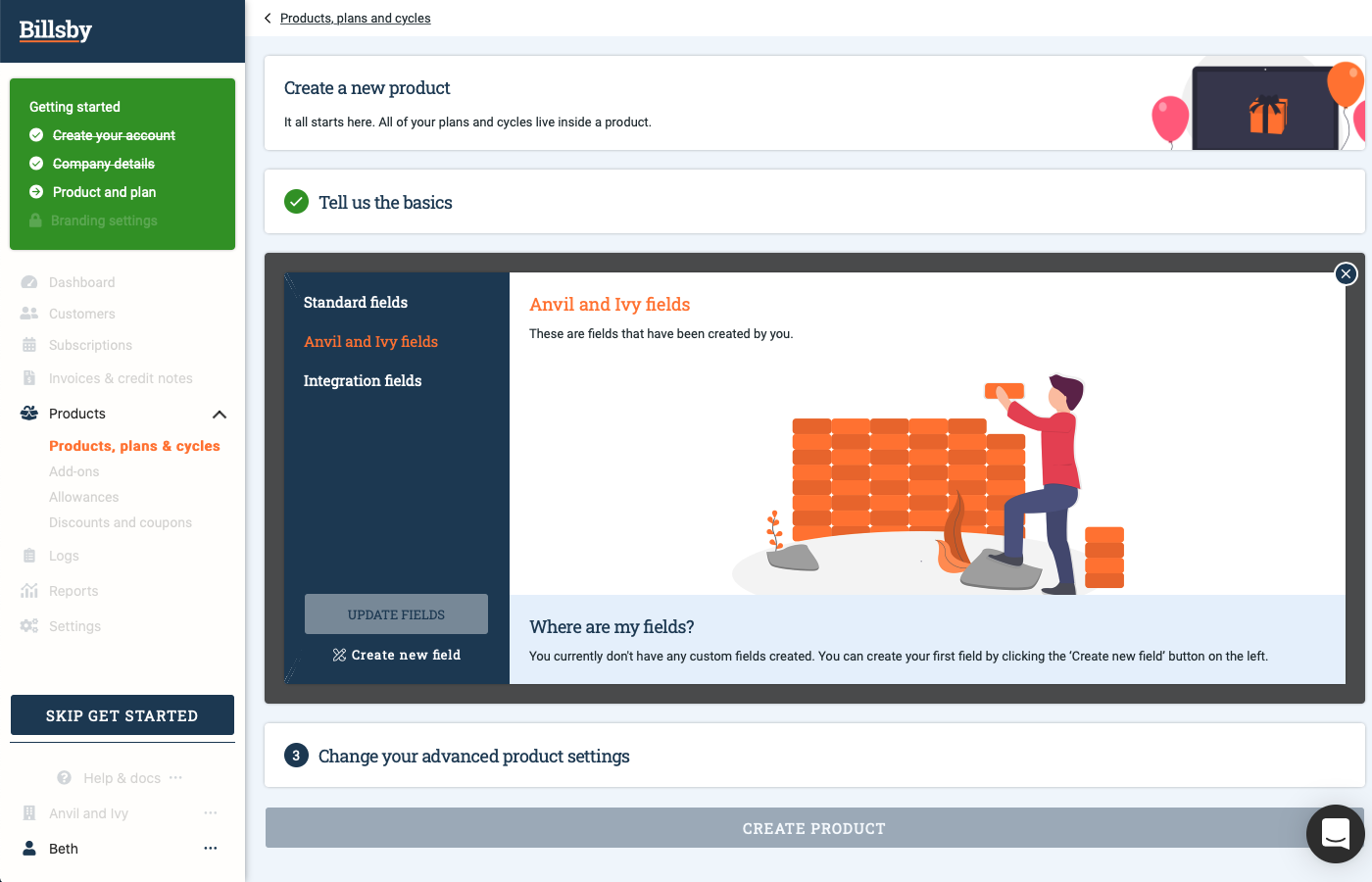
To do this, simply click on the 'Create New Field' button, then you will be able to design the format for how you want the information to be collected.
Custom fields are designed to be flexible enough that you may collect whatever information you want. For example, you could obtain marketing material by using a checkbox and asking 'How did you hear about us?' Or, alternatively you could offer a choice of complimentary gifts with each purchase by using the dropdown function.
There are many different options for you to choose from and fit to your business model. In fact, you can create custom fields using any format you'd like including single or multi-line text, date picker, checkboxes, and so on.
Once you have created the field, you can then add it by clicking the '+' icon and updating the fields.
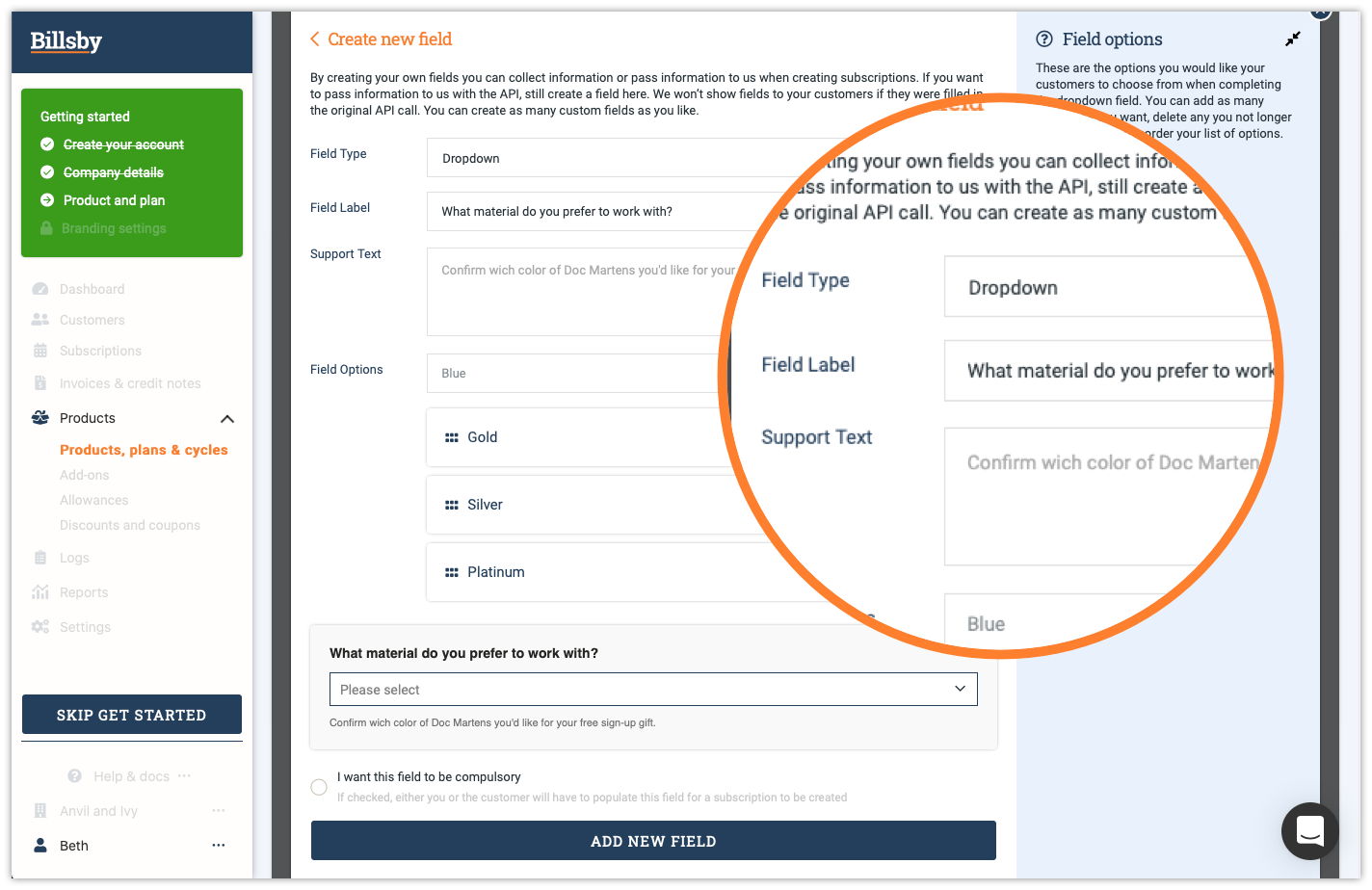
To make a field compulsory, select the 'I want this field to be compulsory' checkbox.
Advanced product settings
In the advanced settings you can choose who you want to be able to see your products. Products can be Public, Hidden, Internal or Off-Sale.
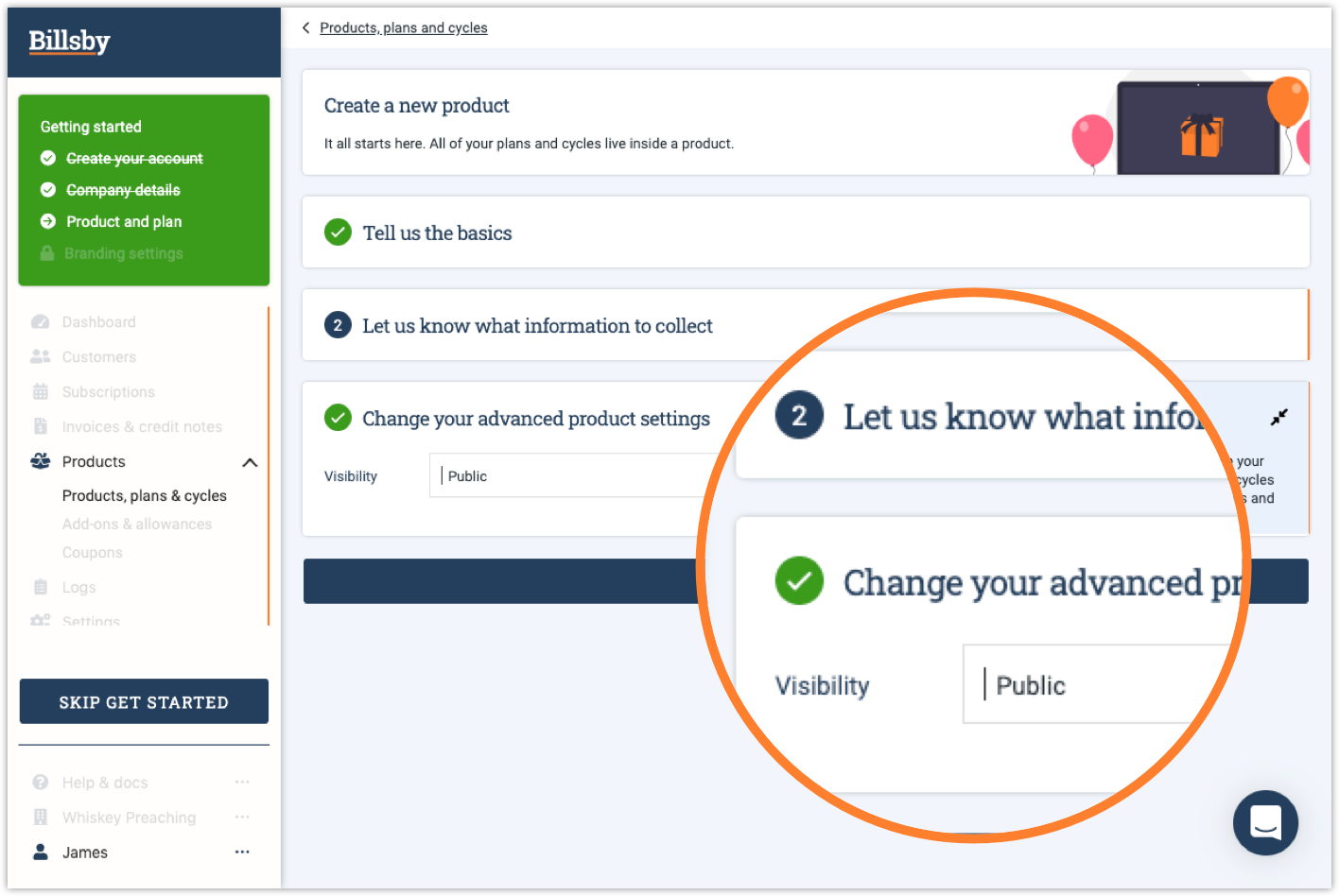
Public
This function makes the product publicly available through your chosen channels.
Hidden
This function removes the product from your chosen channel and makes it hidden, so that only you can see it.
If your customers initiate a checkout they will not be shown this product unless you’ve referred to it in the embed code, or referenced it in the API. This function is used for promotional products; student discounts or voucher codes and such.
Plans for this product must be set to public. If the plans are hidden they must also be referred to in the embed code or API as visibility is defined at Product, Plan and Cycle level individually.
Internal
This functions ensures that the product can only be accessed through the control panel. For example, this could be used for retention products, or out-of-date products that are no longer on sale but are still available to manage.
Off-Sale
This function archives the product, so that is no longer available anywhere.
Alert Email
Below the product visibility settings, you can also add an 'Alert Email'.
Here we ask you to designate an email address to receive alert emails whenever a customer signs up to this specific product.
FAQs
What's the difference between product name and display name?
The product name is to help you identify it while managing your account. Whereas the display name is the name that your customers will see when they are browsing your website/app.
Can I re-order my products?
Whilst you can re-order your plans using the 'Re-order plans' button, your products will appear in the checkout alphabetically.
Can I add a product image?
Yes! You can upload an image to be shown to customers in the checkout and self-service account management. In step 1 of creating a product, just hit the 'Product image' toggle and then upload your image. Files must be a minimum of 400 x 400 in size and high resolution .png or .jpeg files work best - we’ll resize to suit.
Do I need to create a separate product for each country I do business in?
Currency is defined at product level so you'll need to create a product for each country you do business in - unless you are charging in the same currency across countries.
Can I change my product's currency?
Once you've created your product the currency cannot be changed. If you need a product with a different currency, you'll need to create a new one.
Updated over 3 years ago
