Webex

Webex brings together Calling, Meeting and Messaging modes of collaboration into a seamless, inclusive, and intelligent experience.
The Webex Suite is purpose-built for hybrid work. It has everything your business needs to collaborate, promote smarter working, and make meetings more interactive, inclusive, and engaging.
What will the Billsby Webex integration do?
With the Billsby Webex integration, companies will be able to work smarter by automatically sharing customer, subscription, and successful payment information with the integrated Webex account.
At certain trigger points, this information will be sent as a hardcoded message to the ‘Billsby Data’ workspace that’s created as part of the integration.
What events will trigger data sharing?
With the Webex by Cisco integration, we’ll automatically send customer, subscription, and payment data to a dedicated room in your Webex workspace when specific actions are triggered in Billsby. The actions that’ll trigger data sharing are listed here:
• Customer created
• Customer updated
• Subscription created
• Subscription updated
• Successful payment
What data will be shared for each data trigger?
When data sharing is triggered, we'll send a hardcoded message to your 'Billsby Data' workspace with the relevant data.
The following data will be sent for each data trigger:
Customer created
CustomerUniqueId: [PopulatedID]
CustomerDetails_Email: [PopulatedEmail]
CustomerDetails_FirstName: [PopulatedName]
CustomerDetails_LastName:[PopulatedName]
CustomerDetails_PhoneNumber: [PopulatedNumber]
CustomerDetails_PhoneNumberDialCode: [PopulatedNumber]
CustomerDetails_PhoneNumberCountry: [PopulatedCountry]
CustomerDetails_BillingAddress_AddressLine1: [PopulatedAddress]
CustomerDetails_BillingAddress_AddressLine2: [PopulatedAddress]
CustomerDetails_BillingAddress_City: [PopulatedAddress]
CustomerDetails_BillingAddress_Country: [PopulatedAddress]
CustomerDetails_BillingAddress_State: [PopulatedAddress]
CustomerDetails_BillingAddress_Postcode: [PopulatedAddress]
Customer updated
CustomerUniqueId: [PopulatedID]
OldDetails_Email: [PopulatedEmail]
OldDetails_FirstName: [PopulatedName]
OldDetails_LastName:[PopulatedName]
OldDetails_PhoneNumber: [PopulatedNumber]
OldDetails_PhoneNumberDialCode: [PopulatedNumber]
OldDetails_PhoneNumberCountry: [PopulatedCountry]
OldDetails_BillingAddress_AddressLine1: [PopulatedAddress]
OldDetails_BillingAddress_AddressLine2: [PopulatedAddress]
OldDetails_BillingAddress_City: [PopulatedAddress]
OldDetails_BillingAddress_Country: [PopulatedAddress]
OldDetails_BillingAddress_State: [PopulatedAddress]
OldDetails_BillingAddress_Postcode: [PopulatedAddress]
NewDetails_Email: [PopulatedEmail]
NewDetails_FirstName: [PopulatedName]
NewDetails_LastName:[PopulatedName]
NewDetails_PhoneNumber: [PopulatedNumber]
NewDetails_PhoneNumberDialCode: [PopulatedNumber]
NewDetails_PhoneNumberCountry: [PopulatedCountry]
NewDetails_BillingAddress_AddressLine1: [PopulatedAddress]
NewDetails_BillingAddress_AddressLine2: [PopulatedAddress]
NewDetails_BillingAddress_City: [PopulatedAddress]
NewDetails_BillingAddress_Country: [PopulatedAddress]
NewDetails_BillingAddress_State: [PopulatedAddress]
NewDetails_BillingAddress_Postcode: [PopulatedAddress]
Subscription created
CustomerUniqueId: [PopulatedID]
SubscriptionUniqueId: [PopulatedID]
BillsbyProduct: [PopulatedProduct]
BillsbyPlan: [PopulatedPlan]
BillsbyCycle: [PopulatedCycle]
Subscription updated
CustomerUniqueId: [PopulatedID]
SubscriptionUniqueId: [PopulatedID]
BillsbyProductId: [PopulatedProductID]
BillsbyPlanId: [PopulatedPlanID]
BillsbyCycleId: [PopulatedCycleID]
SubscriptionStatus: [PopulatedStatus]
NextBillsbyPlanId: [PopulatedPlanID]
NextBillsbyCycleId: [PopulatedCycleID]
NextBillingDate: [PopulatedDate]
SubscriptionFeatureTags: [PopulatedFeatureTags - numbered]
Successful payment
CustomerUniqueId: [PopulatedID]
AmountPaid: [PopulatedAmount]
AmountPaidinUsd: [PopulatedAmount]
PaidOn: [PopulatedDate]
currencyCode: [PopulatedCode]
CustomerDetails_Email: [PopulatedEmail]
CustomerDetails_FirstName: [PopulatedName]
CustomerDetails_LastName:[PopulatedName]
InvoiceCodeNumber: [PopulatedNumber]
InvoiceSubscriptions:
1:
PlanName: [PopulatedName]
ProductName: [PopulatedName]
BillingPeriodStart: [PopulatedDate]
BilllingPeriodEnd: [PopulatedDate]
SubscriptionUniqueId: [PopulatedID]
Why is this integration beneficial?
By automating the data sharing on the triggers mentioned above with this third party tool, companies are able to use this for other tasks such as marketing, lead generation and conversion tracking.
What do I need before I integrate with Webex?
Before you get started, you'll need both a Billsby account and a Webex account.
This integration will work with a free or paid Webex account. It'll also b fully functional in your pre-live Billsby account, but to benefit from its full potential we suggest integrating just before you go live, so you can handle real customer data. If you're still yet to go-live with us, you can find all of our pricing information here.
Integrating with Webex
Login to your Billsby account to get started.
To integrate with your Webex account, navigate to Integrations > Webex. Then click on the ‘+INTEGRATE’ button in the top right of the screen.
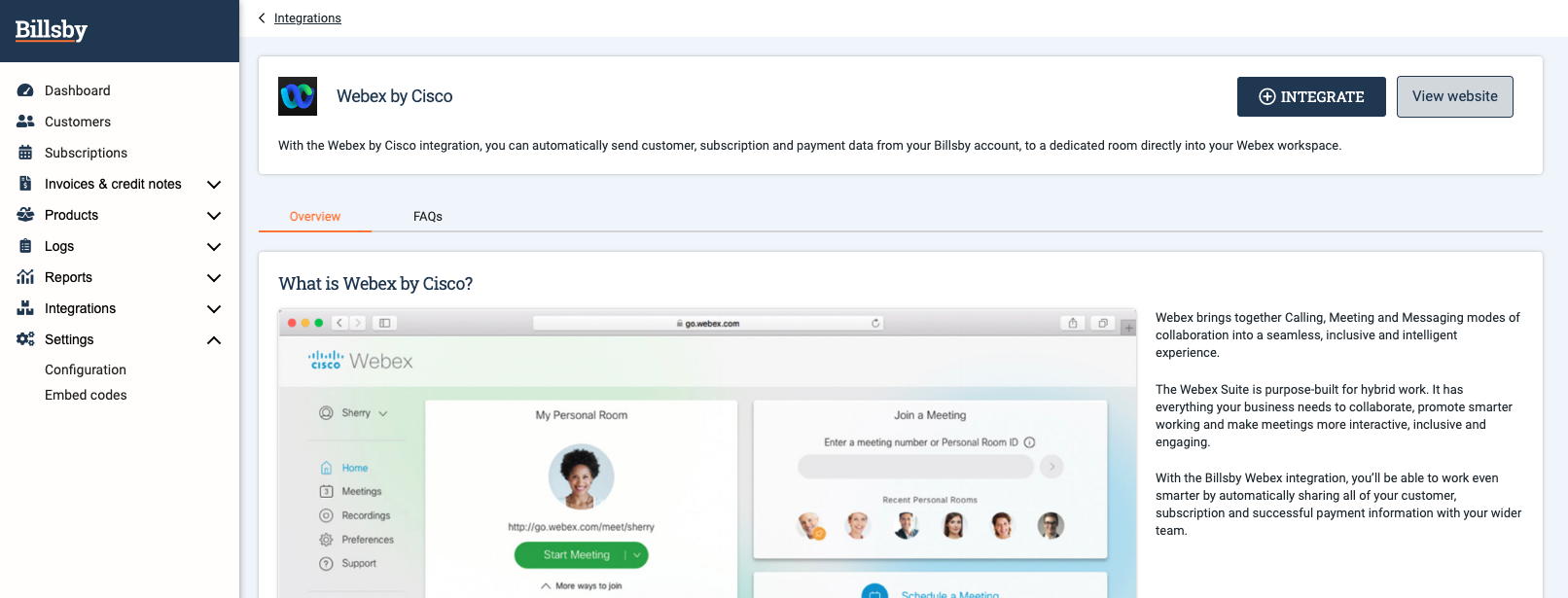
Webex pre-integration screen
This will direct you to Webex, and ask you to sign into your account.
Before integrating...
It's important that you create a Webex account before integrating, as you cannot do this during the integration process.
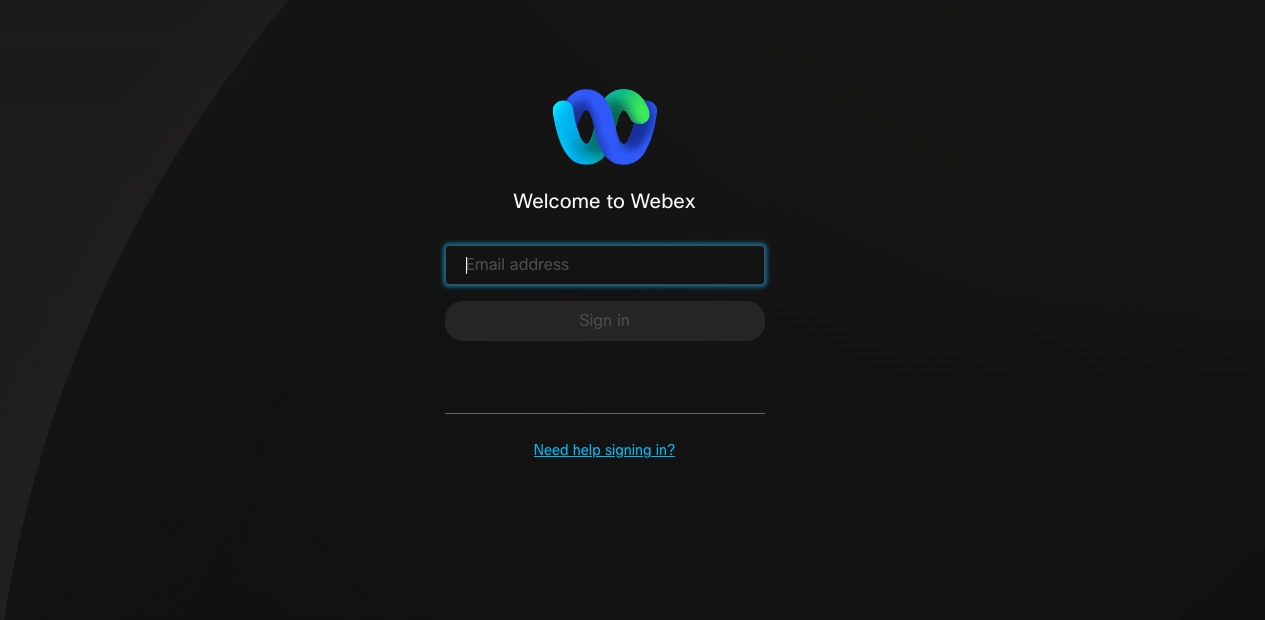
Webex integration sign in page
After signing into your Webex account, you'll be asked to accept the integration terms.
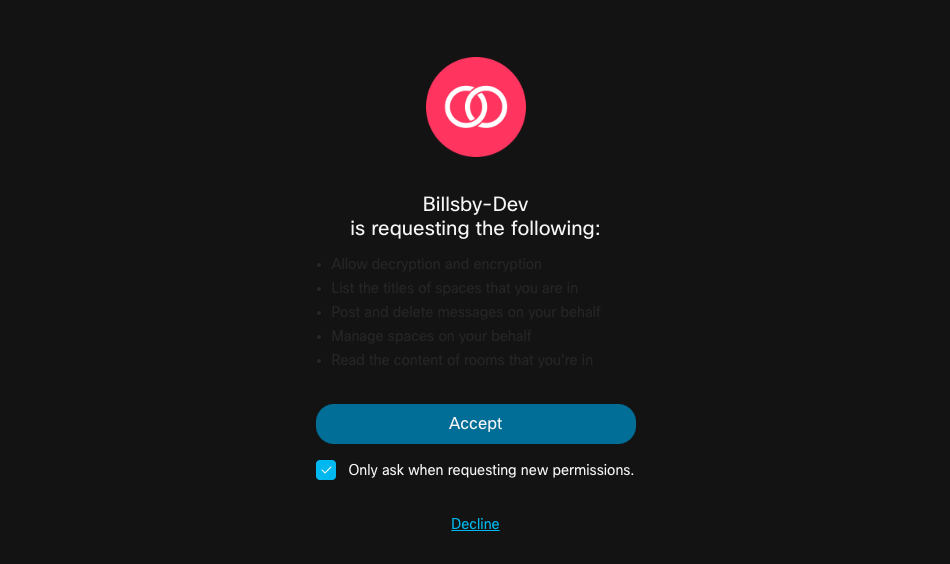
Billsby-Webex integration terms.
Once accepting the integration terms, the integration will be completed and you'll be directed back to Billsby. After successfully completing the integration, data will start syncing to your workspace immediately.
If an error occurs, or you decline the integration terms, the integration will fail and you'll be directed back to Billsby where you'll need to go through the integration steps again.
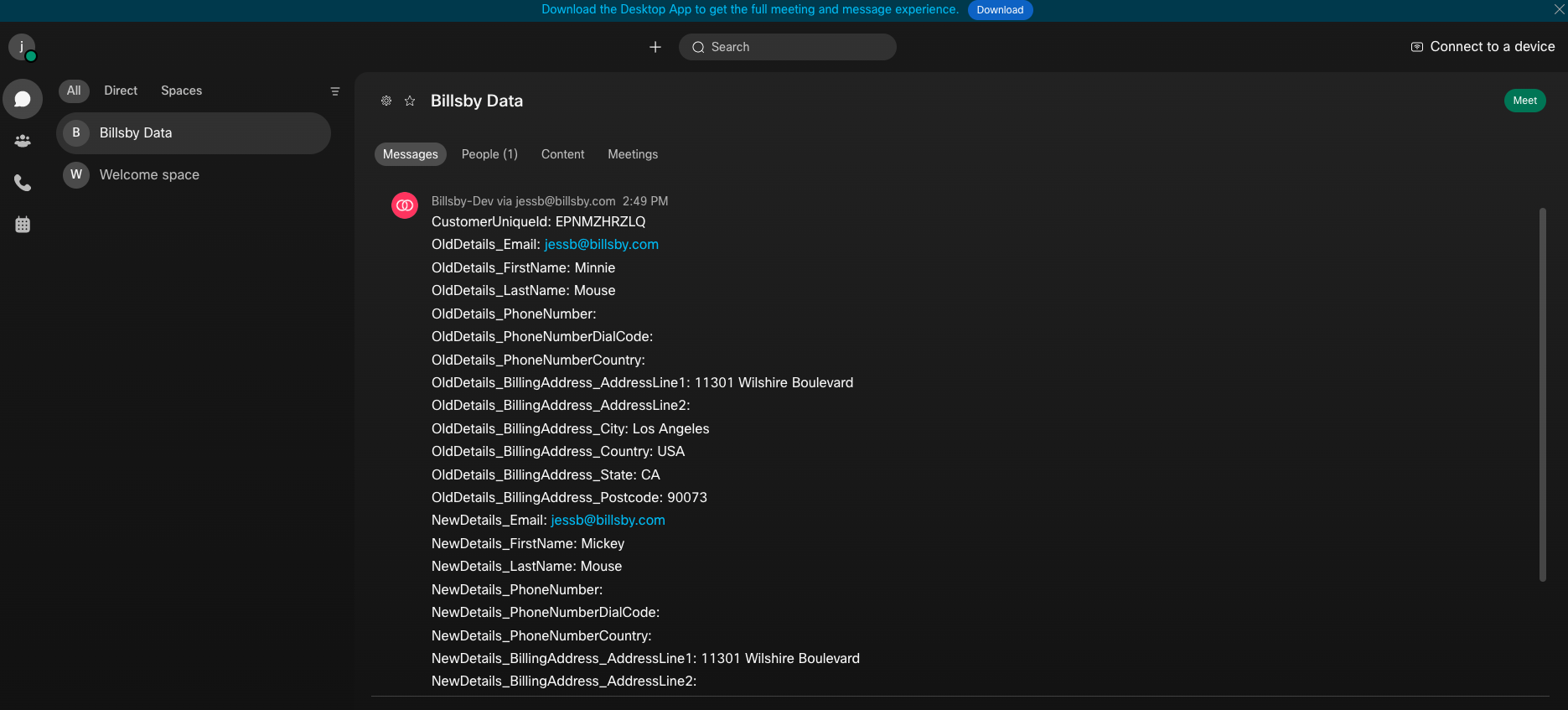
Webex - Billsby Data workspace with 'Customer updated' data.
Limitations
Data syncing choices
Unfortunately, we will not be supporting the ability to choose which triggers share data and what data is shared. The data listed above for each trigger will always be sent to your Billsby data workspace in your integrated Webex account.
Data format
Data will always be presenting in the format shown in this documentation. There is no way to change how the data is formatted in Billsby or Webex.
Uninstall Webex integration
You can uninstall your Webex integration at any point using the Billsby control panel. To uninstall your integration in Billsby, simply head to your Webex integration page and click on the ‘Uninstall’ button.
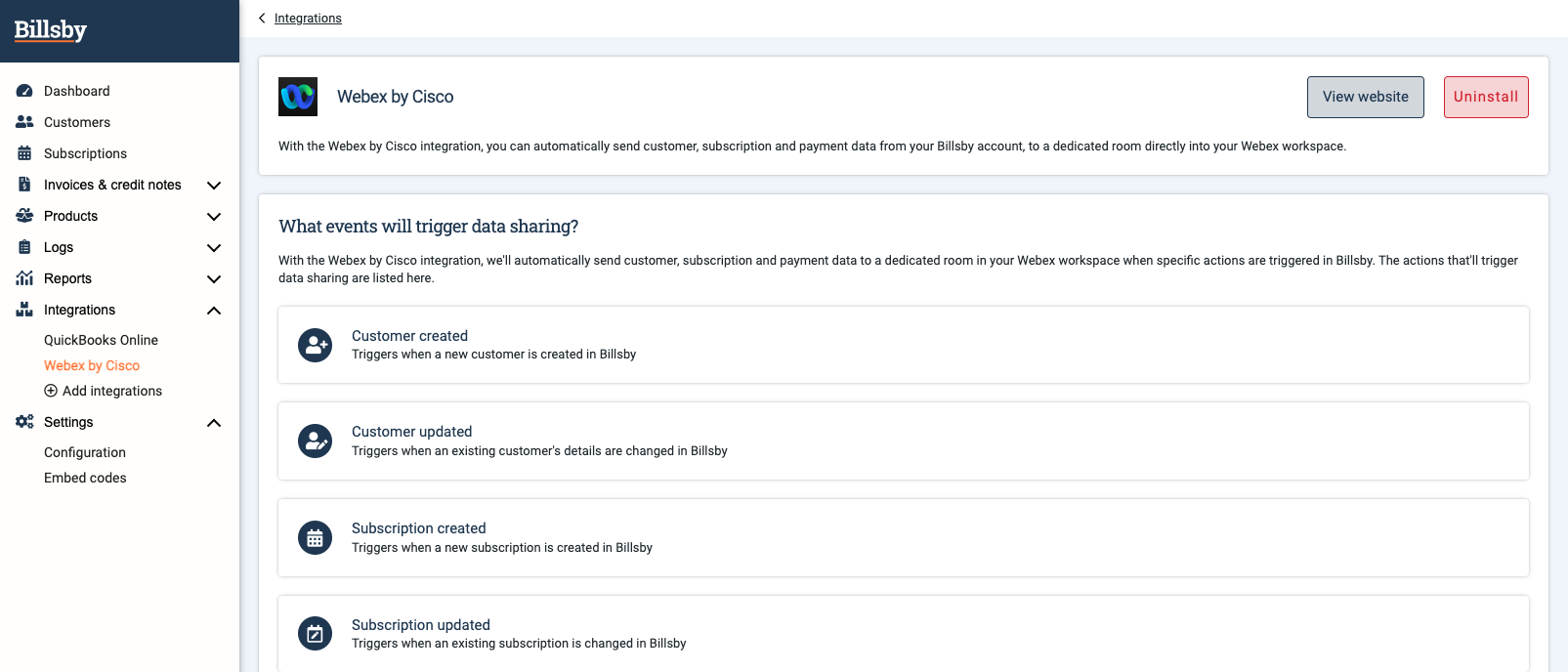
Billsby control panel - Webex integration page
Once you've uninstalled your Webex integration, Billsby data will no longer sync to your workspace. If you've uninstalled your integration and wish to re-integrate, we'll check to see if you have an existing 'Billsby Data' workspace.
Updated almost 3 years ago
