Other gateway payment failures
The first thing you'll want to do is to check the logs of your payment. For a scheduled payment that failed, you'll have access to this log via the invoice itself! If you head to Customers > The profile of the customer who had a failed payment > Invoices (tab) you can see a history of all the invoices that the customer has, and they'll be marked with the relevant status - look for the one that is unpaid and click on it's Linked transactions, then click on the resultant arrow facing right to view the log.

Or navigate to Logs > Transactions to view a history of all your company transactions, including those from a new customer having issues signing up. Once you've found the individual transaction you want to see, click on the '>' arrow to view the log.
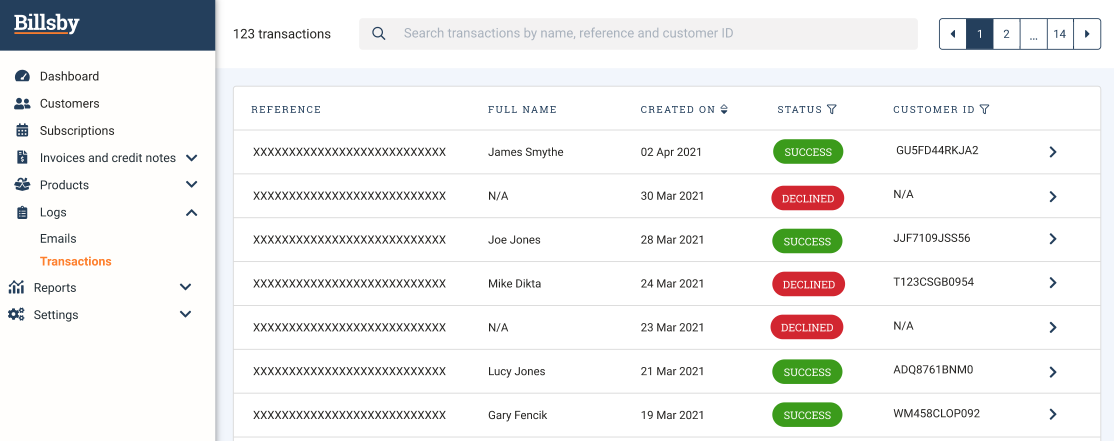
This will open the transaction log's details in a menu from the right-hand side of the screen, where you'll be able to see all of the information we have received about the transaction from your payment gateway.
Each payment gateway is unique and handles payment failures differently, using their own set of error or response codes that let a system know why a payment couldn't be processed successfully.
Open the Raw Spreedly payment log section to see the complete transaction log You will be shown the error code and any additional details we've received. What you'll be looking for is the Message which will give you a direct reason as to why the payment failed or declined, or the Error_Code which you can use to search your payment gateway's documentation for more information.
This article will go through some of the most common reasons we see for failure, and how you can help resolve them!
API Key Expired
If you receive something along the lines of 'API Key Invalid', 'Identification details are not correct, or 'API key has expired' it could mean that the information provided to Billsby to integrate your payment gateway account is either outdated or was inputted correctly. if you receive something similar to this error, you should re-integrate your gateway. You can do so by following these steps:
- Navigate to Settings > Configuration > Payment Gateways:
- Press the + button on your chosen payment gateway
- Fill in the relevant details and press Add New Gateway (Rename the new payment gateway as New Payment Gateway)
- Make sure to save changes.
- Navigate to Settings > Configuration > Currencies
- Assign the currency to the new payment gateway
- Go back to the payment gateway page and delete the old payment gateway
Incorrect Address
You may get the error that the billing address isn't correct. It's important to note that the address you or the customer provides to Billsby must be the Billing Address assigned to the card - This may mean that the customer's card is registered at a separate address, and as such when you're re-entering the address you'll want to use that address rather than the one the customer is currently living at. Additionally, it could mean the address has been entered incorrectly on certain lines.
Transaction declined
This is one of the most common errors we see - but it doesn't necessarily mean there's anything wrong with your set-up like previous errors. In this scenario, the customer's card-issuing bank may have declined the transaction for some unknown reason to us or your payment gateway. You'll want to get the customer to contact their bank for further resolution.
Other issues
In the event that none of these errors match your error, please try to use your payment gateway's support documentation for additional information or reach out to their support team, who will be able to help you resolve any issues with your account.
We've assembled a table of our supported gateways and their relevant documentation and support pages below
| Payment gateway | Documentation | Contact support team |
|---|---|---|
| Adyen | Error codes | Contact |
| Braintree | Gateway rejections Transaction declines | Contact |
| Checkout.com | Error codes | Contact |
| Clover Connect | Error codes | Contact |
| IXOPAY | Error codes | Contact |
| NMI | Approvals. Declines & Errors Processor errors | Contact |
If you need more help with interpreting your transaction log, please get in contact with our Support team with:
- The last 4 digits of the card
- The last name of the customer on the card
- The Post/ZIP code
And we can help you figure out what's going on and how to resolve it!
Updated over 3 years ago
