Checkout
The Checkout tab of the Checkout and Self-Service Account Management configuration allows you to decide on what features you want to be offered to customers when they're checking out a subscription. Likewise, you have creative control over the content displayed in some of our screens.
Show or hide features
You can customize the functionality of the checkout flow by deciding what features you want available to your customers.
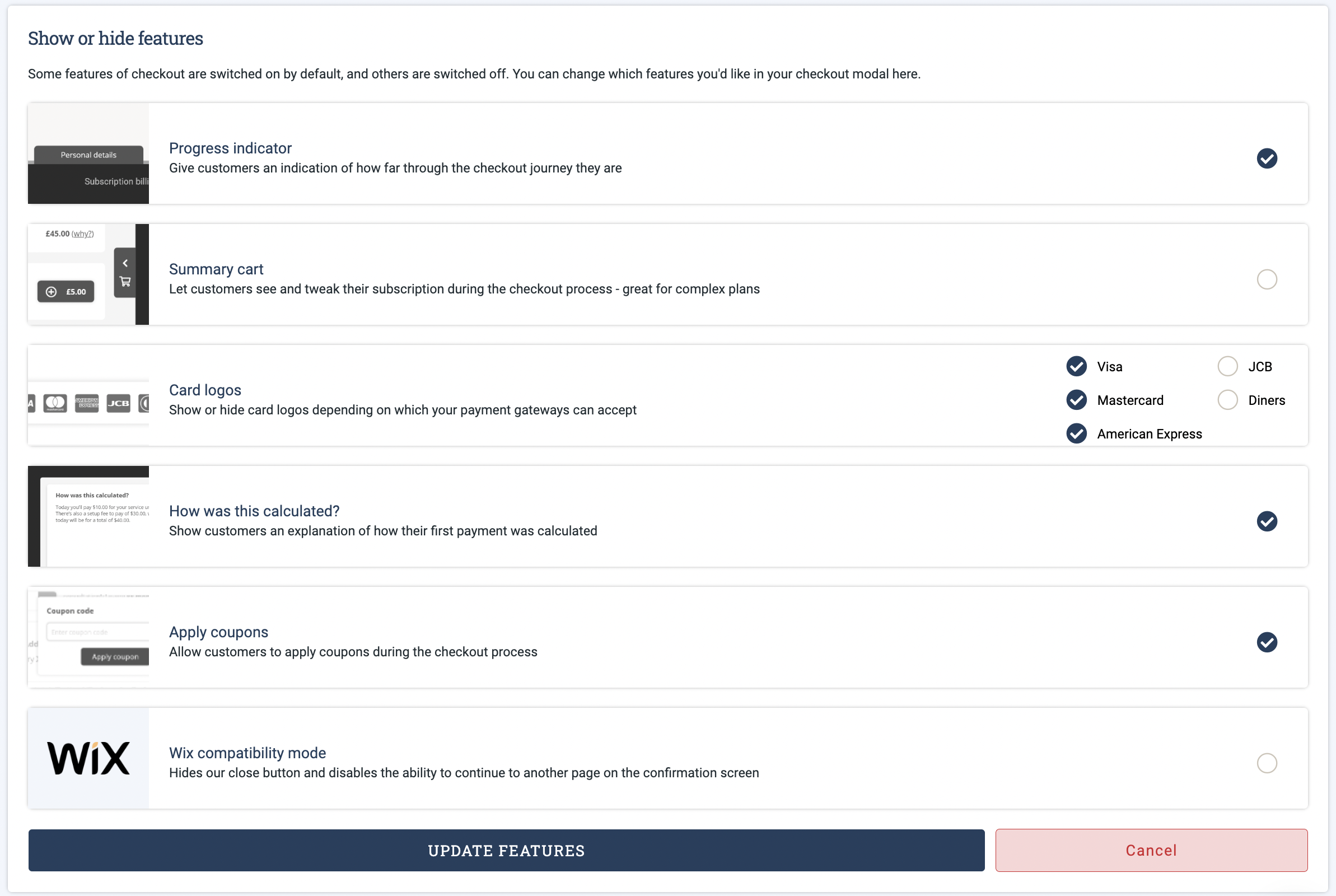
Features you can include and exclude during checkout:
- Progress indicator - this sits at the bottom of the screen and gives your customer an indication of how far through the checkout journey they are. Displayed in its collapsed state, this will only open if their cursor scrolls over it, showing the step the customer is currently on
- Shopping cart - after a customer has chosen their product, plan and cycle we put their choices into a summary cart so that they can see and tweak their subscription before checking it out. This is really useful for complex plans, or subscriptions that offer a lot of add-ons and allowances as these will also be displayed in the summary cart
- Card logos - supported cards are not automatically shown to your customer by your chosen payment gateway. You'll need to tell us which cards are supported by your gateway and which logos to show to your customers
- How was this calculated? - due to the chosen pro-ration rules, a customer's first payment might not be consistent with the rest of their regular subscription payments. With this feature, we'll provide an explanation of the customer's first payment and let them know what their regular subscription payment will be
- Apply coupons - if you're planning on offering discounts to your customers, you'll need this feature on so that they can apply a coupon to their subscription
- Wix compatibility mode - this feature hides our 'Close' button and disables the customer's ability to continue to another page after their subscription is confirmed
Terms of Use and Privacy Policy
As part of the checkout flow you can ask customers to agree to your Terms of Use and Privacy Policy. In order to direct customers to the correct page of your website, you'll need to input their URLs here.
In most circumstances, we reccomend that you do provide access to these and ask for their acceptance during the checkout flow. This means that, to a certain extent, you're covered if a customer makes an unreasonable request, complaint, or disputes a charge with their bank.
Confirmation screen
You can choose what you'd like to say to your customers in the checkout confirmation screen. This could be a simple 'thanks' for choosing to take out a subscription with you, or you could give them specific information regarding the process of setting up their account, for example.
You'll also be able to provide a default URL to which the customer will be directed to once the checkout flow is complete. This URL can be overridden when you're setting up your individual plans. In which case, you'll be able to add a specific redirect URL for each plan that may be more relevant. If one is not provided there, we'll continue to use this default URL.
JavaScript code integration
You can add any of your own code here to integrate it with the Billsby checkout. You have the option to run the code at either the start or the end of the checkout journey.
You can provide whatever custom code you like however to ensure security higher security for our users, there are some limitations on this integration.
The custom code will run inside a worker thread, so it exists in another global context from the window object. This means that you won't be able to use some default methods and properties of the window or directly manipulate the DOM. But there are still plenty of items under window available for you to utilize.
Google Analytics
Google Analytics helps you gauge the usage of the self-service checkout modal by tracking customers as they move through the pages, triggering events. You'll see these events logged in real-time to understand your customers across different devices and platforms.
Here you'll find the menu to add the Google Analytics Measurement ID for your property's data stream. Our integration tracks the usage of the self-service checkout and account management modals. Events will be logged whenever these modals are opened for your company, this includes instances where the modal is loaded from within email notifications, or from inside the Billsby control panel.
Learn more about how to integrate your Google Analytics account with Billsby
You should see visitors and traffic data from the checkout being synced to your GA account in real-time once you've integrated your account. However, it may take up to 24 hours for the data to show in your reports.
Updated about 3 years ago
