Creating Plans
Once you've created your product, you'll need to create one or more plans for your customers to subscribe to.
Basics
First, you must define your plan. The name that you assign to your plan will help you identify it while managing your account - this is simply called the name. However, this is not to be confused with the display name, which is the name that your customers will see when they are browsing your website/app.
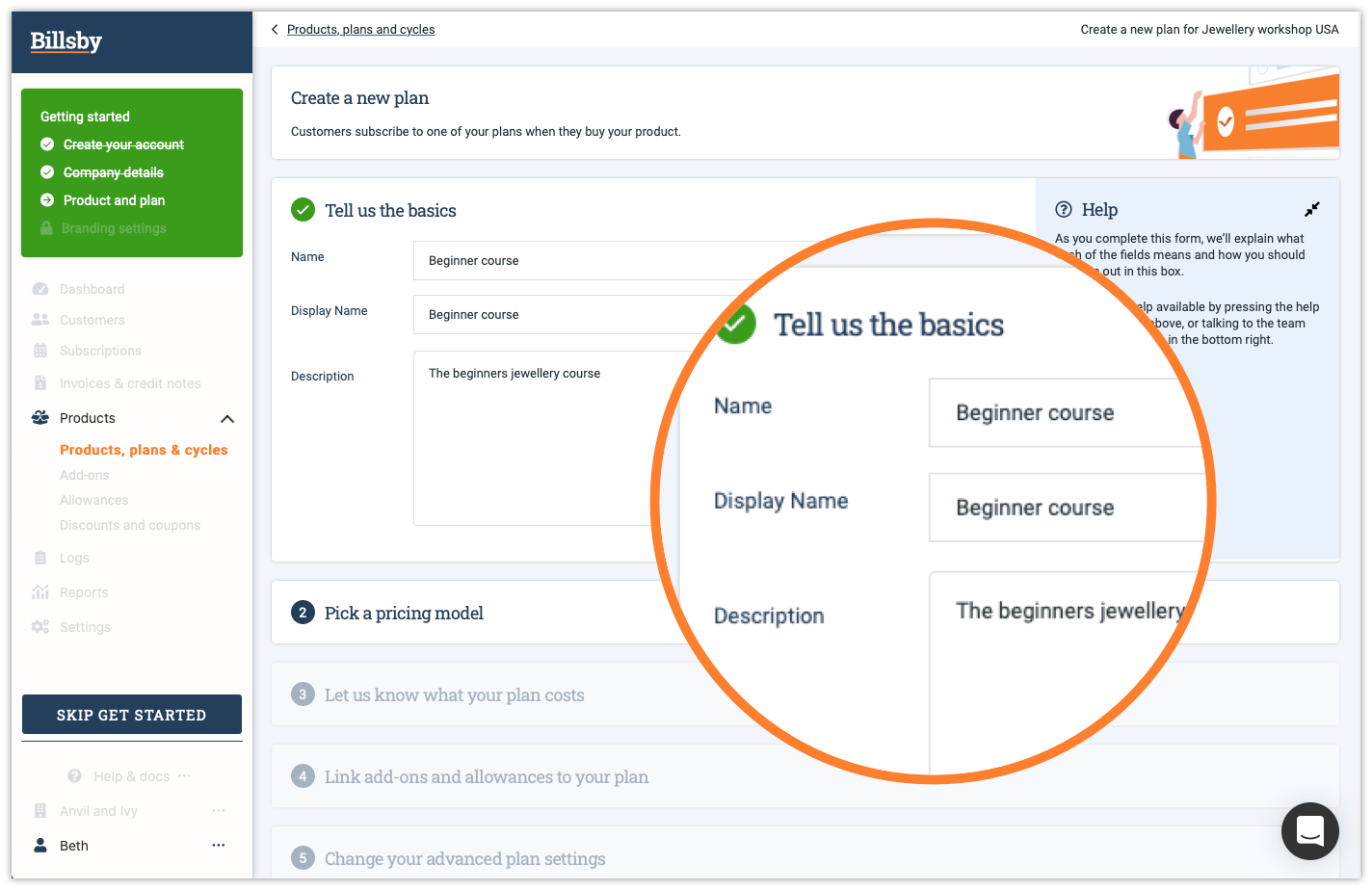
It will be useful to add any additional information in the description that might answer some of the questions your customers may have about your product(s).
Pricing model
You'll need to define the pricing model for your plan. Read more about the different models on our plans page. This cannot be changed once its been created so if you need a new model, you'll need a new plan.
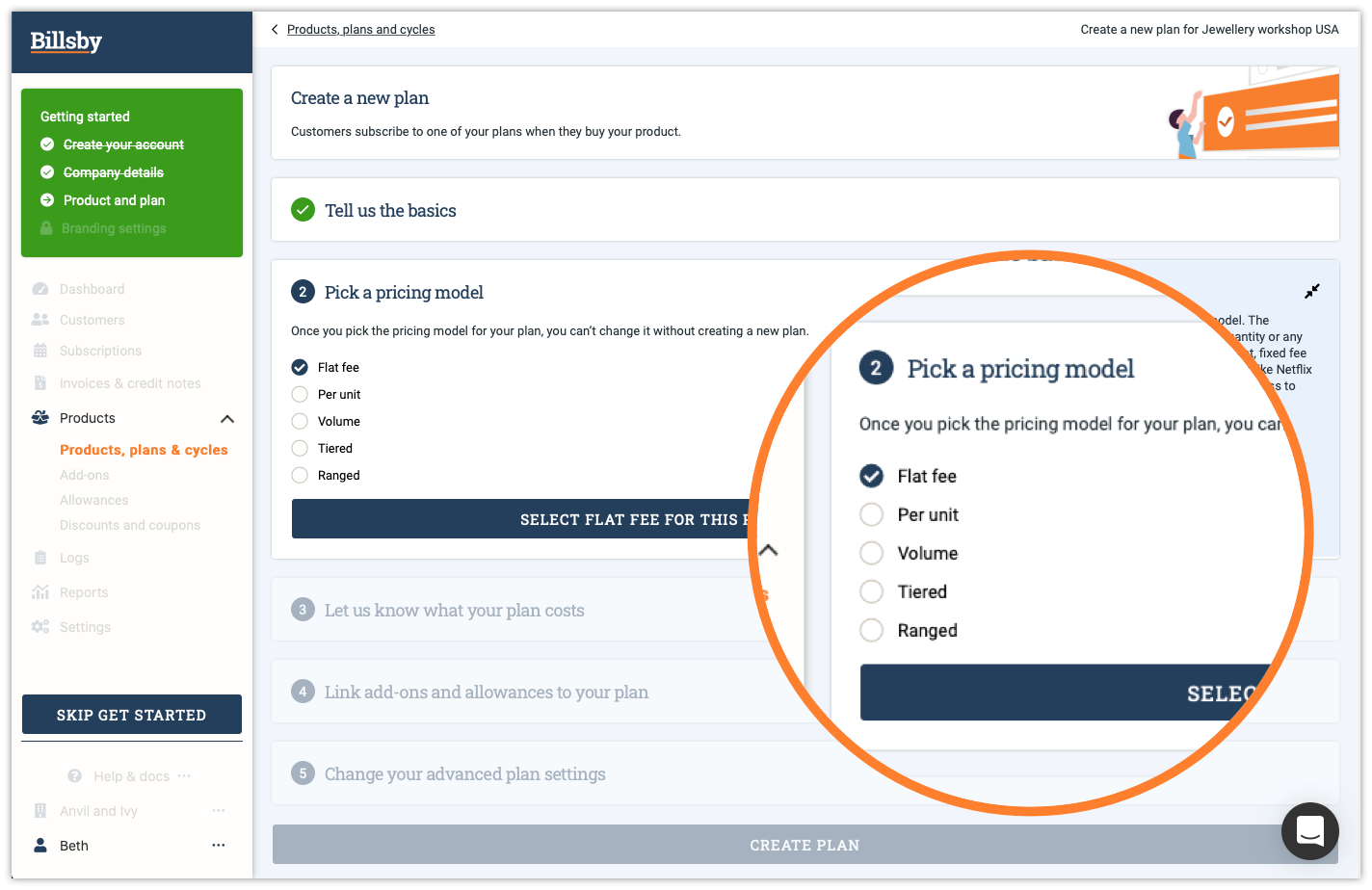
Plan price
Once your customer has picked a plan they want to subscribe to, they'll need to choose one of the available cycles for this plan. The final billing price is defined in this cycle, so you'll need to create your cycles to determine the prices for each variant of this plan (monthly, annual, etc).
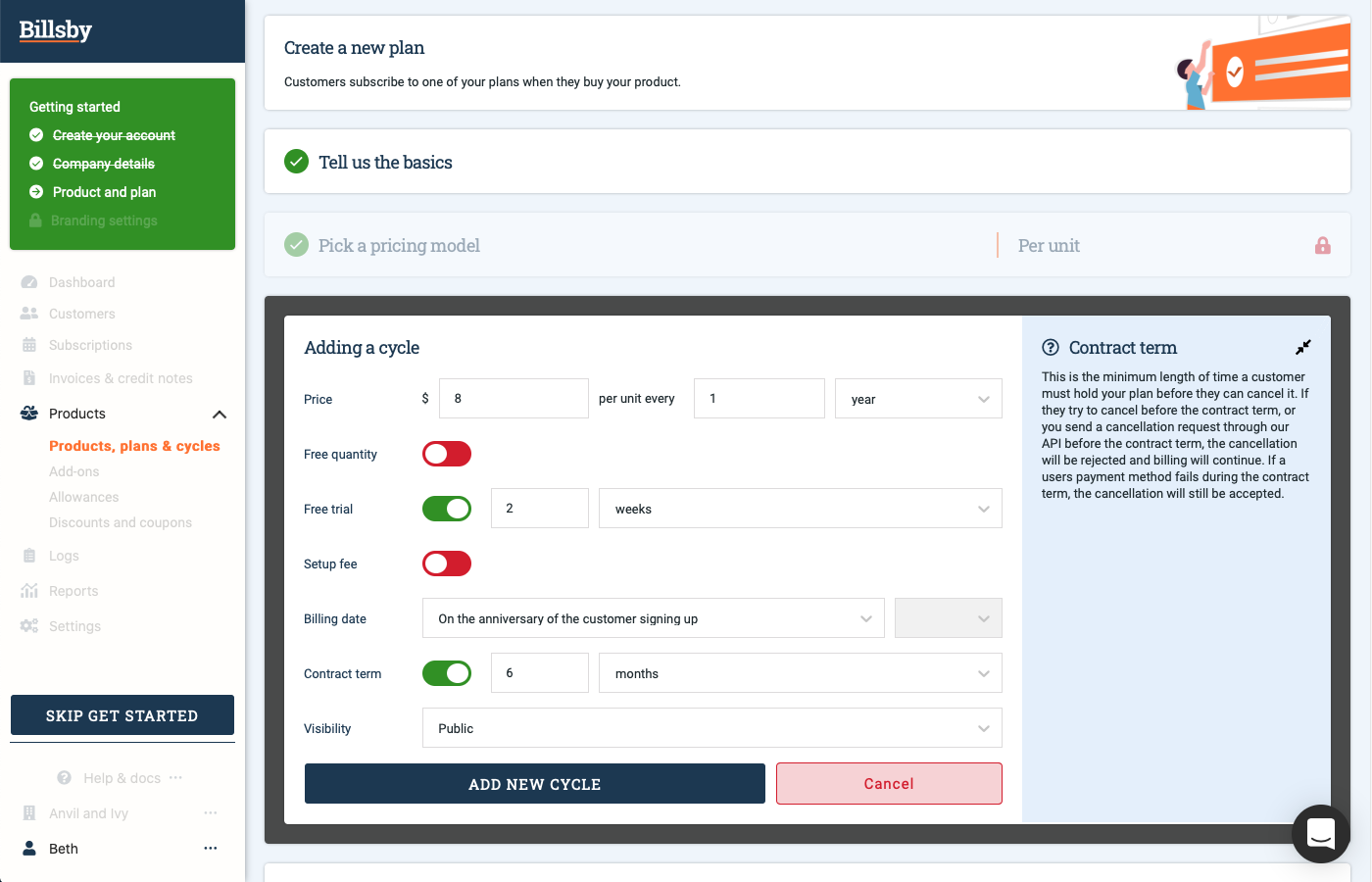
Creating a free plan
You are able to create free plans when setting up your cycles, all you need to do is type 0 into the pricing box. Just note that we don't allow any pricing lower than 0.5, aside from 0.
Link add-ons and allowances
Add-ons are fixed recurring fees determined in advance - whereas allowances are metered fees determined in arrears (although you can give an allowance an inclusive and overage element). You can make add-ons and allowances optional or bundle them with specific plans. You can read more about how to set this up in add-ons.
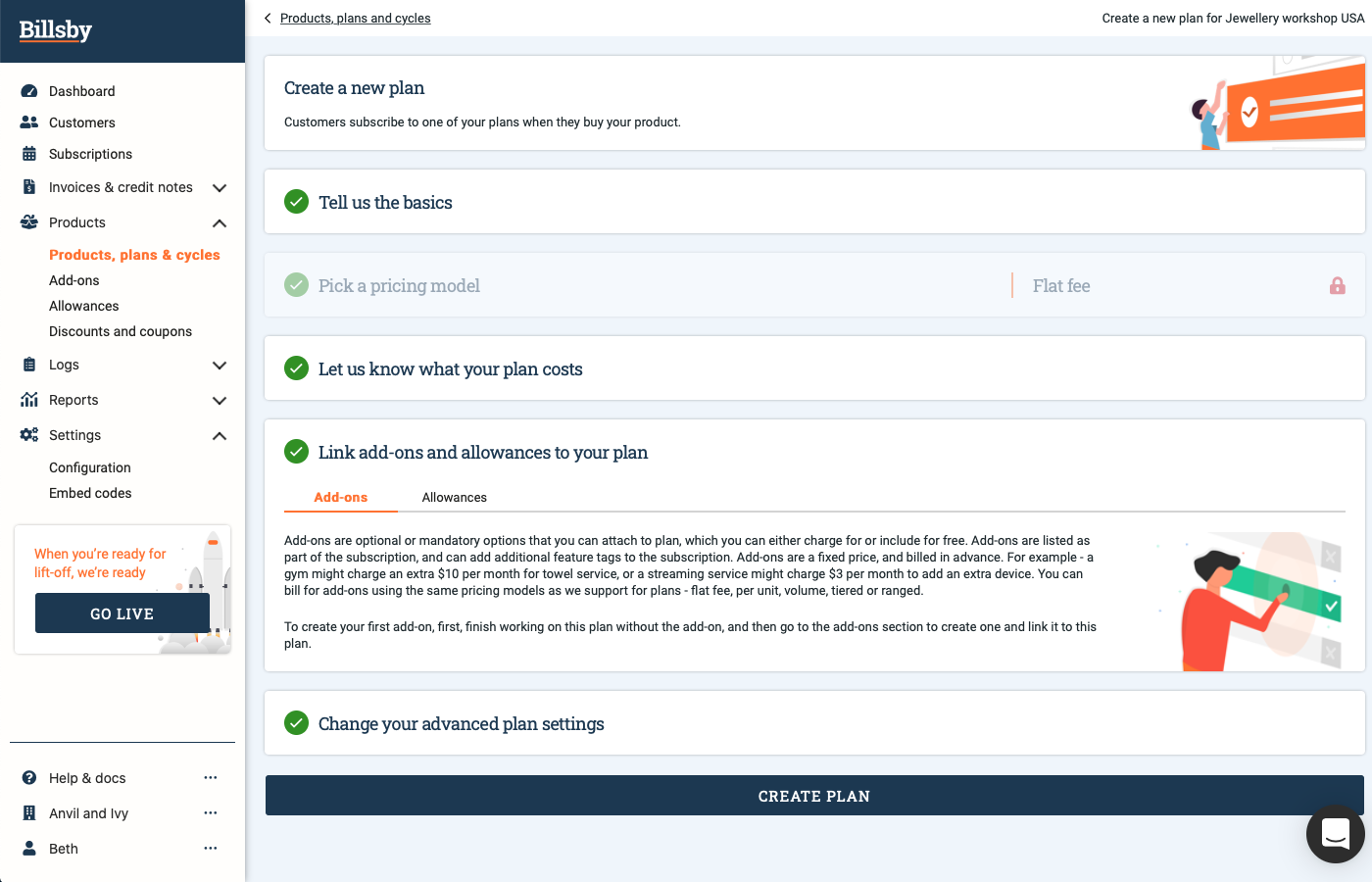
When attaching any add-ons or allowances to your plans, always make sure that you configure the price before you save the plan.
You do not have to attach any add-ons or allowances when you're in the process of creating your plans, however, as you can always skip this step and add them later.
If you do have any add-ons or allowances available, you'll be able to find them within the add-ons and allowances tab and can attach them to your plan here.
You can also choose whether or not you want to make them mandatory, so that any customer subscribing to the plan will also have to accept them as a part of it.
If you have attached an add-on/allowance to a plan that has a cycle length and currency combination that has not already been configured for the add on/allowance, you'll need to head to the add-ons/allowances page and set a price for this.
Advanced settings
Feature tags
Feature tags allow you to select what features you want to be available to your customers.
For example, if you had multiple tiered plans with varied access to your product you could tag each plan with the features you want your customers to be able to access, with specific features remaining exclusive to your more premium plans.
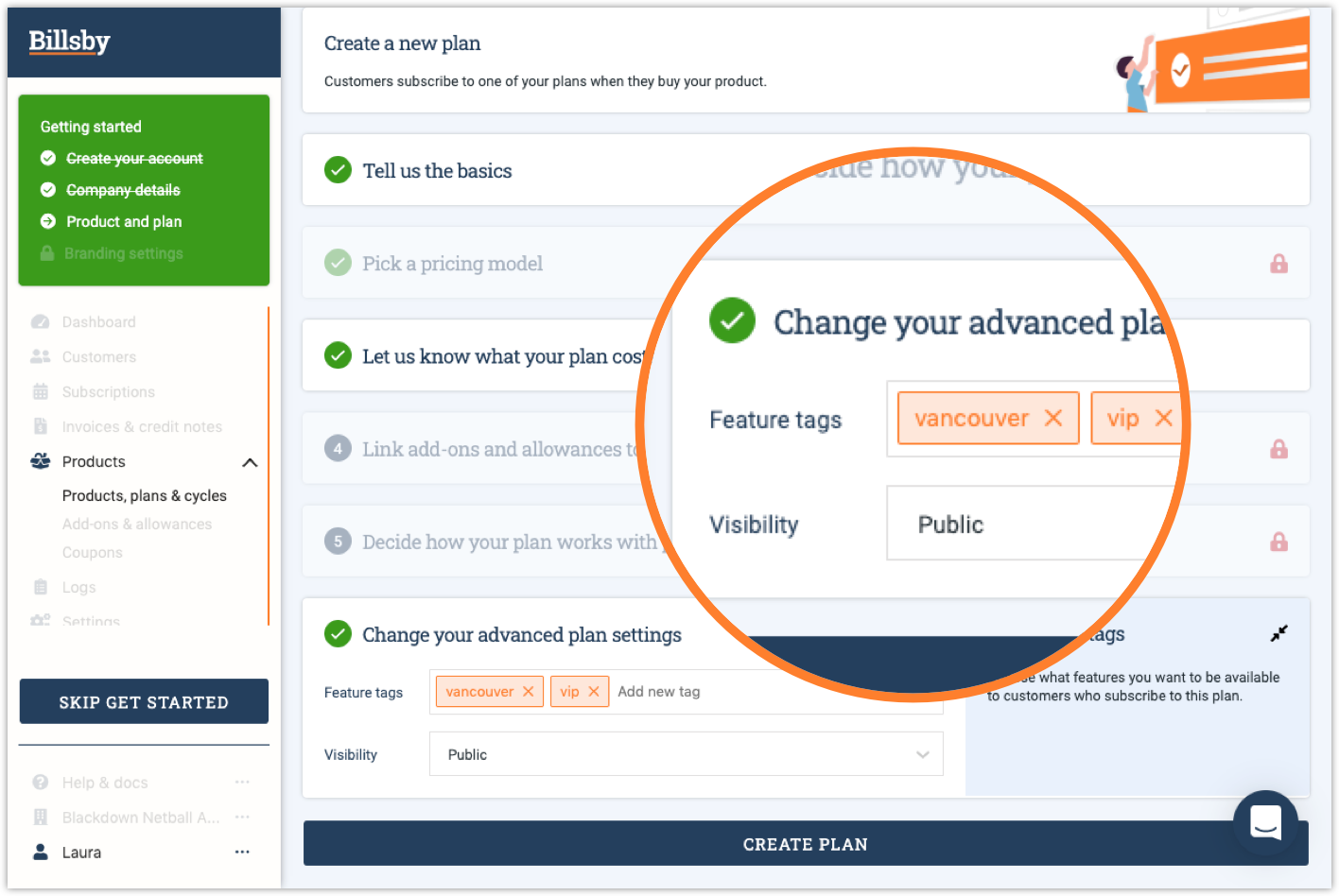
All you need to do is use our API to query your customer's features, which saves you the task of referring to their price plan each time. To do this, simply send us an API call for confirmation of a specific customer's feature tags and we'll let you know what's included in their plan. You can either do this in advance and store the information, or you can do this by triggering the API when an attempt is made by the customer.
Visibility
Public
This function makes the product publicly available through your chosen channels.
Hidden
This function removes the product from your chosen channel and makes it hidden, so that only you can see it.
If your customers initiate a checkout they will not be shown this product unless you’ve referred to it in the embed code, or referenced it in the API. This function is used for promotional products; student discounts or voucher codes and such.
Plans for this product must be set to public. If the plans are hidden they must also be referred to in the embed code or API as visibility is defined at Product, Plan and Cycle level individually.
Alert Email
Below the plan visibility settings, you can also add an 'Alert Email'.
Here we ask you to designate an email address to receive alert emails whenever a customer signs up to this specific plan.
FAQs
What's the difference between plan name and display name?
The plan name is to help you identify it while managing your account. Whereas the display name is the name that your customers will see when they are browsing your website/app.
Can I add a plan image?
Yes! You can upload an image to be shown to customers in the checkout and self service account management. In step 1 of creating a product, just hit the 'Plan image' toggle and then upload your image. Files must be a minimum of 400 x 400 in size and high resolution .png or .jpeg files work best - we’ll resize to suit.
Can I change the pricing model of a plan?
No, once you have created a plan the pricing model cannot be changed. If you need a new pricing model, you have to create a new plan.
Can I create a free plan?
By creating a zero value plan you can collect your customers card details and attempt to up-sell via add-ons or by operating a 'freemium' pricing structure. To add a zero value plan, it's as simple as putting a "0" in the value box when setting up a cycle.
How do feature tags work?
Feature tags allow you to manage your customer permissions. You can tag each plan with the features you want your customers to be able to access, then use our API to query the customers features, rather than their price plan.
For example, a gym gives free water to members on a premium plan, so 'water' would be a feature tag for that specific plan. You can read more about feature tags here. We have a video that explains all this too!
How do I delete a plan and what happens to customers currently subscribed to that plan?
To delete a plan you just need to find the plan you wish to delete in Products > Products, plans, and cycles and hit the red bin to the right-hand side of the plan. Once deleted, your customers will no longer be able to sign-up to that plan - with immediate effect. Customers currently subscribed to this plan will retain the plan after the deletion, and the removal of the plan should be completed at account level.
Can I add a one off plan?
With Billsby, we specialise in recurring payments - so our product isn't really designed for one-off purchases. Although we are looking to add one-off add-ons in the future, for now, utilising the "One-time charge' feature is the only way you can add a one-off fee to a customer.
Once they've subscribed, head to the customer profile under Customers > Capture one-time charge. Once you've input the amount and the reason for the charge, we will create a separate invoice for this charge automatically and bill the customer.
Can I change the price of a plan?
You can edit a plan by going to Products > Products, plans and cycles, and hitting the edit button to the right-hand side of a plan you've created. Here you will be able to change the plan details including the billing cycles for this plan. You cannot, however, change the pricing model of a plan.
Updated over 3 years ago
