Creating Coupons
Coupons are what allow your customers to unlock your short term and long term discounts. A coupon is what makes a discount work - you can't have one without the other.
To create a coupon simply navigate to the menu on the left hand side, select Products > Discounts and Coupons and then click on the 'Add a coupon' button that is next to the discount you want to add it to.
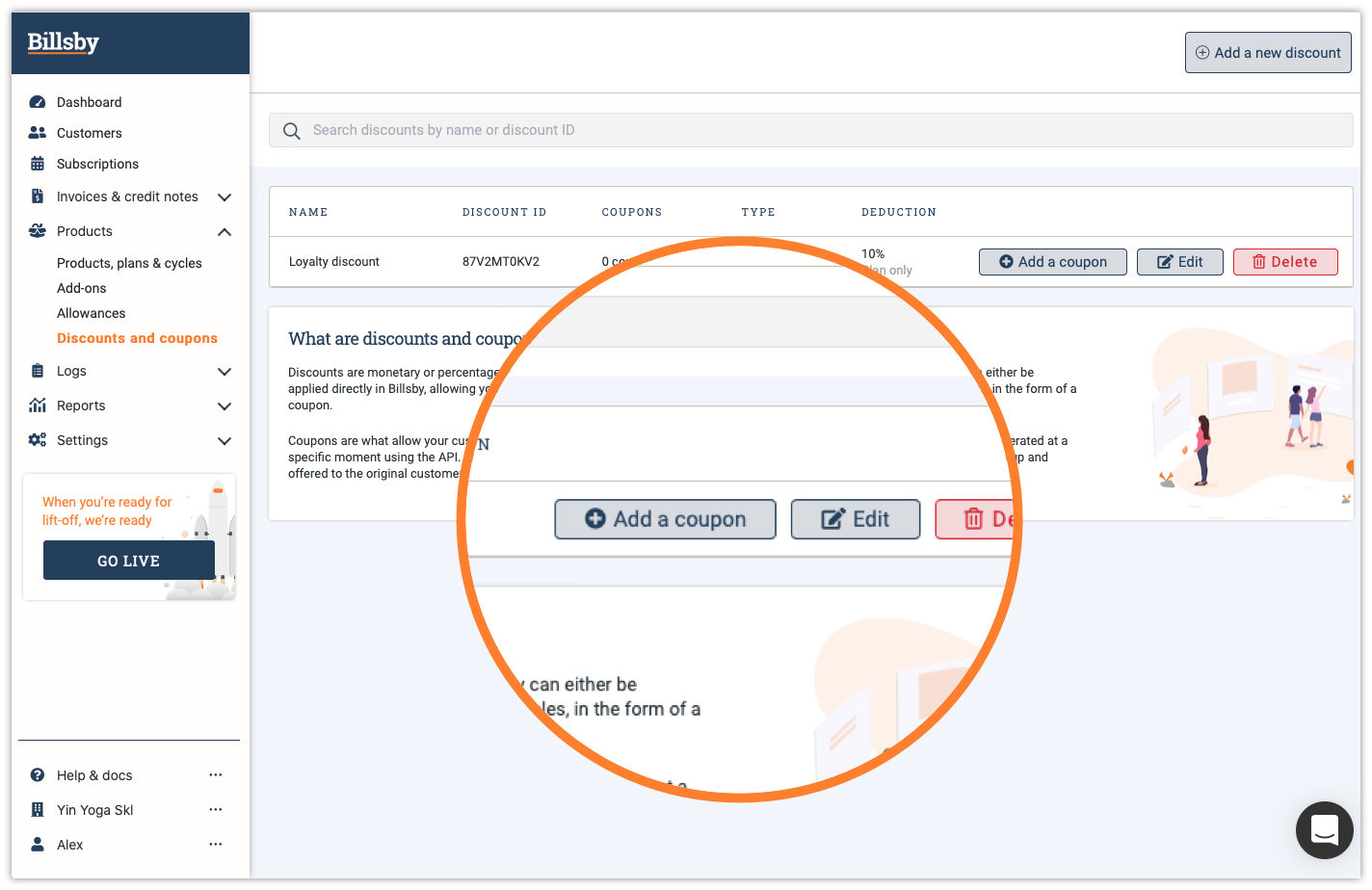
In the first section titled 'Tell us the basics', you'll need to provide a name for your coupon and then decide who, among your customers, is eligible for the discount.
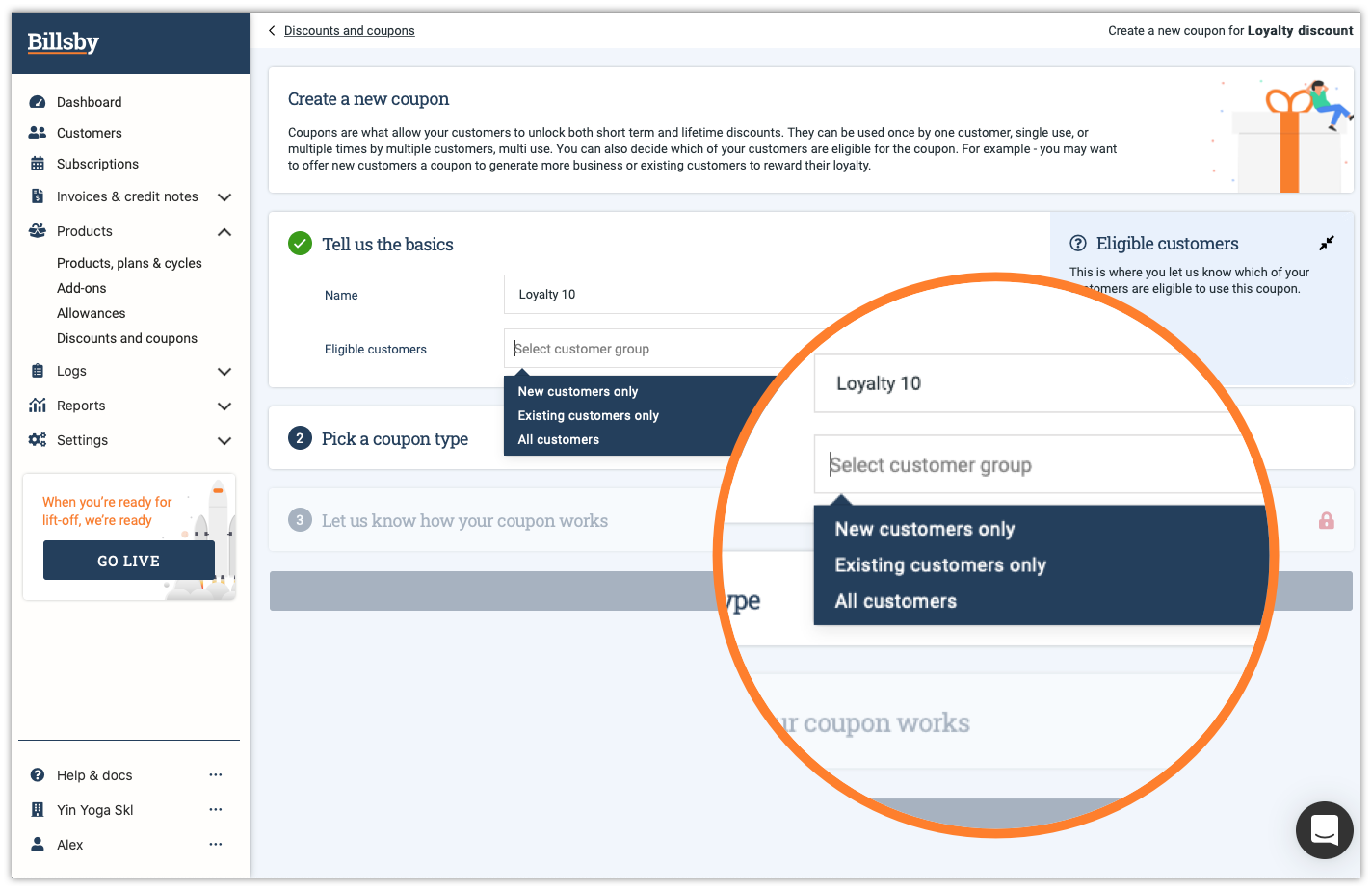
If you choose to make the coupon exclusively available to new customers, then this will allow them to apply the coupon code during the checkout flow.
If you choose to make the coupon exclusively available to existing customers, then this will allow them to apply the coupon code in their account management modal.
You also have the option to enable all customers to use the coupon code, where it can be applied using the same methods.
Once you have completed this section, you will then need to 'Pick a coupon type'. To do this, you will need to configure whether the coupon you're creating is a single or multi-use code.
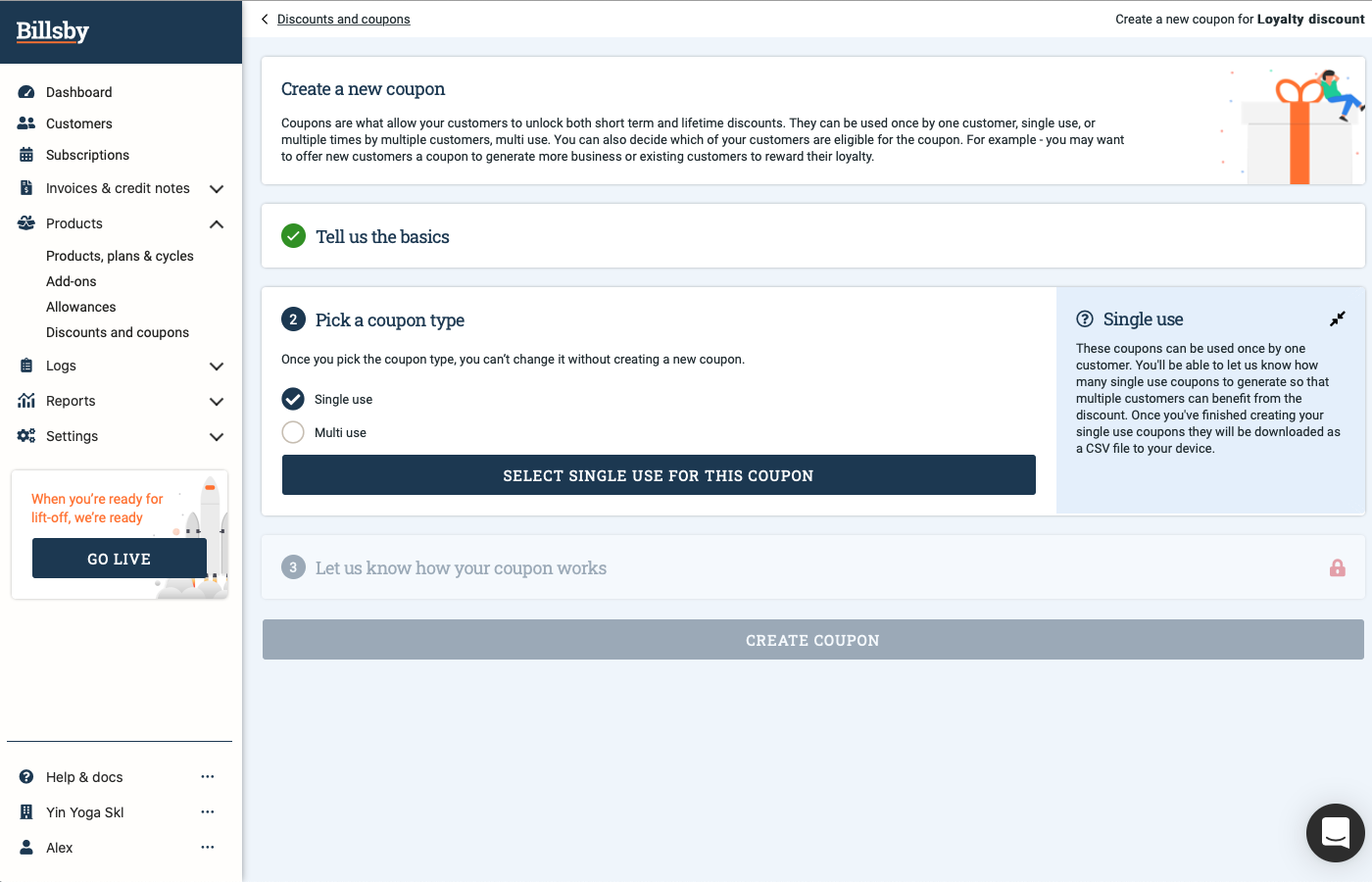
Single use
Single use coupons can only be used once and by one customer each. However, you can generate as many single use coupons as you want simply by inputting a figure into the box titled 'Number generated' and we'll do it for you.
Once you've completed the three step process of creating your single use coupon, a CSV of the codes will be downloaded directly to your device. Since we generate the coupon names for you, it isn't necessary for you to create a 'coupon name' in the same way you would for a multi-use coupon.
If you want to generate more single use coupons, find the discount it is attached to and click on the coupons drop down function. This will display all of the coupons attached to the discount, simply find the one you want and click 'Edit' followed by 'Generate more' and this will allow you to dictate exactly how many more you need.
Multi-use
Multi-use coupons can be used multiple times and by multiple customers. You will need to create a unique coupon code for your customers to use in order to unlock the discount.
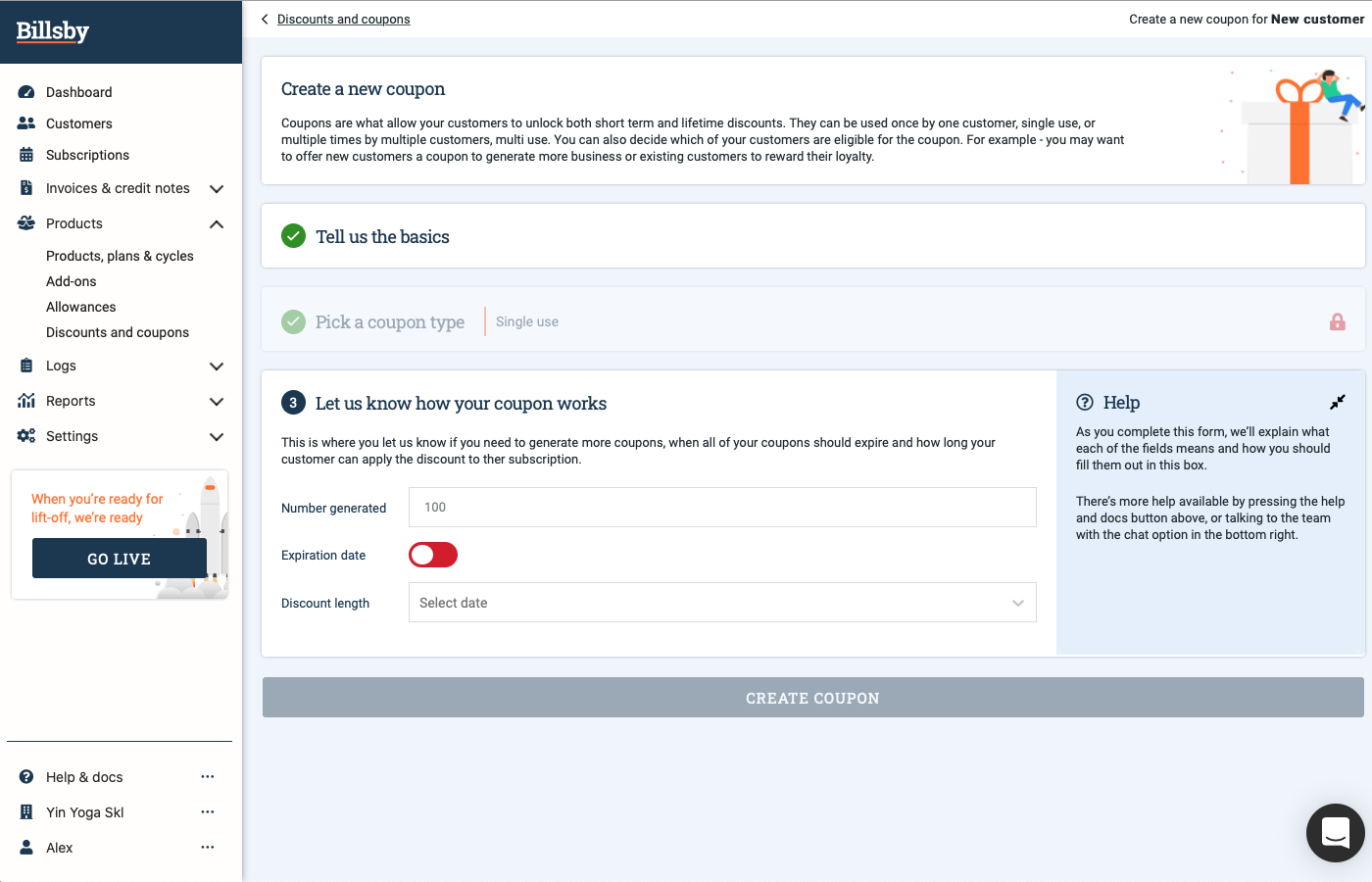
Expiration date
The expiration date dictates when your coupon will expire. This is an optional feature, if you want to include it simply input the date you want your coupon to expire and it will automatically expire on that day at exactly 23:59:59 UTC.
So, for example, if you wanted your coupon to be valid on the 15th but not the 16th you would set the expiration date to the 15th as it would expire just before midnight. Any customer who may try to use the code after this time will not receive any discount as it will no longer work.
You have the option to leave this setting turned off and to manually expire your coupon instead.
Please note that discounts will not be removed from your customer's subscriptions when a coupon expires.
Discount length
The discount length determines how long the discount will be applied to your customer's subscription until it is removed, whether it should remain for the entire duration of the subscription or for a specific, fixed period of time.
Lifetime discounts are applied to your customer's account for the entire duration of their subscription, but if you decide you want to remove the discount from a customer's subscription you can do this directly on the Individual subscriptions page in the Billsby control panel.
Fixed term discounts are applied to your customer's account for a specific period of time only. Likewise, if you decide to remove the discount from the customer's subscription early, you can also do this directly on the Individual subscriptions page in the Billsby control panel.
Editing coupons
If you want to edit the coupons within a discount, simply navigate to the menu on the left-hand side and select Products > Discounts and Coupons. Next, locate the discount it is attached to and click on the coupons drop down function. This will display all of the coupons attached to the discount - find the one you want and click 'Edit'.
This will enable you to edit the coupon's main components, all except the coupon type which is an unchangeable, locked feature. If you wish to change the coupon type you'll need to create an entirely new coupon classified as a different type.
If you want to generate more single use coupons, simply select the 'Generate more' button and you'll be able to outline exactly how many more you need.
Removing a discount from a subscription in Billsby
You can manage discounts on the Individual subscriptions page in the Billsby control panel, simply navigate to the subscription page. Here, you can see a list of existing discounts in the discounts tab and can remove any one of them directly.
FAQs
Can I create a discount for just my new or existing customers?
Once you've defined the discount, all you need to do is create the coupon for that customer group. In Step 1 of creating that coupon, we'll ask you to select the customer group who you wish to be eligible - just go ahead and select either "New customers only" or "Existing customers only". If you want the coupon to be available to all of your customers, you can select the "All customers" option.
What's the difference between a fixed and lifetime discount?
Lifetime discounts will be applied to your customers account for the entire duration of their subscription. If you decide you need to remove the discount from the customers subscription you can do this directly in Billsby
Fixed term discounts will be applied to your customers account for a specific period of time only. If you decide you need to remove the discount from the customers subscription early, you can also do this directly in Billsby.
What's the difference between single use and multi use coupons?
Single use coupons can only be used once by one customer. You can let us know how many single use coupons to generate so that multiple customers can benefit from the discount and these will be made available in a CSV file.
Multi use coupons can be used multiple times by multiple customers. You’ll be asked to create a unique coupon code for your customers to use to unlock the discount. You’ll also be able to specify how many times the coupon can be used.
How do I add an expiry date to a coupon?
For some discounts and coupons you may wish to add an expiry date. In Step 3 of creating your coupon, you are asked to let us know how your coupon works. Just hit the toggle with 'Expiration date' on it and select a date from the date picker.
Can I manually expire a coupon?
As well as setting an expiration date, you can also manually expire a coupon by locating the coupon in Products > Discounts and coupons, open the coupon table of the discount that the coupon applies and hit 'Expire' on the coupon you want to manually expire.
Can I generate more single use coupons?
If you've created a single-use coupon and you wish to generate more codes for your customers, you just need to locate the coupon and hit 'Edit'. Under the "How the coupon works" section, you first need to type how many codes you want generating, then you can select the "Generate more" button and a new CSV will be downloaded with all your new coupons.
Are coupons case sensitive?
Yes, when setting up your multi-use coupons, remember that these are case sensitive.
Updated about 4 years ago
