Invoice management
The Invoices page displays a list of all the invoices that have been sent to your customers. This information also includes the date of the invoice, the name of the customer it pertains to, the invoice amount as well as the invoice number and status.
The invoice number is a combination of the Customer ID and a unique set of digits. The invoice status displays whether an invoice has been paid, paid offline, is pending, unpaid, or written off.
Invoice Status
Paid
This is displayed when a subscription payment has been successfully taken through Billsby.
Paid Offline
This is displayed when an invoice has been paid offline i.e. by cash or cheque. Due to the nature of this payment, you will need to manually update the invoice's status. To do this, simply press the 'Update status' button next to the invoice and select this option.
Pending
This is displayed when the invoice charge has recently been issued and is still pending on the customer's account.
We batch our invoices so that they are run every five minutes at 00:00, 00:05, 00:10, and so on. You may find that an invoice has the 'pending' status until it has been processed.
Unpaid
This is displayed when an invoice payment fails or gets declined.
Written off
This can be displayed for a number of reasons; an invoice could be written off as part of the dunning process i.e. the customer repeatedly ignores all attempts to retrieve the money owed for their most recent invoice and is subsequently removed. Alternatively, the invoice could be manually written off. To do this, simply press the 'Update status' button next to the invoice and select this option.
To be Written off
This status is displayed when an invoice has been scheduled to be written off, as a part of the dunning process, but has not been written off yet.
Refund an invoice
To manually refund an invoice simply navigate to the invoices screen and locate the invoice you wish to refund, then select the 'View' button.
This will open a page with more details on the invoice including the invoice amount, date, customer ID and total tax paid. Select the 'Refund' button in the top left corner and input the refund amount.
You will only be able to refund an invoice that has been confirmed and marked as 'Paid'.
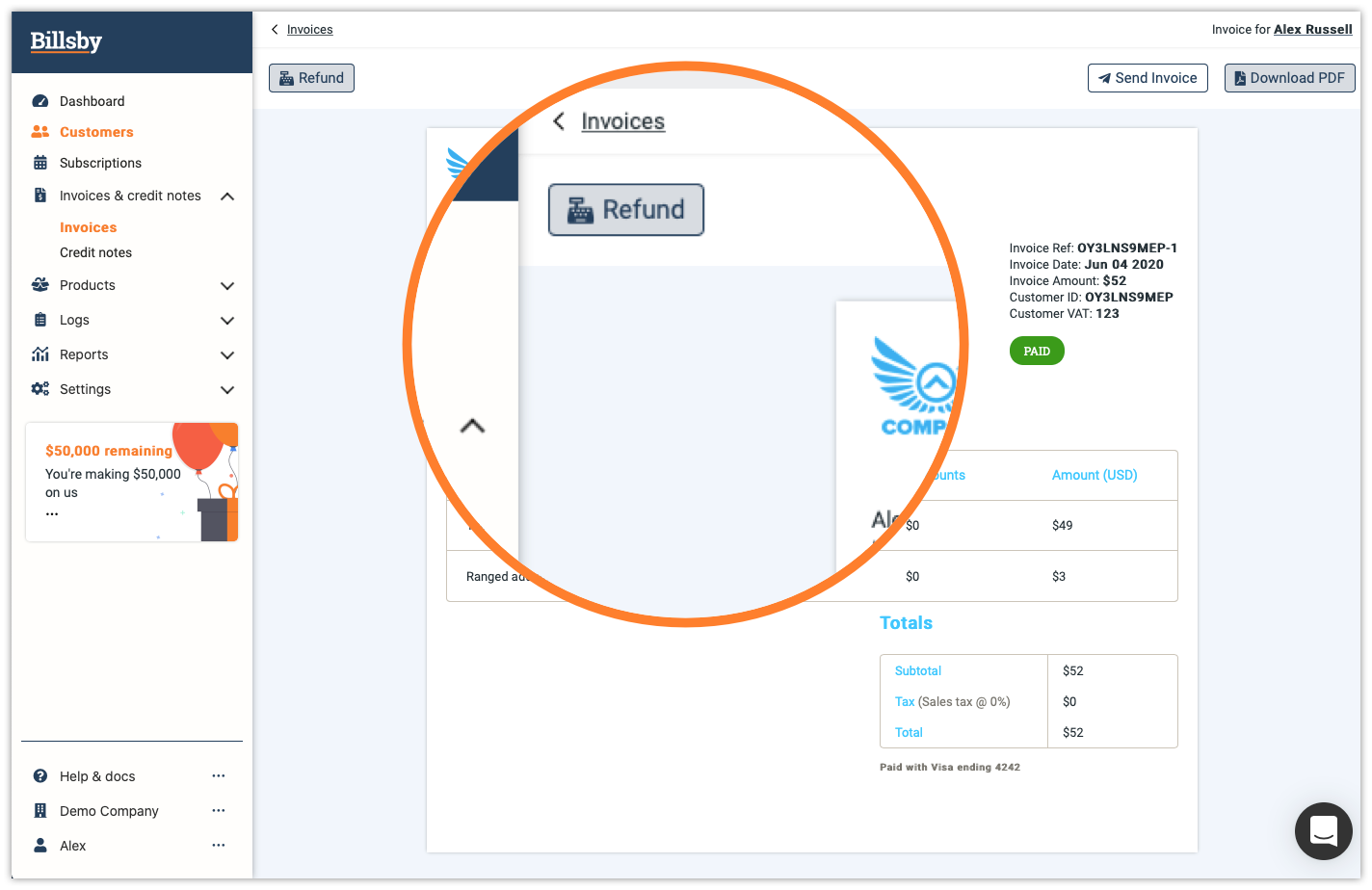
Update invoice status
When an invoice is left unpaid you have the ability to manually update the status.
To update an invoice navigate to the invoices screen and locate the invoice, then click on the invoice to view it.
Click the 'Update status' button.
If a customer hasn’t paid their invoice you can choose to write it off by updating the status to 'written off' or 'Paid offline' if they paid their invoice through another channel.
Invoice customization
To customise the standard invoice template, head to the configuration documentation.
Exporting invoice data
To export your customer data, click the 'Export' button in the top right corner of the Invoices page.
We'll generate the data in the background so you can keep using the Billsby control panel. Once the export is complete, we'll email you a link to download the file in a .CSV format.
If you filter by state date and end date, we’ll only export invoices that were created between those dates. If you do not filter by date, we'll export all invoices.
This will export the following invoice data:
- Invoice ID
- Invoice number
- Invoice type
- Status
- Created on date
- Amount
- Tax total
- Currency code
- Customer Unique ID number
- Customer full name
- Customer email address
FAQs
How do I view customer invoices?
Head to Invoices & credit notes > Invoices and you'll see a full list of all the invoices that have been sent to your customers, with the date of the invoice, the customer name and the invoice amount and status. You can search for an individual customer if you know who you're looking for or filter by status if you want to see all of the unpaid invoices, for example.
Just hit 'View' next to an invoice in the list to open the view of the individual invoice.
How do I filter invoices by status?
You can filter your invoices based on the status of customer payments. In order to do this, head to Invoices & credit notes > Invoices and hit the status header or filter icon to select a status to filter by i.e paid, unpaid etc.
How do I download an invoice?
To download an invoice, locate the invoice in Invoices & Credit notes > Invoices and then hit 'View' to open the individual invoice. Here you will have the option to download the invoice as a PDF.
How do I refund an invoice?
To refund a paid invoice, locate the invoice in Invoices & Credit notes > Invoices and then hit 'View' to open the individual invoice. Here you will have the option to refund the invoice which will send a credit note to the customer.
How do I resend an invoice?
To resend an invoice to a customer, locate the invoice in Invoices & Credit notes > Invoices and then hit 'View' to open the individual invoice. Here you will have the option to resend the invoice to the customer.
How do I reattempt payment of an invoice?
To reattempt payment of an unpaid invoice, locate the invoice in Invoices & Credit notes > Invoices and then hit 'View' to open the individual invoice. Here you will have the option to reattempt the payment of the invoice.
How do I update the status of an invoice?
To update the status of an invoice, locate the invoice in Invoices & Credit notes > Invoices and then hit 'View' to open the individual invoice. Here you will have the option to update the status of the invoice.
Why is my invoice 'Pending' ?
We batch our invoices so that they are run every five minutes at 00:00, 00:05, 00:10, and so on.
You may find that an invoice has the 'pending' status until it has been processed.
How do I change my invoice details such as name, address and contact details?
Head to Settings > Configuration > Invoice settings. Here, you can edit the footer content and support contact details that'll appear on your customer invoices.
Can I customize the look of my invoices?
Yes, head to Settings > Configuration > Brand customization and then hit the Email and invoices tab to add your own colours, logo and favicon.
Is invoice data cleared?
We don't clear invoice data, as this data contributes to the reporting features we have. When a customer is deleted, the invoice data will stay but there will be no personal data associated with it.
Updated over 3 years ago
