Accounting
We have a wealth of reports that can be used by your accounting team to better understand the financials of your subscription business.
To the right hand side of each report we indicate how often these reports are updated.
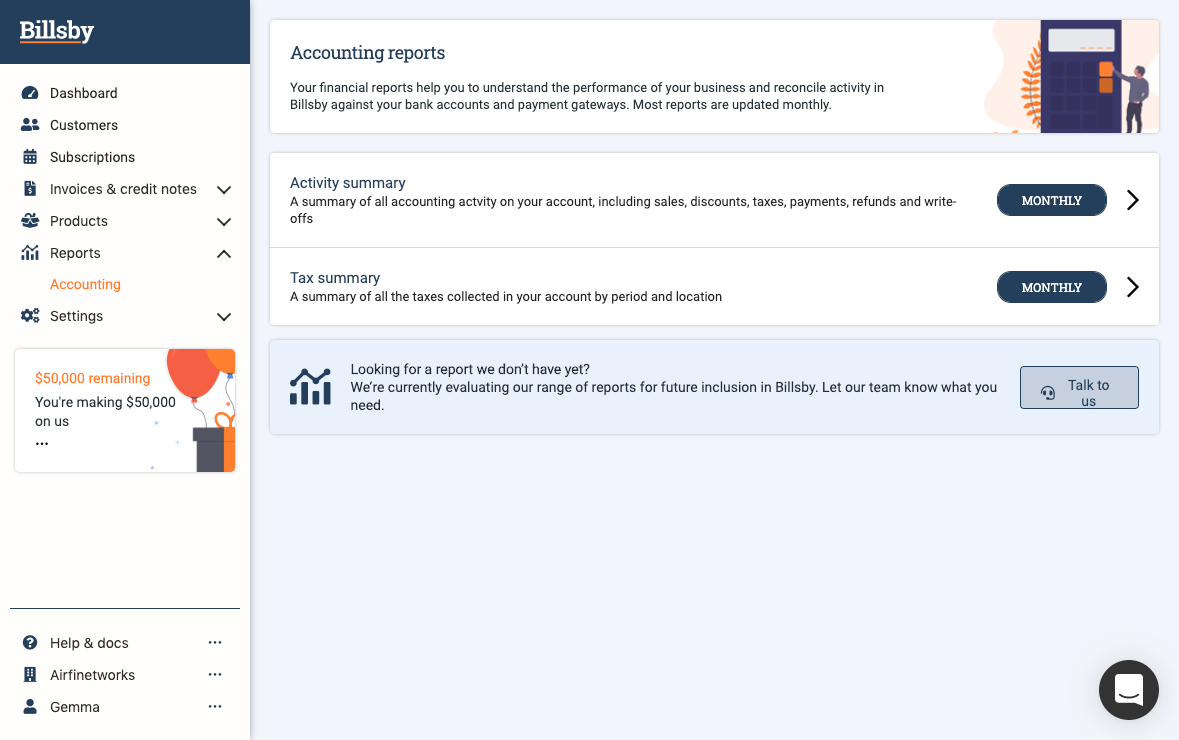
Activity Summary
With the activity summary you're able to view the accounting activity with a free selection of dates. Simply use the drop down at the top of the screen to select the months you wish to view.
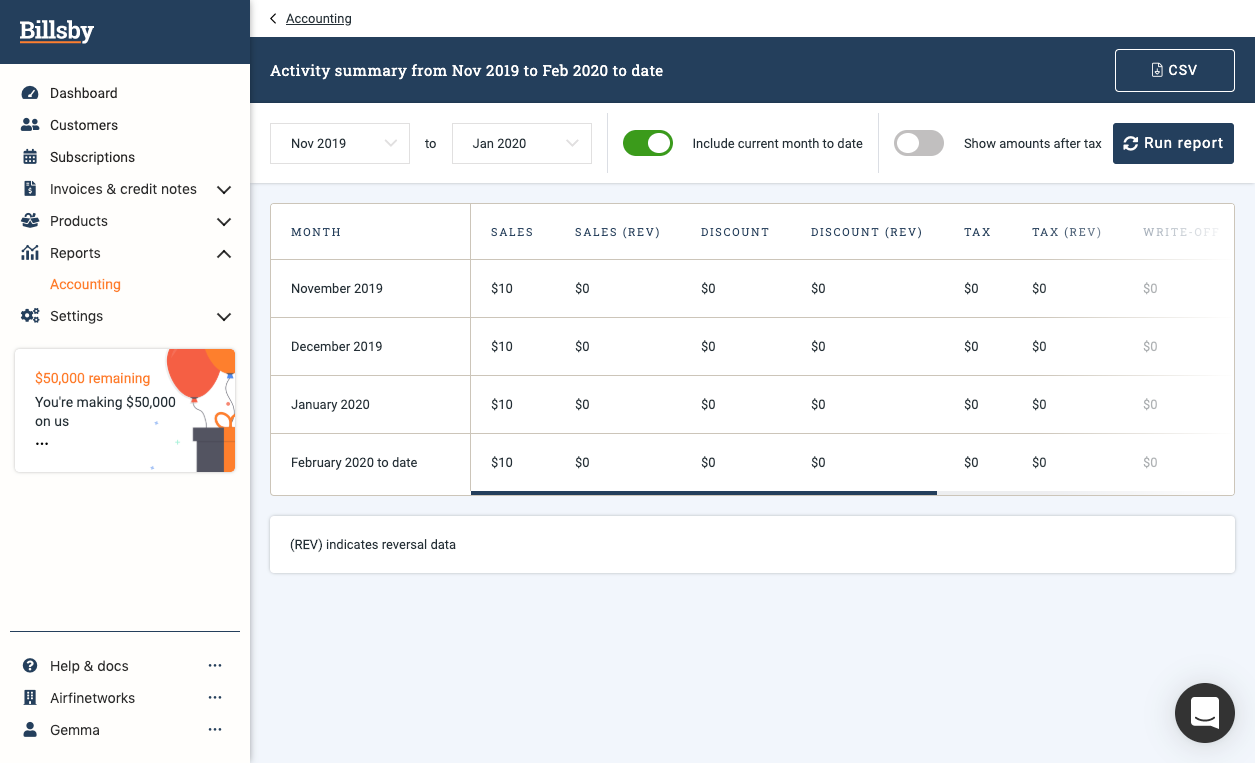
By turning the toggle on for 'Include current month to date', you are able to view the data up until the point of selection. We exclude tax from our reports, but this is easy to switch on - just hit the toggle and we'll apply the tax rate you provided us with when your payment gateway was set up. The table will update once you select the 'Run report' button.
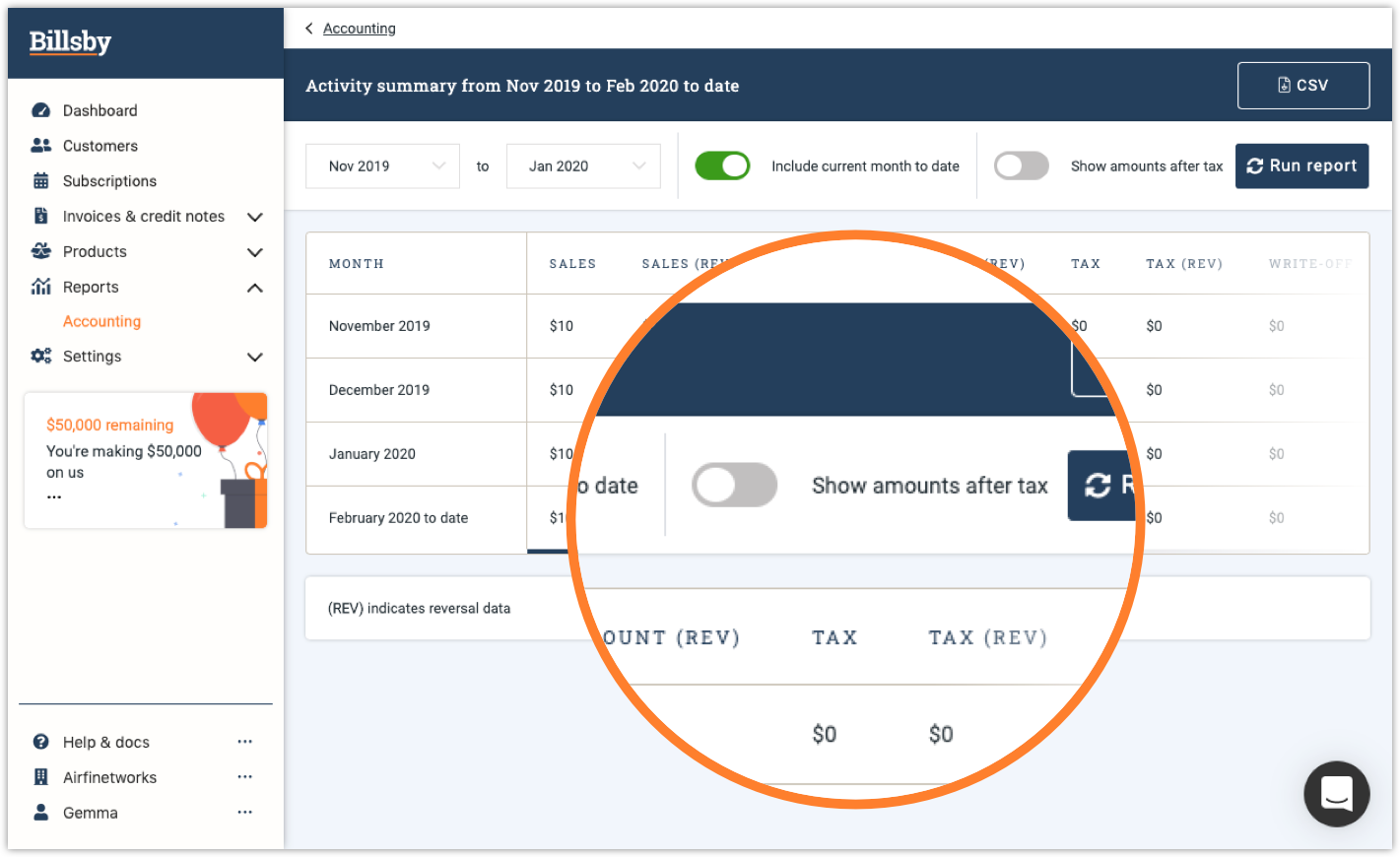
As you scroll widthways you can see several columns, all of which present different accounting data:
Sales
The combined value of all invoices originally generated within the period you have selected. This is then converted into your base currency.
Discount
The combined value of all discounts that have been issued on your account. This applies to invoices that were originally generated within the period you've selected.
Discount (Rev)
The combined value of all discounts reversed relating to refunded invoices refunded with the selected period. This includes invoices that were created prior to this period.
Tax
The combined value of all taxes collected relating to invoices originally generated within the period you've selected.
Tax (Rev)
The combined value of all taxes reversed relating to refunded invoices refunded within the period you've selected. This includes the invoices that were created prior to this period.
Write-off
The total value of all invoices written off during the period you've selected.
Write-off (Rev)
The total value of all invoices which moved from 'Written-Off' to 'Paid' status during the period you've selected.
Payment
This is the total value of all payments successfully processed by your payment gateway during the period you've selected.
Refunds
This is the combined value of all refunds successfully processed by your payment gateway during the period outlined.
Revenue
Calculated as payments minus refunds.
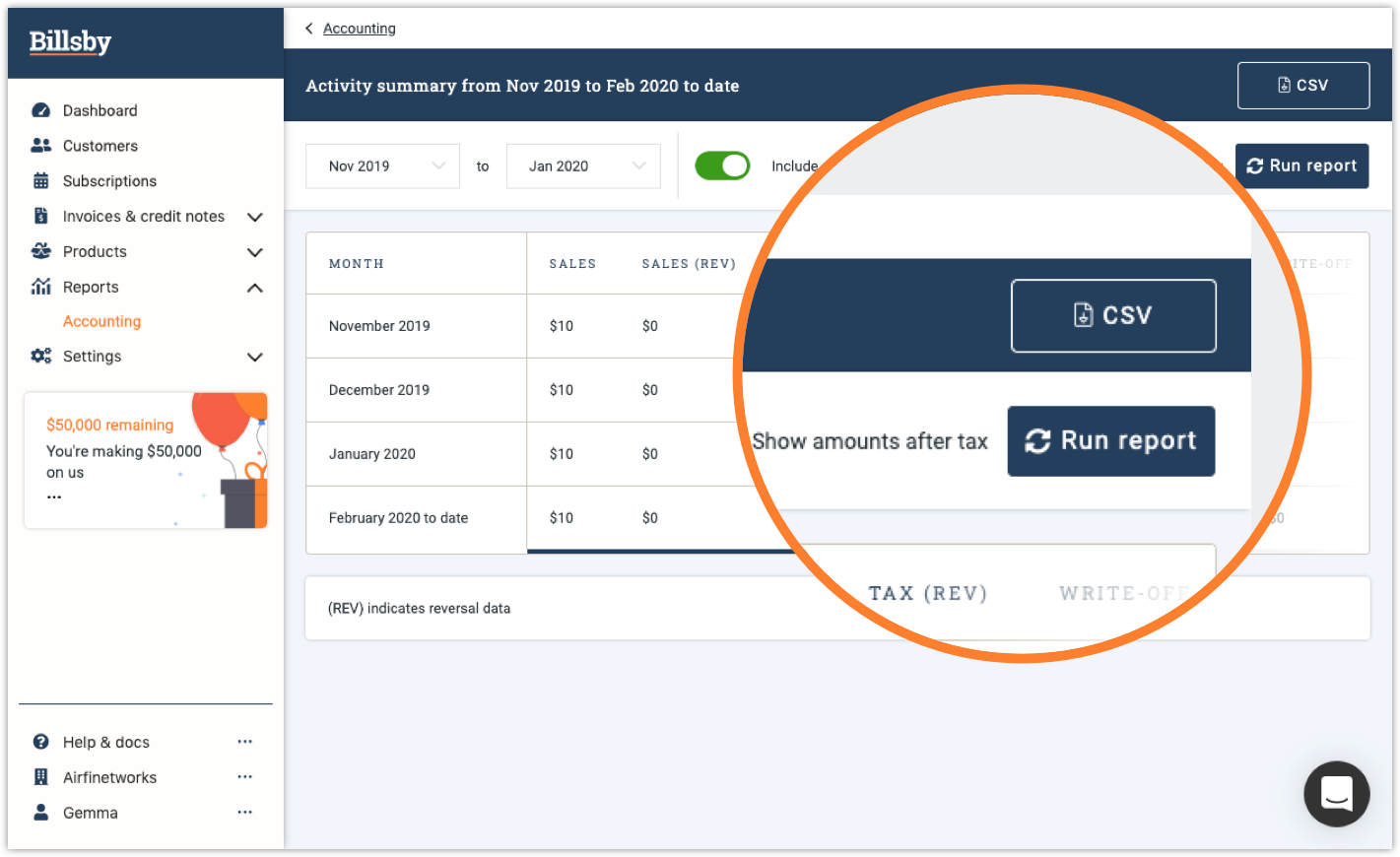
To produce a .csv version of the table, simply locate and press the 'CSV' button in the top right-hand corner of the screen.
Tax summary
With the tax summary page you're able to freely select any date period to relevant tax information. Adjust the dates by selecting the drop-downs at the top of the screen.
Further, we enable you to edit the granularity of the report. By default, the report will show by jurisdiction. To have the report oragnised by country instead, select the drop down and this will show in the first column of the table. Some countries that you operate in may not have jurisdictions, such as the United Kingdom where taxes are flat. In this case, the country will show as the jurisdiction.
The report won't automatically update, so be sure to select 'Run report' when you've made your changes.
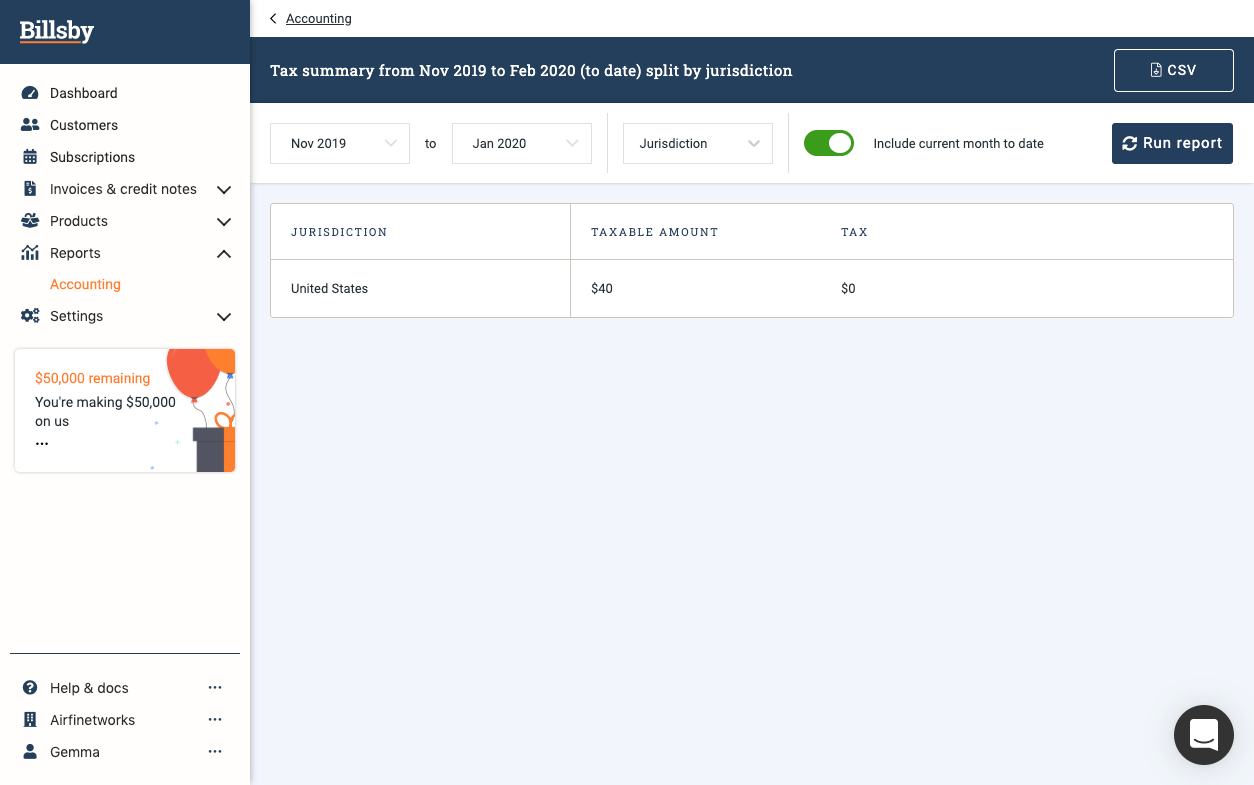
The 'Taxable Amount' column displays the total amount of invoices marked as 'Paid' or 'Paid Offline' during the period you've selected. As you can see, the currency is displayed as it is collected.
You can also download a .csv version of the table - simply hit the 'CSV' button in the top right hand corner of the screen.
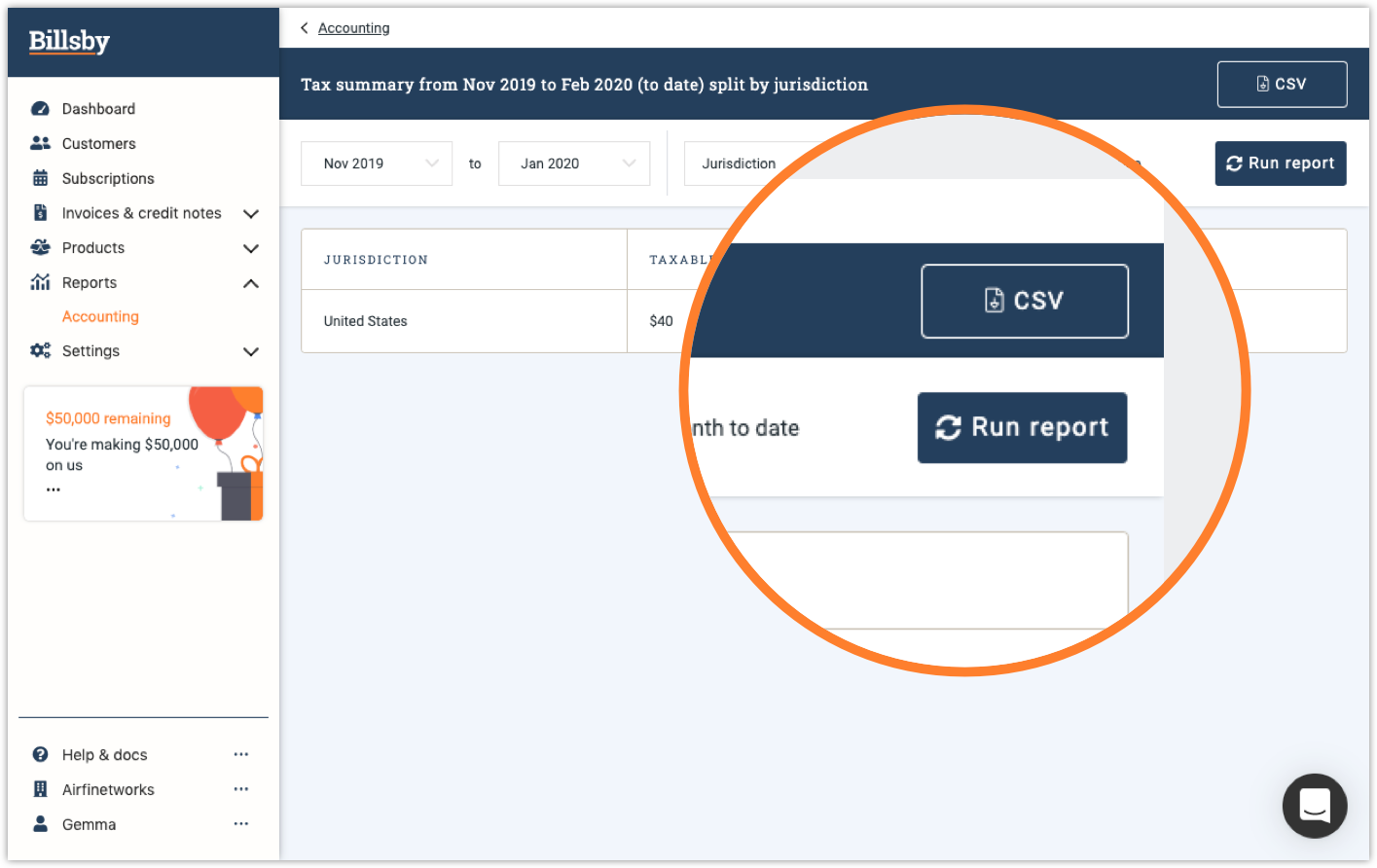
Updated almost 5 years ago
