Account Management
The Billsby account management self-service is where your customers will change their plan, update their payment details and cancel their subscriptions. The branding of the account management modal is determined on the configuration page, but how and where these actions are available is determined by the embed codes you use.
We provide you with embed codes for the self service account management, which opens a menu that allows your customer to select actions from the account management menu. We also provide you with embed codes for each of the individual account management actions, such as 'Change Plan' and 'Update Payment Details', so that you can provide your customers with specific buttons for different actions.
Passing Customer ID
If you already know which customer it is, you can use the code provided to pass over their customer ID so that we can direct them to their account immediately. If you don't pass over the customer ID, they will need to verify their identity using a one-time passcode before they are able to complete any actions.
Basic embed code
The fist line of code will need to be entered into the header of your website or application.
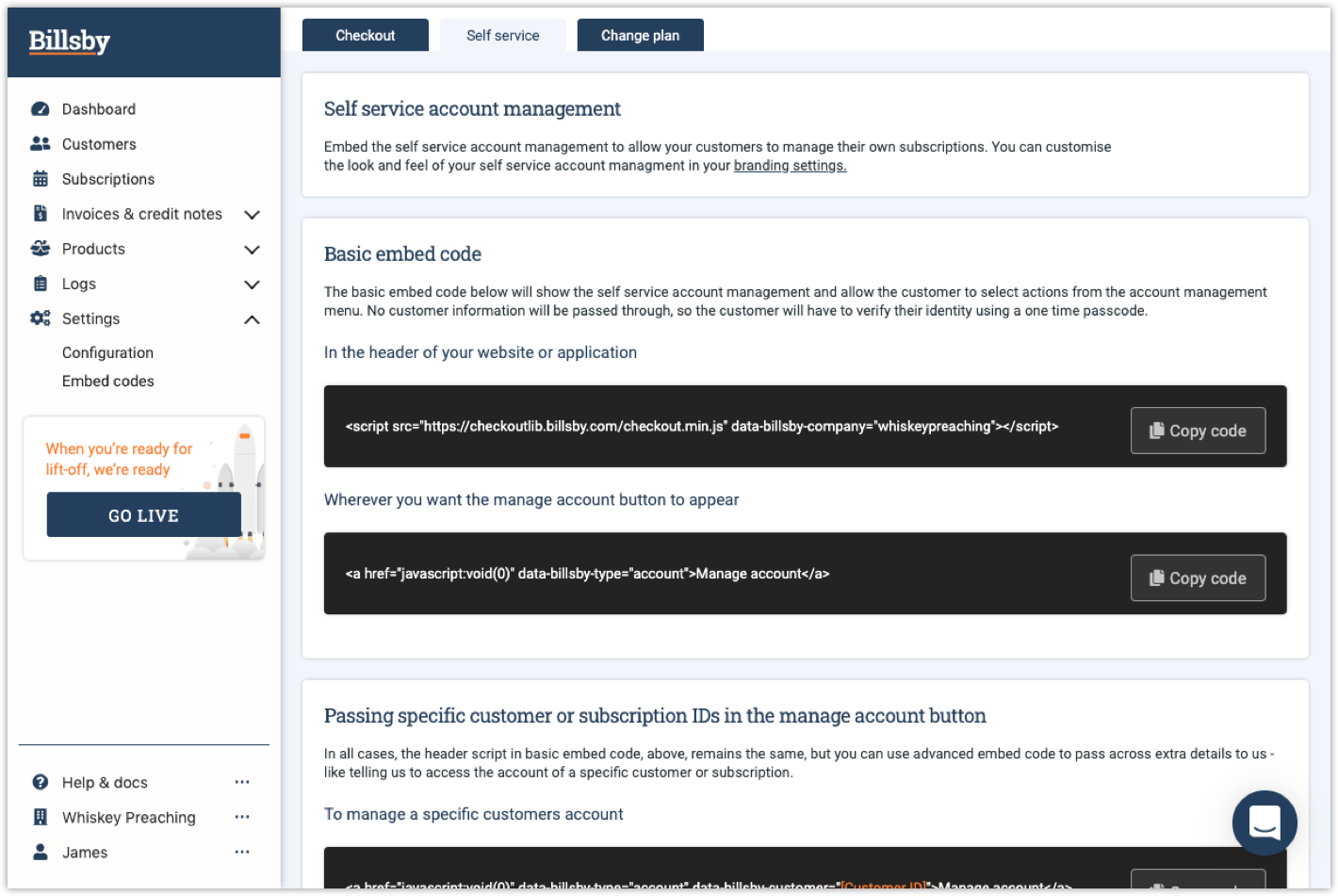
If you want to tell us to access the account of a specific customer, you can use the code provided to pass over the customer ID. Doing this means that we can skip the verification process and the customer won't need to sign in before they are able to manage their account.
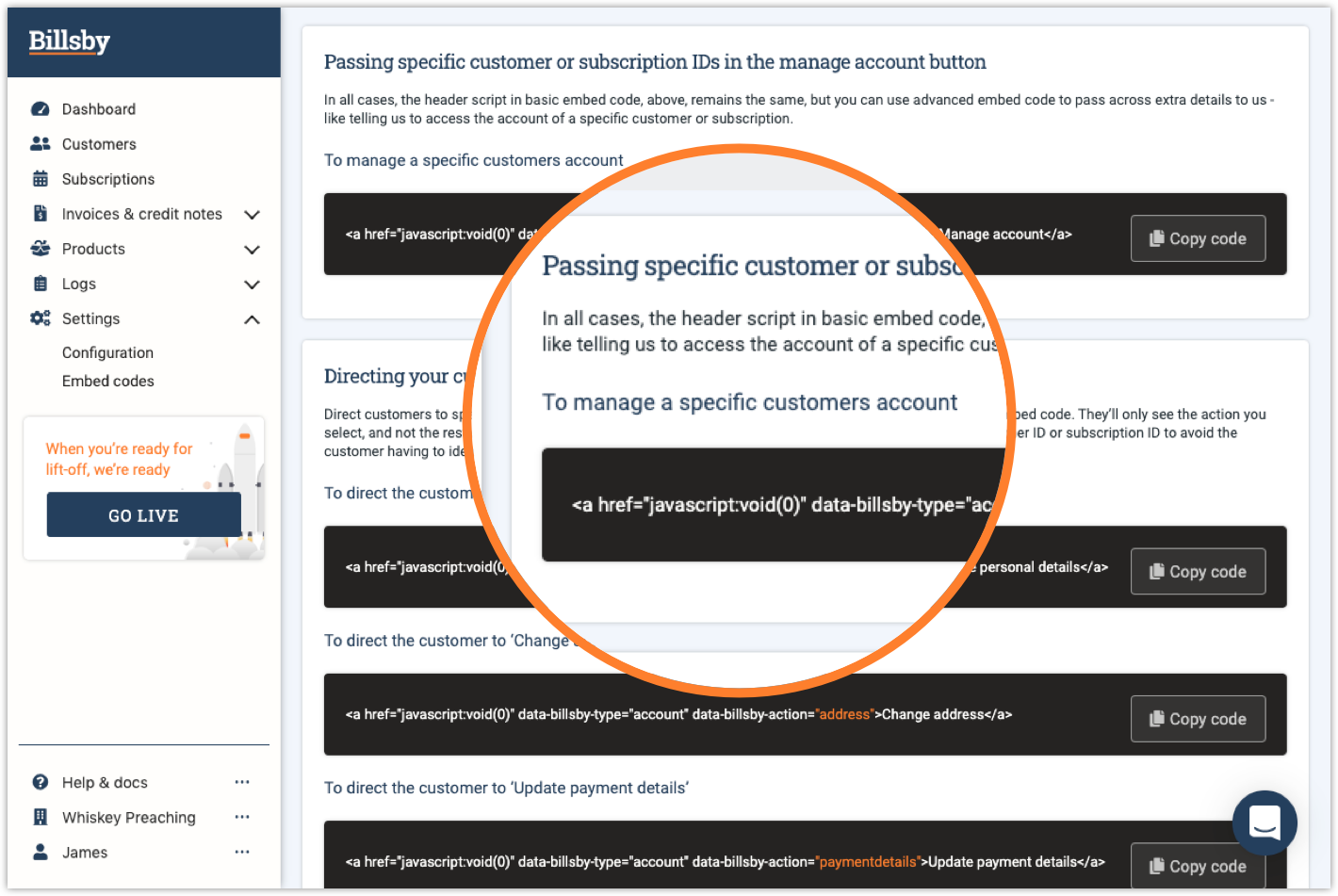
Passing specific customer or subscription IDs in the manage account button
If you pass specific customer or subscription IDs in the manage account button, it should skip the one-time passcode and log the customer in straight away. To do this, all you need to do is use the code provided for the account button.
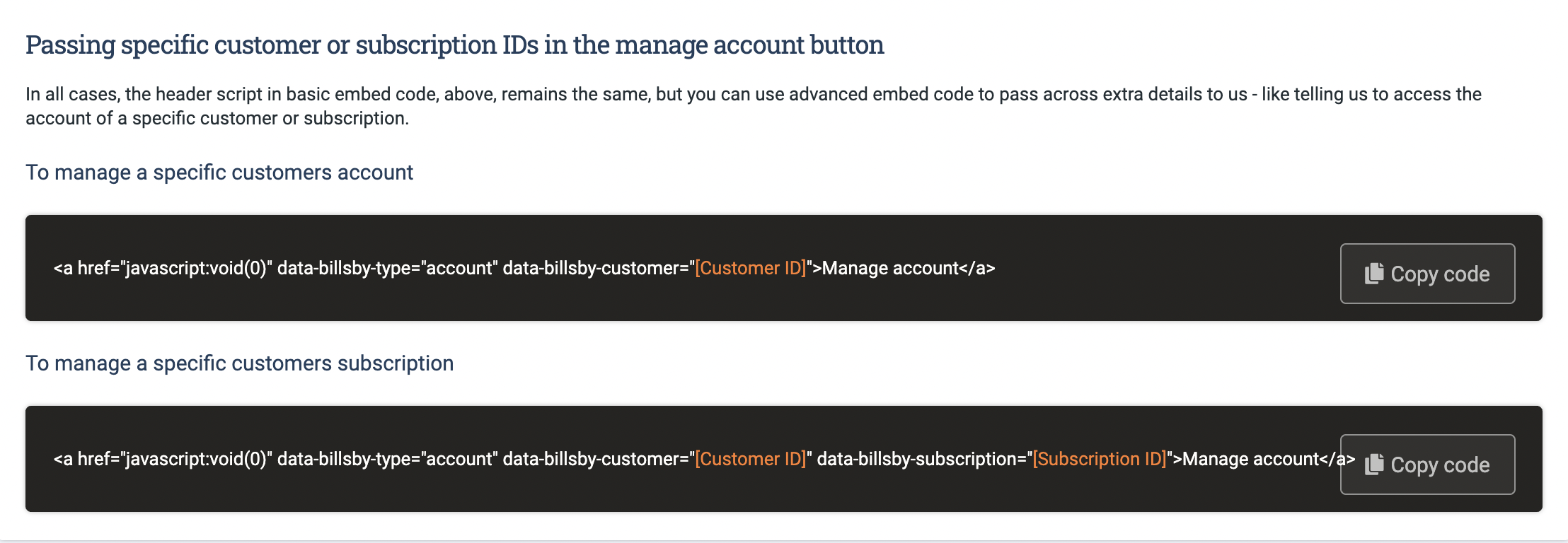
Directing customers to specific actions
Next, you'll need to choose whether you want to display a button that will generate the self service menu, using the "Manage Account' button, or whether you want to direct your customer to a specific action.
If you do want to provide a button that directs to a specific action, such as updating personal details, address or payment details, you'll need to use the code provided for these actions.
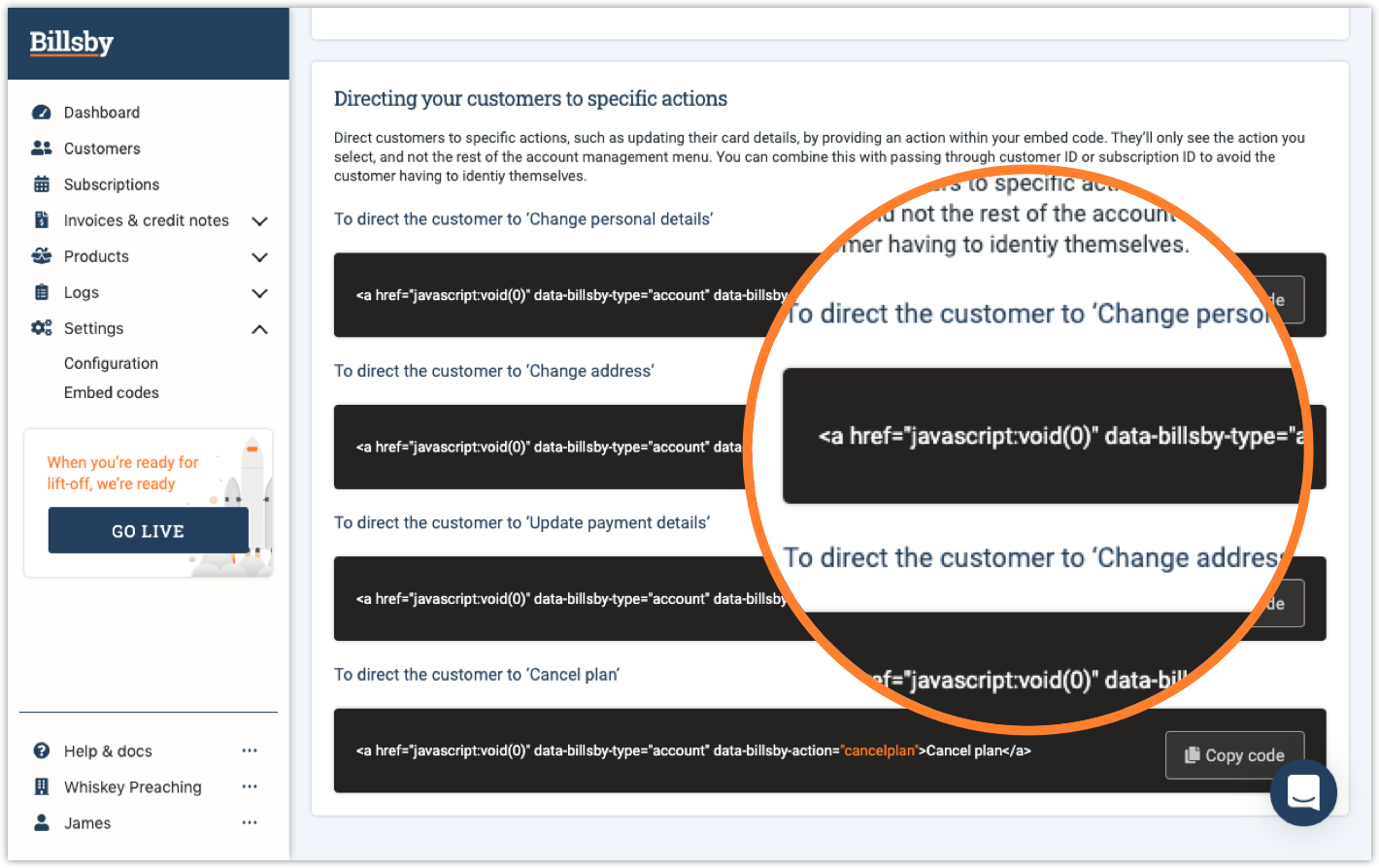
To direct a specific customer directly to a specific action, you'll need to use both code snippets within the button code.
Updated over 4 years ago
