HostGator
Integrating HostGator with Billsby is a very simple process, all you need to do is convert the embed codes found in the Billsby dashboard into a web link and then embed them in your site.
To access the embed codes simply navigate to Settings > Embed codes.
Embedding the Billsby checkout
To embed the Billsby checkout you will first need to identify your Billsby checkout URL.
For reference, if you wanted to embed Billsby into a website you would need to use your Billsby embed code, which would look like:
// Header Code
// Body Link
To embed this into HostGator you would first need to convert the embed code into a URL.
To convert the embed code into a URL for the standard Billsby checkout, use this as a template:
https://checkout.billsby.com/subscription?data-billsby-company=candybypost
To convert the embed code into a URL for directing your customers to a specific product, plan or cycle, use this as a template:
Creating and setting up your checkout
To begin the process of creating your checkout, head to HostGator's page and enter the editing mode.
First, you need to navigate to the page where you want to embed a subscription window for the Billsby checkout. Once you're there, select the 'Elements' button at the top left hand side of the page.
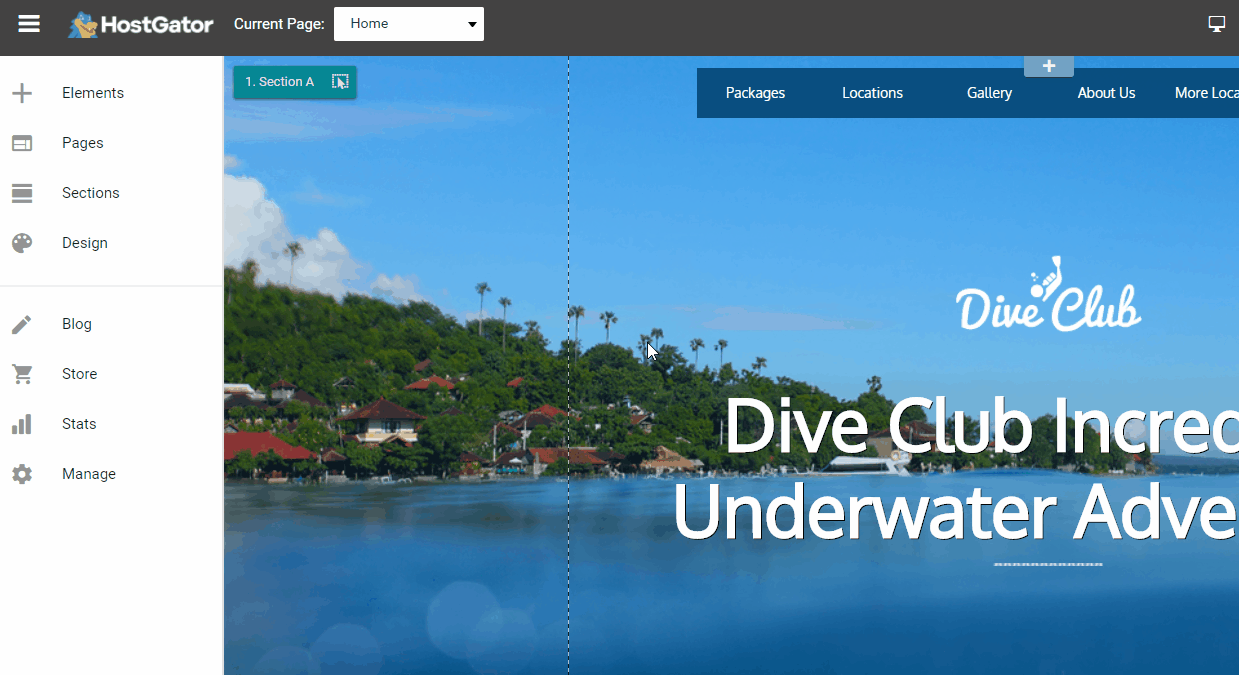
Clicking the 'Elements' button will open a drop down box, select 'Files' and head to the subsection titled, 'HTML/Page Embed' where you will find the 'Embed WebPage' element.
Click and drag the element onto your webpage. Once there, it can be resized to however you'd like.
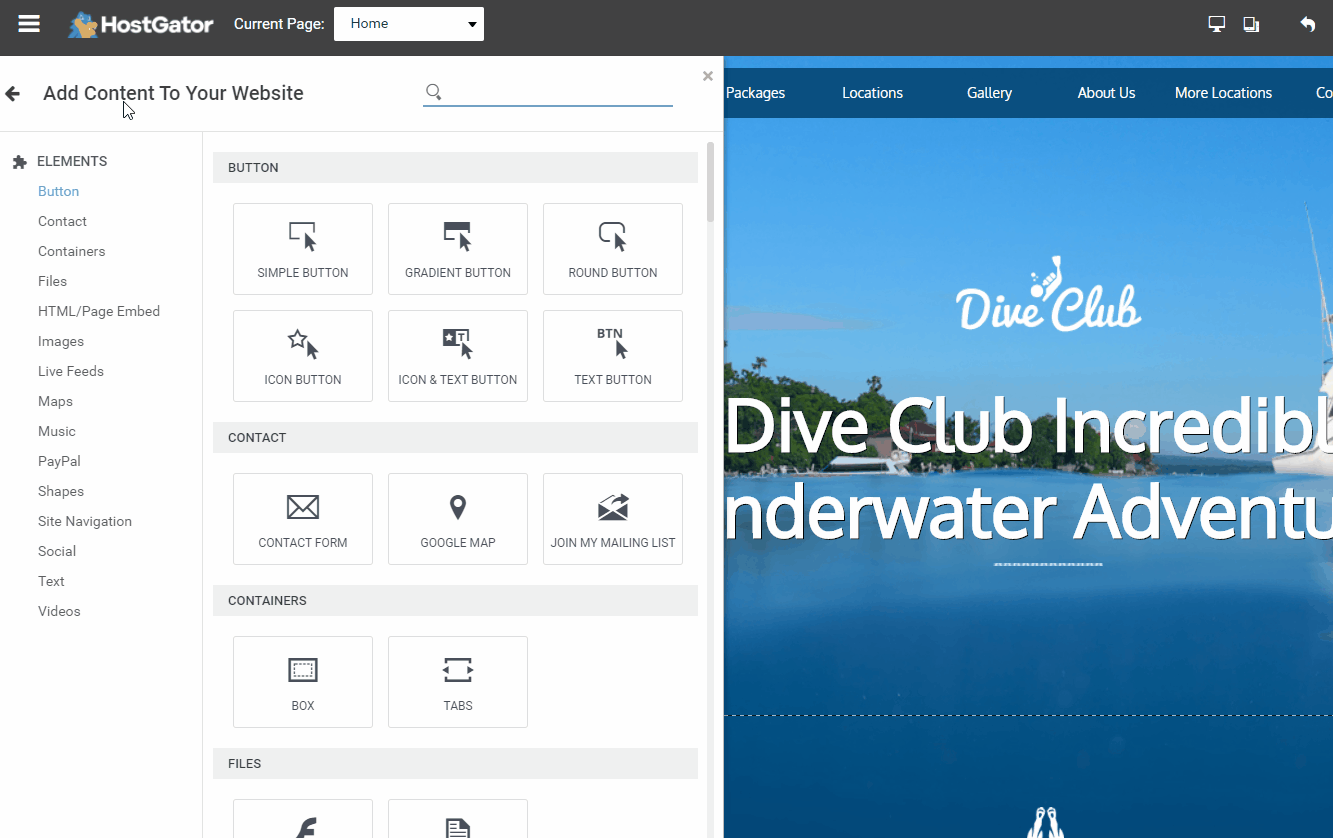
Next, click the 'Edit URL' button and insert the link you created using one of the templates. To load the checkout, click 'Preview'.
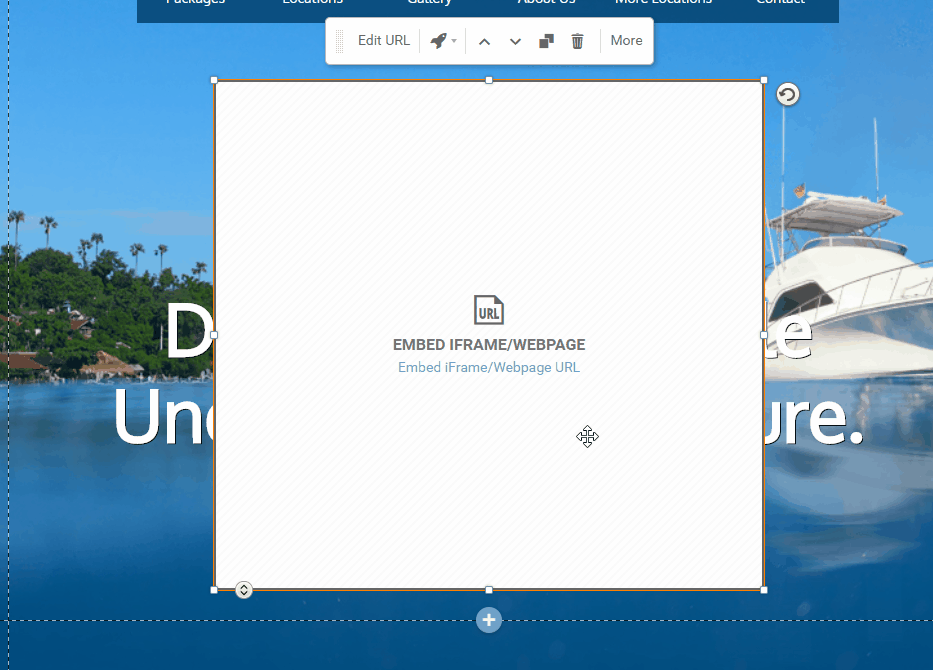
Embedding the Billsby self-service modal
Embedding the Billsby self-service modal in Host Gator is a simple process. To begin, you will need to use the code below:
https://checkout.billsby.com/management?data-billsby-company=companyname
First, delete the section that says "companyname" and replace it with your Billsby subdomain.
Next, head to HostGator's page and enter the editing mode, then navigate to the page where you want to add your account management modal.
Once you're there, select the 'Elements' button at the top left hand side of the page.
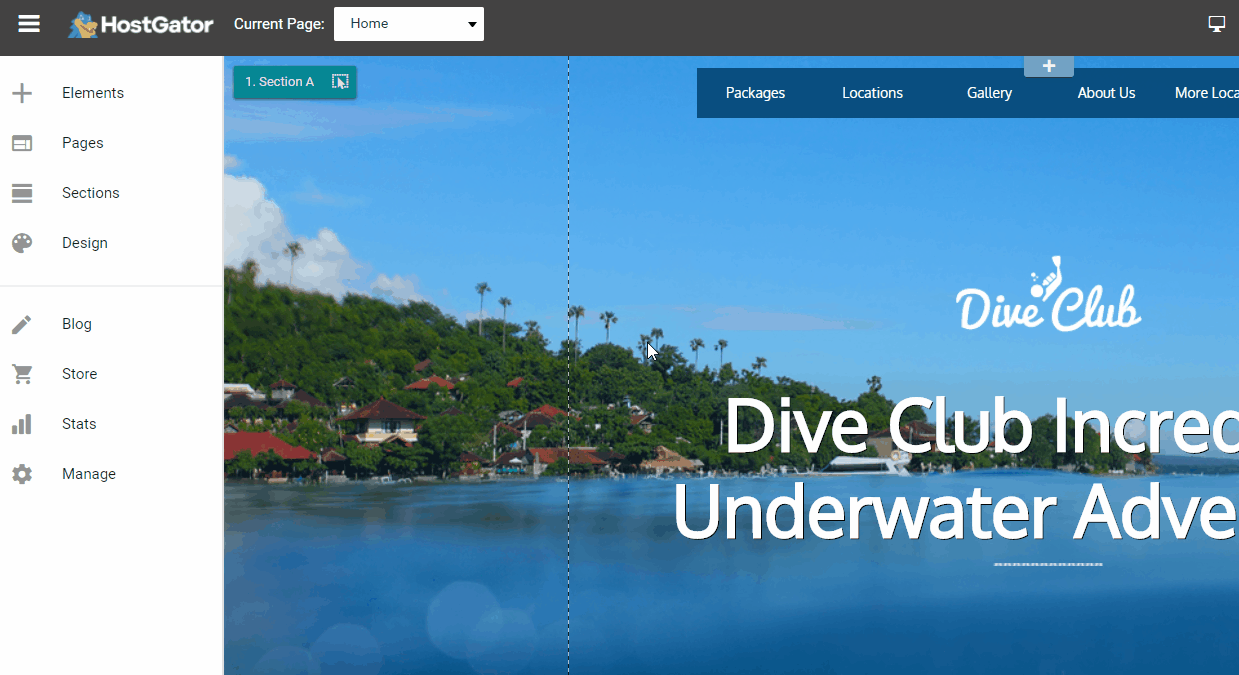
Clicking the 'Elements' button will open a drop down box, select 'Files' and head to the subsection titled, 'HTML/Page Embed' where you will find the 'Embed WebPage' element.
Click and drag the element onto your webpage. Once there, it can be resized to however you'd like.
Next, click the 'Edit URL' button and insert the link you created by inputting your Billsby subdomain. To load the self-service modal, click 'Preview'.
Updated almost 5 years ago
