Declined Payment
When a customer's card is declined by the bank, this means that there is either a lack of funds in the account; the card details are incorrect; or the card has been suspended because it has been marked as lost or stolen.
You can customize the dunning flow for declined payments to include an initial email notifying the customer and up to three reattempts before suspending or cancelling the subscription. Once the final reattempt has failed, you will then need to choose how you want to write off the invoice - automatically, manually or scheduled.
Initial payment decline
It's important that as soon as a payment is declined, the customer is made aware so that they may investigate the cause of the failure and have the opportunity to rectify it before the next attempt. An automatic email is always sent to the customer to inform them of the payment decline, the contents of which you can edit using the 'Customize email' button.
You can choose whether you want to keep the subscription active, suspend it, or cancel it. By default, the subscription will be kept active at this stage.
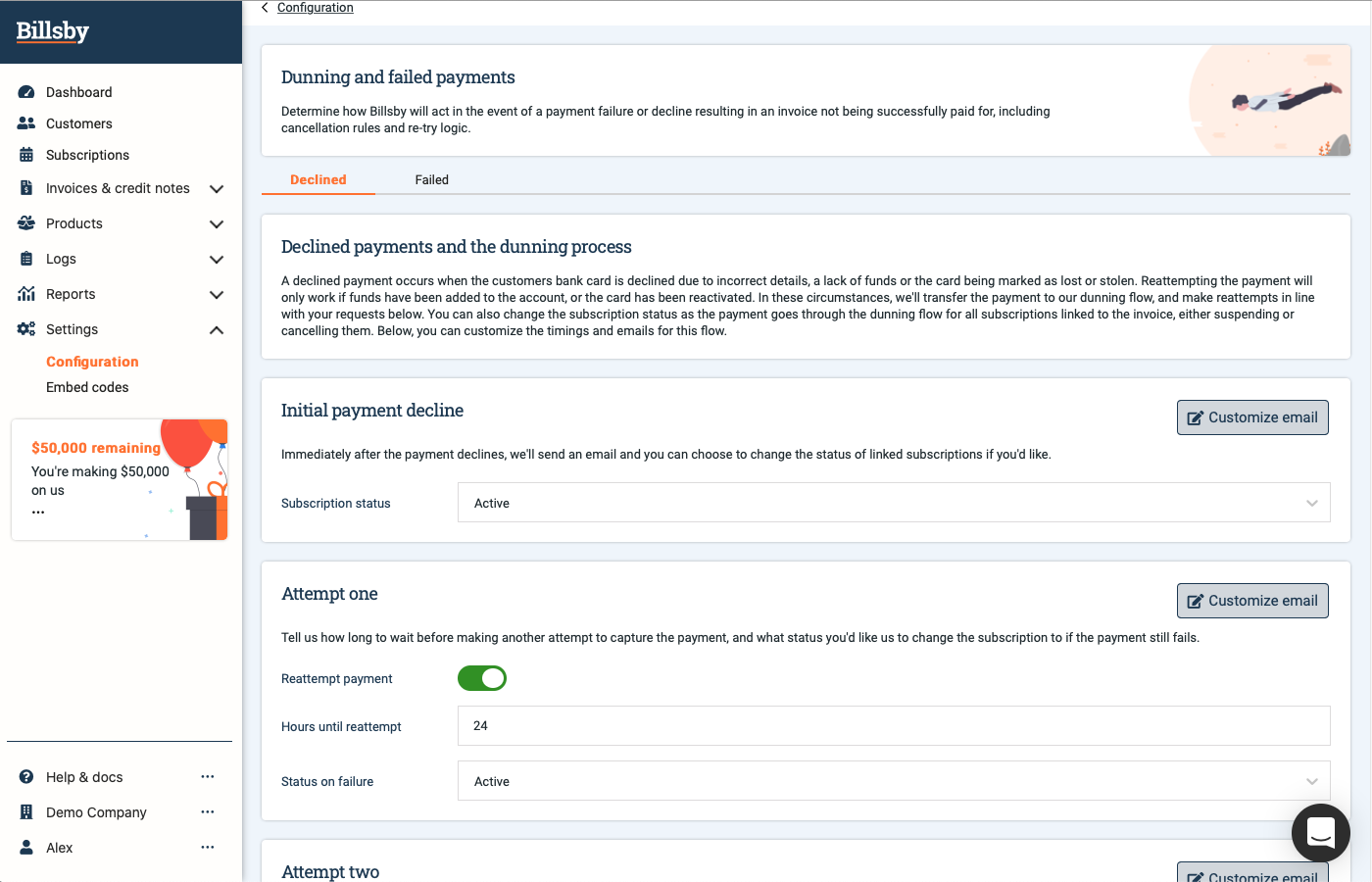
If you suspend the subscription, you will not be able to reactivate it through the dunning flow until the payment is received or you manually update it. You can read more about suspended subscriptions and how they are updated here.
Likewise, it is important to note that, once you choose to cancel the subscription, no further attempts will be made to retrieve the payment and the invoice will be written off as per your configured settings.
Changing a customer’s subscription status to cancelled is an irreversible action. If you configure your dunning flow to cancel a customer’s subscription, you will not be able to reactivate their subscription when a payment attempt succeeds. To be able to reactivate a customer’s subscription when a payment is successfully captured, you can suspend their subscription instead.
Attempt one, two and three
You can choose how many times you want to reattempt the payment - up to three times - before the subscription is suspended by default.
You can also choose how many hours after the initial payment is declined and each reattempt we wait before making another attempt to capture the payment.
After each attempt, you decide the action you want to take regarding the status of the subscription; whether you want to keep it active, suspend or cancel it.
If you choose to cancel the subscription, no further attempts will be made to retrieve the payment and the invoice will be written off as per your configured settings.
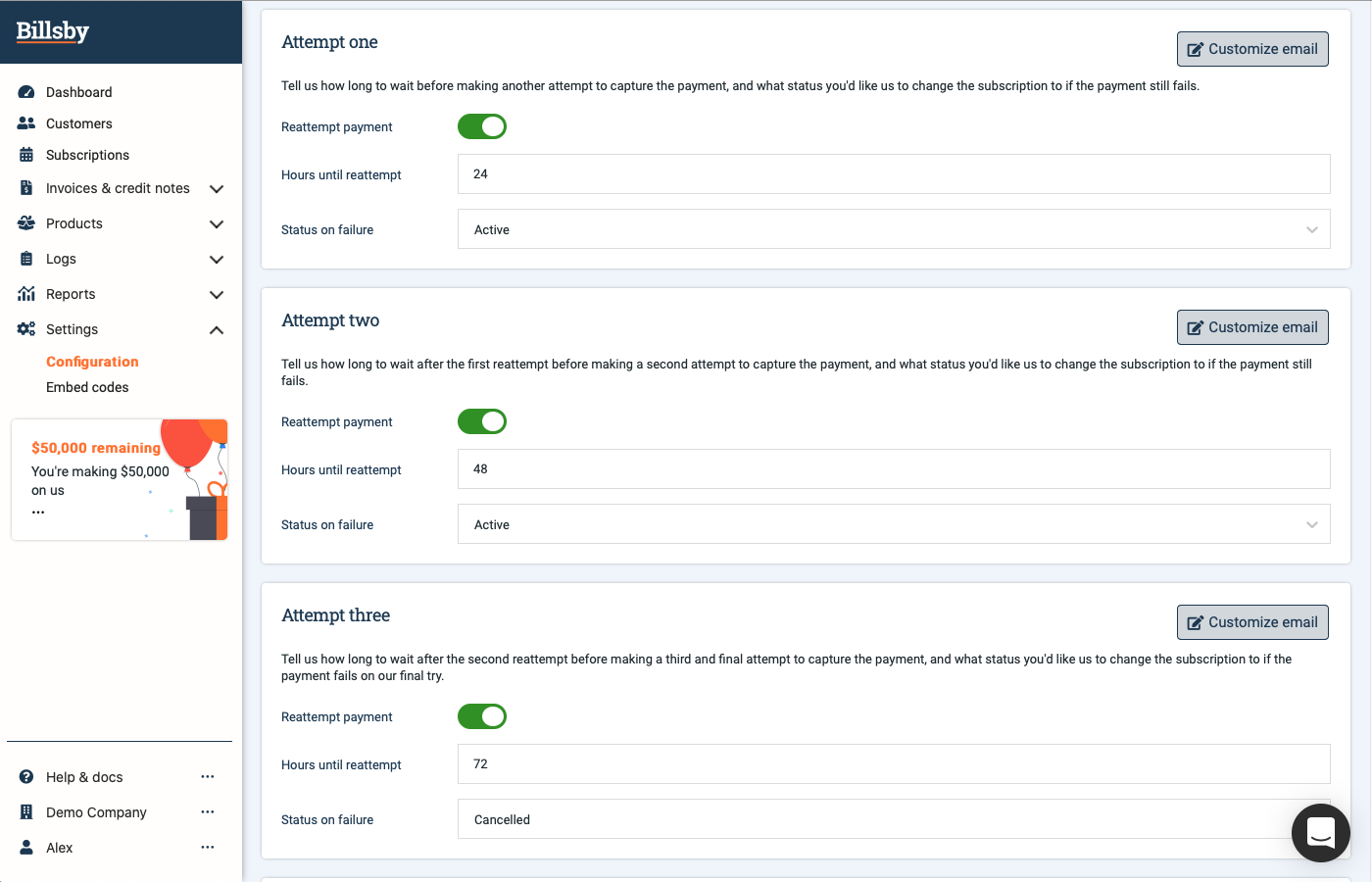
Customizing the emails
The automatic emails that are sent to your customers when their payments decline have the subject line and copy pre-configured, but you are able to make any changes you'd like to their content. You may also configure the BCC settings so that all the necessary people in your company are alerted.
If you want to change the colors and logo, head to your brand customization settings.
The preview will display what the email will look like to your customer, so that you can see if there's any changes or adjustments you'd like to make.
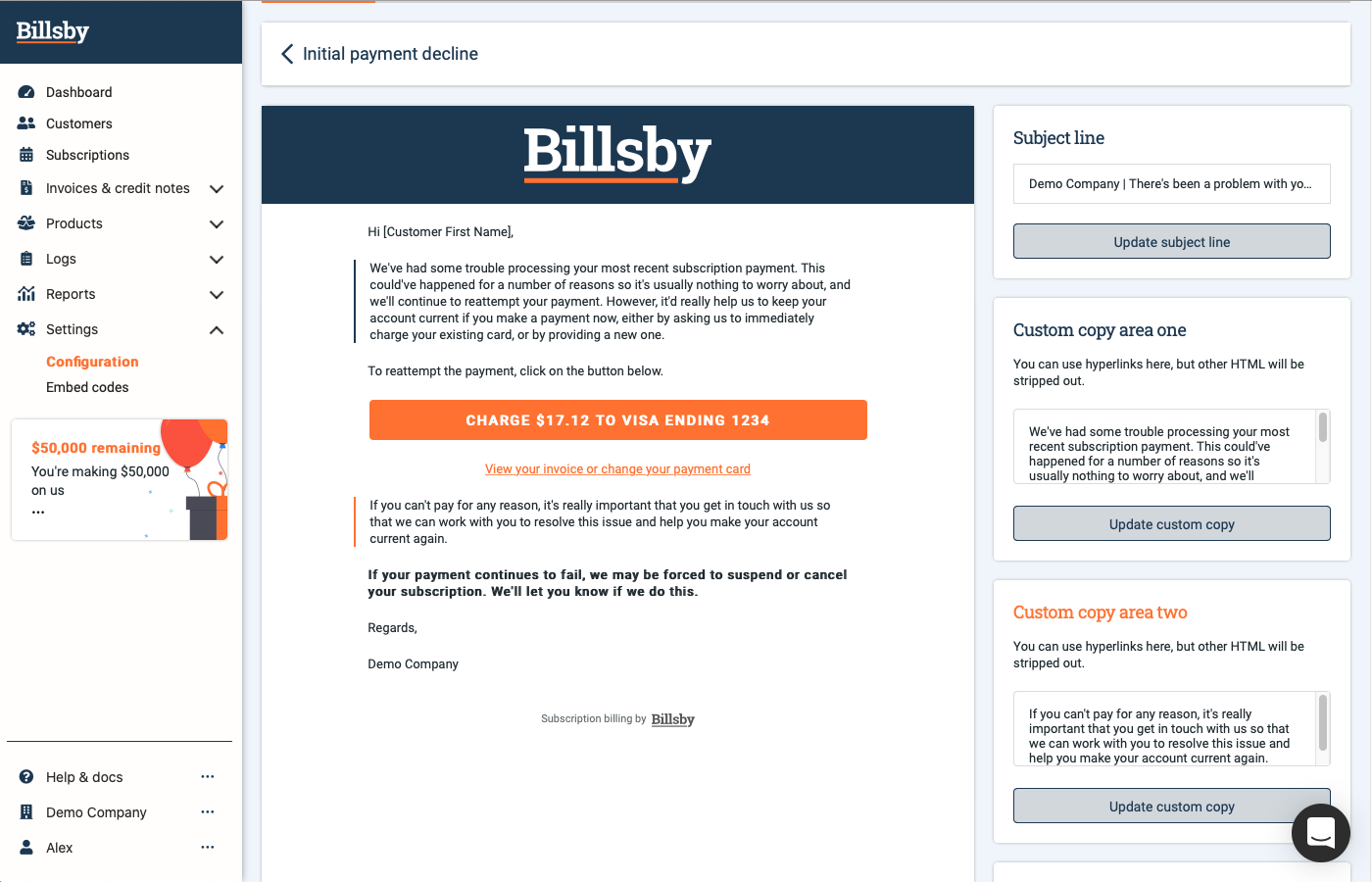
The email will include a link to the customer's account where they can update their payment details, which is useful for cases where the reason for the declined payment is simply out-of-date payment information. Customers are also able to manually reattempt the payment if they believe that the issue is fixed and should be processed successfully, simply by pressing the button provided.
Handling minimum terms
Here, you determine how we handle a customer whose payment fails during their minimum term. By default, we will ignore the minimum term and continue the dunning flow, with regards to write-offs as per your dunning settings. You can choose whether you want us to issue a new invoice for the unpaid balance and implement minimum term fees - at which point we would then write off the original invoice.
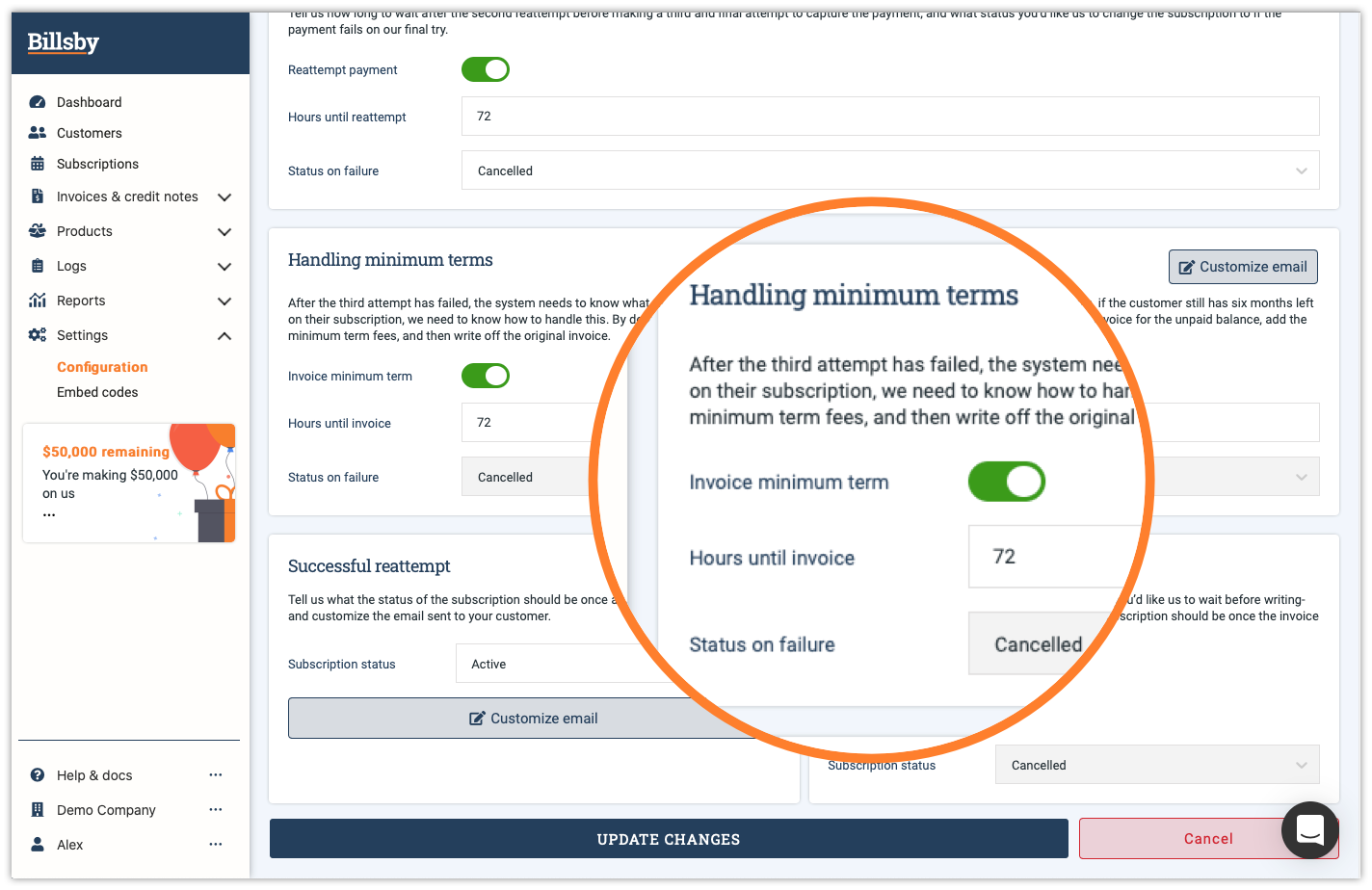
If you want to invoice minimum terms, hit the toggle. Then, you can determine how long after the final reattempt fails that you want the invoice generated. To add your own copy for how you want the email to look, click the 'Customize email' button.
Successful reattempt
In the case of a successful reattempt, you are able to customize the email that will be sent to your customer, as well as update the status of their subscription. So, if the subscription is suspended after a previous failed attempt, it can be reactivated here.
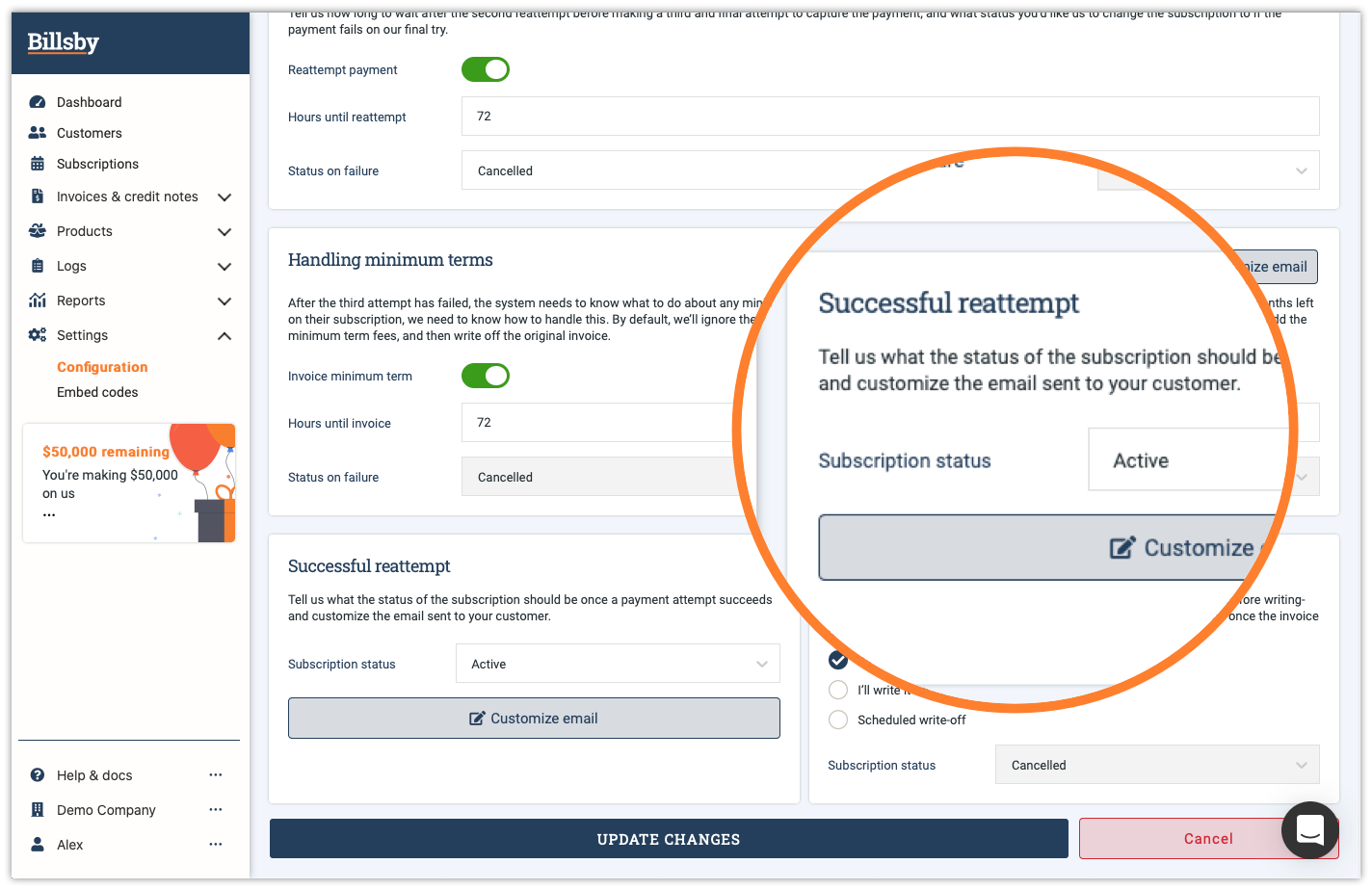
Writing-off the invoice
If the final reattempt fails, the invoice will be left to be written off manually by default. However, you can configure the invoice be written-off immediately or schedule it to be written off instead.
If you choose to write-off the invoice immediately, then it will happen automatically when the last attempt fails. Alternatively, you can choose to schedule the invoice to be written off after a number of hours since the last attempt failed.
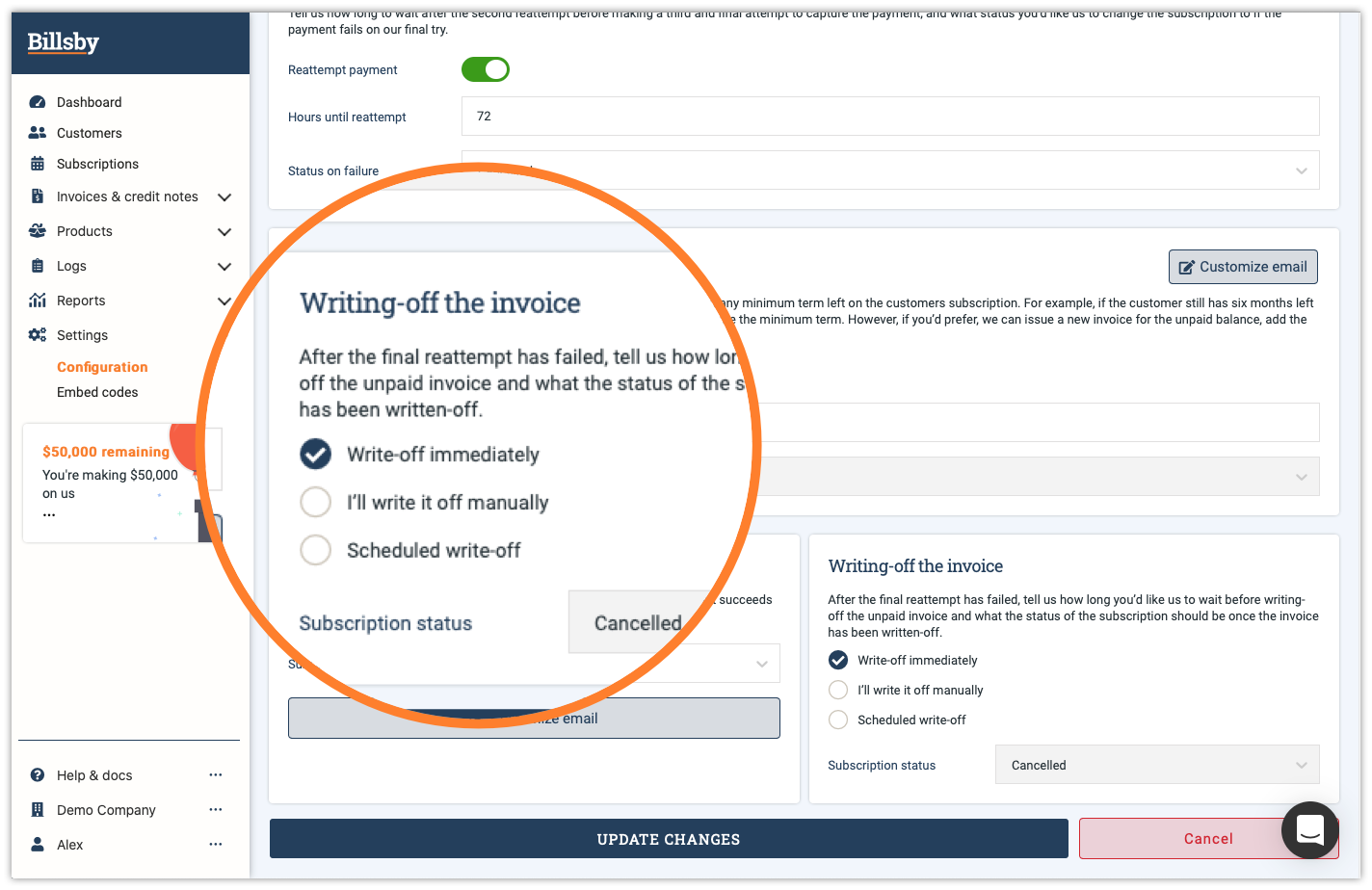
You can read more about writing off invoices here.
Updated almost 3 years ago
