Invoice and Credit Note settings
To edit your customers' invoices navigate to Settings > Configuration > Customer Experience > Invoices and Credit Notes. Here, you can determine what your customers view in their invoices and credit notes.
For more information on how to change the look or feel of your invoices, head to brand customization instead.
Terminology Customization
The standard title of each invoice can be changed in order to adhere to the titling requirements in your area. However, if you leave it blank, we'll keep using 'Invoice'.
Footer content
The footer of the invoice is the section under the main body of text.
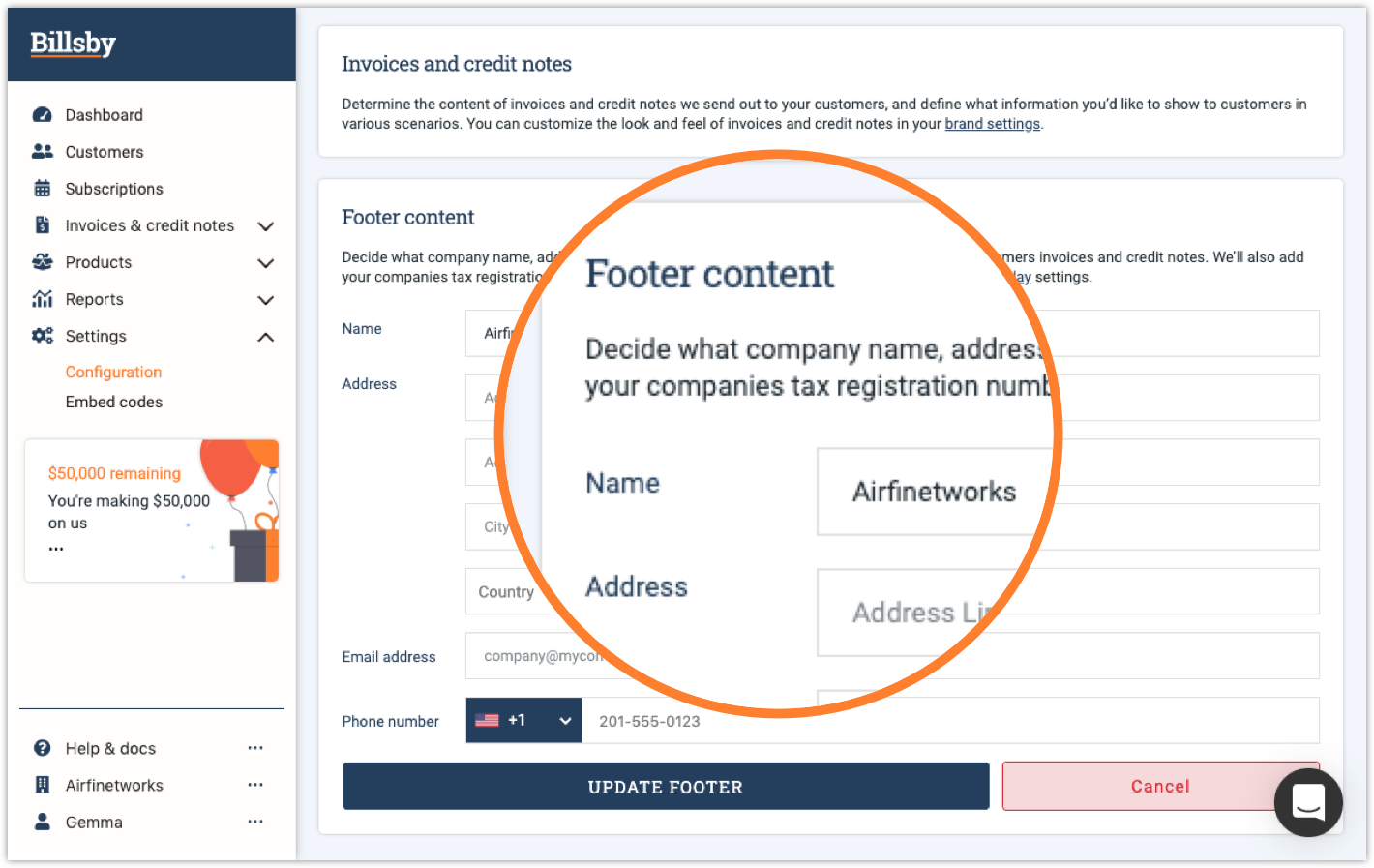
Adjustments you can make to the footer content include changes to the name, address, email address and phone number. Here, we automatically input the information that you provided during registration.
Your companies tax registration number will also be located in the footer, as required by local laws based on your tax display settings.
If you do make changes to the footer content, note that these changes will not be seen anywhere else in Billsby. Make sure to save any changes by selecting the 'Update Footer' button.
Preview and update your invoices and credit notes
Below the footer content section are a series of tabs that each refer to a version of the customer-facing invoices and credit notes, these include Paid Invoices, Pending Invoices, Unpaid Invoices, Paid Credit Notes, and Failed Credit Notes.
Preview
For any changes you make to your invoices and credit notes, you can get a real-time look at how they will appear to customers by pressing the 'Preview' button on the left hand side of the invoice/credit note in question.
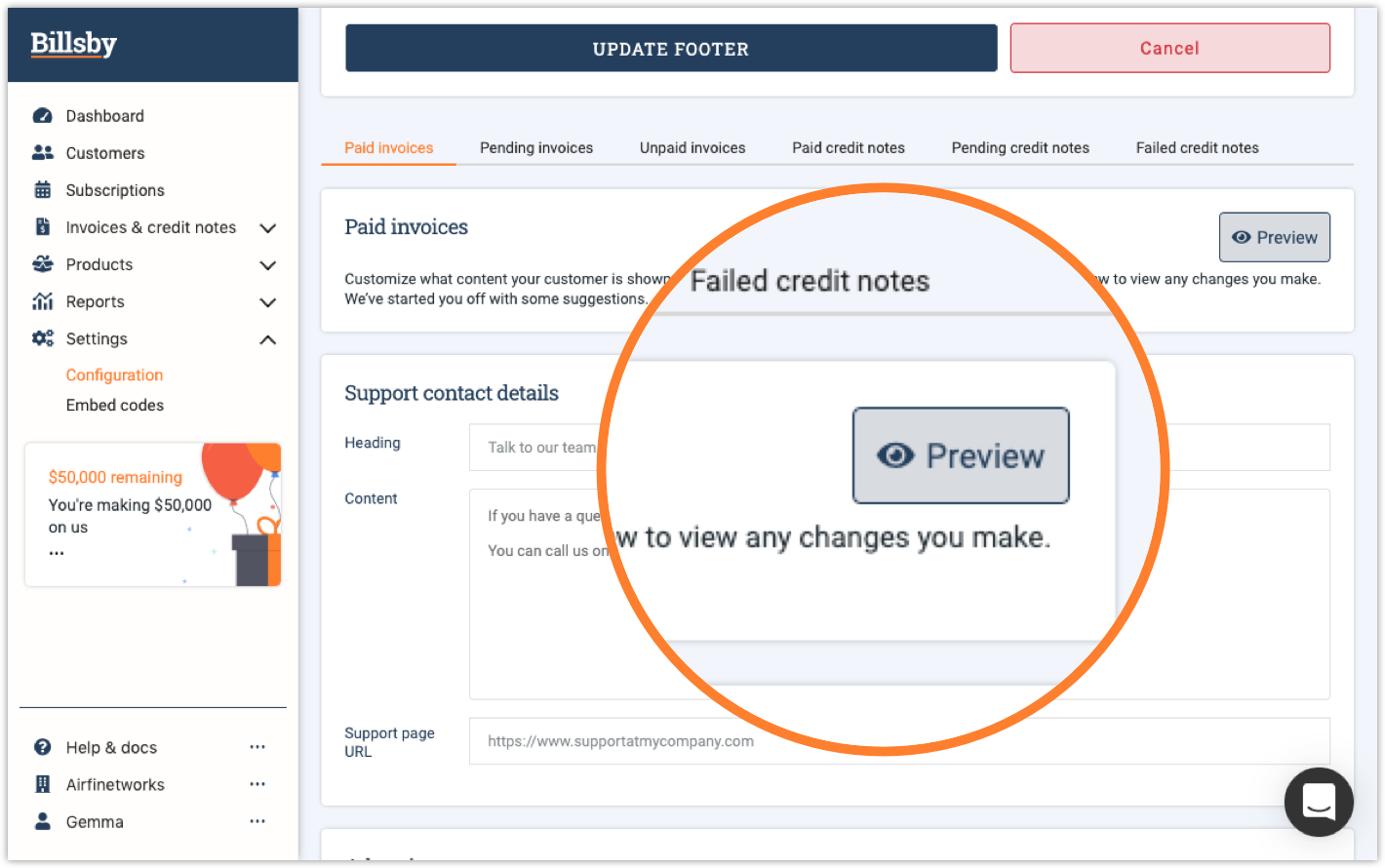
Support Contact Details
We don't enforce homogeneity in these versions as you may wish to have different support details or different adverts to be shown to customers depending on the status of their invoice or credit notes.

Changes to the heading, content, support page URL or the advertisement can be viewed by selecting the 'Preview' button.
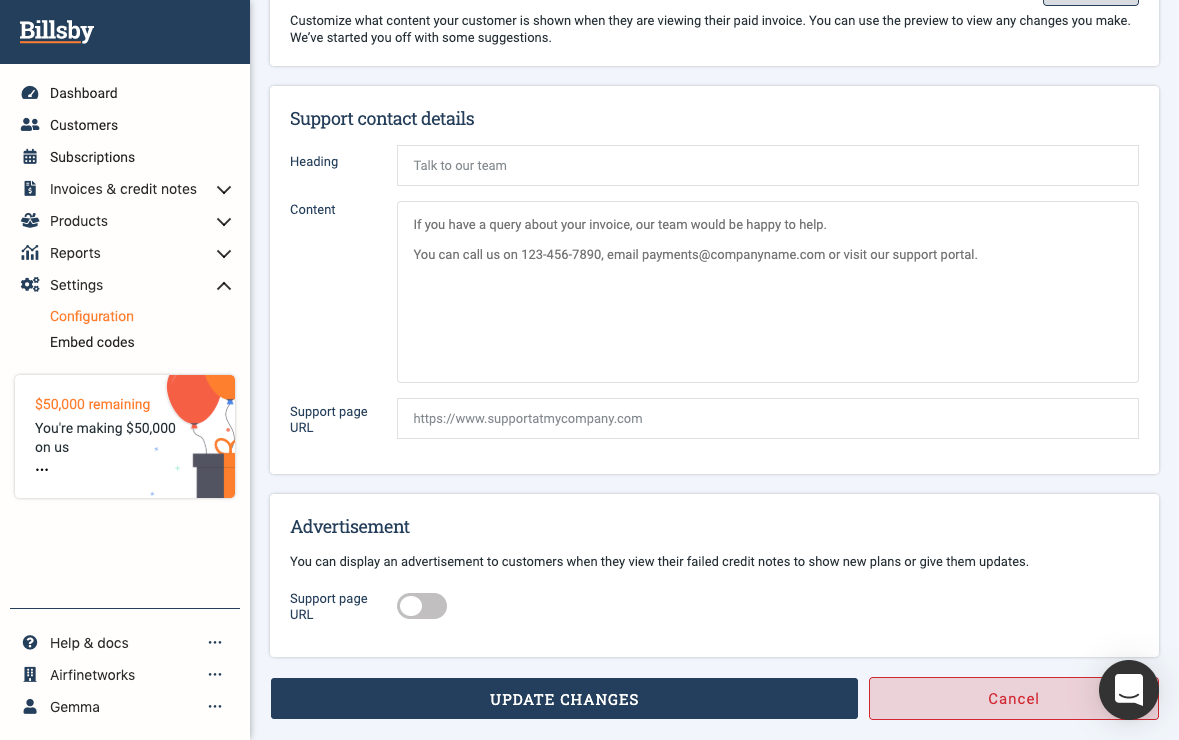
Updated over 4 years ago
