FreeAgent
FreeAgent offers a cloud-based accounting solution that allows you to track invoices, estimates, timelines and project status. Its user dashboard provides an overview of key business metrics so you can get an up to date view of your business from a single screen. Our FreeAgent integration simplifies the accounting process by automatically syncing invoices, credit notes, payments and associated data from your Billsby account to your FreeAgent account.
Integrating with FreeAgent
To integrate with your FreeAgent account, navigate to Integrations > FreeAgent. Then click on the ‘+INTEGRATE’ button in the top right of the screen.
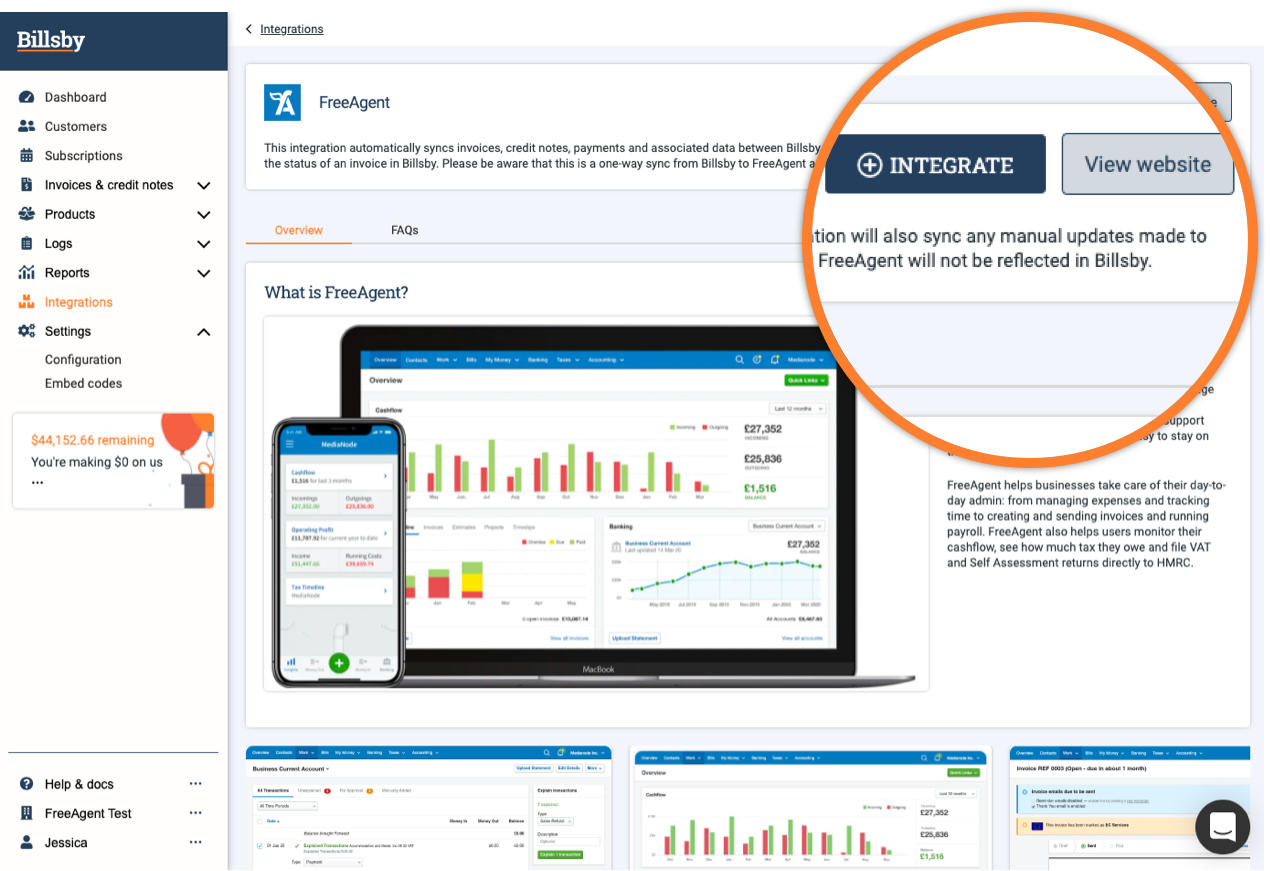
FreeAgent pre-integration screen
This will open a modal asking you to confirm that your tax configuration in Billsby matches your tax configuration in FreeAgent. If your tax configution doesn't match, then you run the risk of your invoices transfering incorrectly and payments not being properly applied to invoices. So, you need to ensure your tax configuration matches.
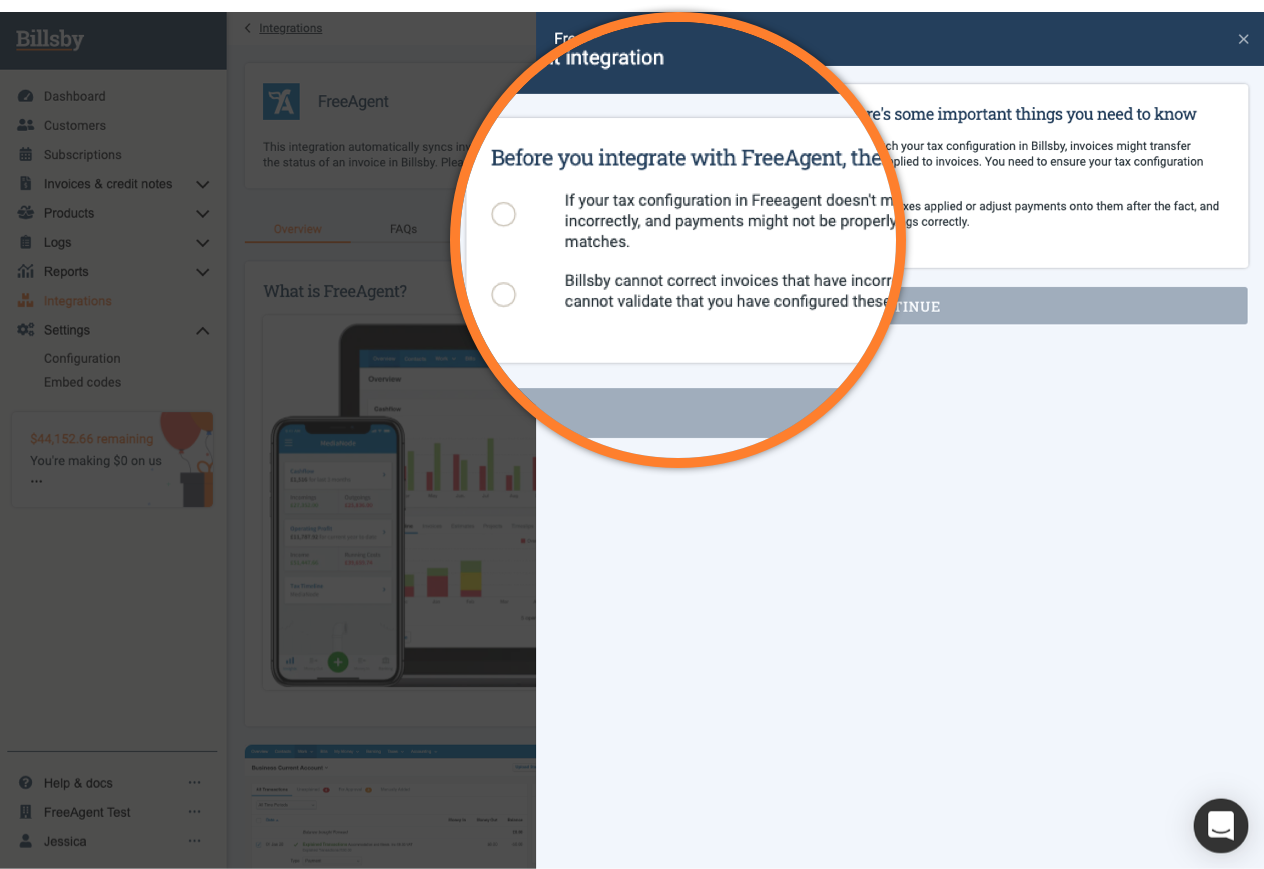
FreeAgent tax configuration confirmation
After this, you will be redirected to FreeAgent where you can commence the OAuth process. Here, you will need to log into your FreeAgent account and grant Billsby permission to integrate with it.
Once you’ve successfully completed these steps, we’ll create a new bank account in your FreeAgent account called 'Billsby Transactions'. This will be the bank account we'll use when we're syncing payments and refunds to your FreeAgent account.
Once this has been set up your integration will be complete and we’ll start syncing data to your FreeAgent account immediately.
What data will be synced to my FreeAgent account?
This is a one-way integration from Billsby to FreeAgent. Any updates made in your FreeAgent account will not be synced back to your Billsby account.
Customers - contact creation
The first time we sync an invoice or credit note relating to a specific customer, we also sync their information as a new contact in your FreeAgent account as well. This allows us to assign any invoices and credit notes sent to that customer to their corresponding contact in your FreeAgent account.
The customer information that will be synced from your Billsby account into your FreeAgent account will be the:
- Name - First and last name
- Email address
- Billing address
Invoices and credit notes
Invoices or credit notes that are created for a customer in your Billsby account will also be created for the corresponding contact in your FreeAgent account.
When an invoice or credit note is created in FreeAgent, we make it due the day before it was raised in Billsby and mark it's status as 'Sent'. This is so that any immediate payments for the invoice or credit note in Billsby can be synced to the corresponding invoice or credit note in your FreeAgent account.
To make sure that your customer only receives notifications about their invoice from Billsby, we turn off all email notifications for invoices in your FreeAgent account.
Payments and refunds
All payments and refunds made in your Billsby account will also be synced to your FreeAgent account. These will be synced to the Billsby Transactions account that was created during the integration process.
When an invoice payment or credit note refund is made in Billsby, the invoice or credit note it relates to will be marked as ‘Paid’. We’ll also update the invoice status in your FreeAgent account to ‘Paid’ and set the status of credit notes to ‘Refunded’.
Written-off invoices
In the event of an invoice being written-off either automatically or manually in Billsby, we’ll update the status of the invoice in your FreeAgent account to 'Unpaid - written-off'. We will also include the date the invoice was written off in the status of the invoice in FreeAgent.
Recovered invoices
When a written-off invoice is paid and recovered in Billsby, we’ll mark the written-off invoice in your FreeAgent account to 'Sent', so that the payment may be synced for that invoice. After this, we’ll sync the payment to your FreeAgent account, changing the status of the invoice to ‘Paid’.
Taxes
When configuring taxes in your Billsby account, you must make sure to include your tax registration information to FreeAgent before integration. If you fail to do so, or if you add this information post-integration, your invoices and credit notes could potentially sync incorrectly and payments may not be properly applied.
If you've added your tax registration information to FreeAgent, any tax rates applied to your invoices or credit notes in Billsby will also be applied to your synced invoices and credit notes in FreeAgent. Because we sync the tax rate directly from invoices and credit notes raised in Billsby, you’ll still be able to use TaxJar or Automatic Tax Calculations by Billsby to configure your taxes in complex tax regions.
Limitations
There are a few limitations to note with the FreeAgent integration, which are as follows:
Data syncing
This is a one-way integration from Billsby to FreeAgent. Any updates made in your FreeAgent account will not be synced back to your Billsby account.
Data syncing will only commence once you’ve successfully integrated with your FreeAgent account. Any invoices, credit notes, payments, taxes or associated data collected in Billsby prior to your integration will not be synced.
Credit note and invoice reconciliation
Only paid invoices can be fully or partially refunded in Billsby, using a credit note. If a credit note is issued as an invoice refund in Billsby, it will not be reconciled with the corresponding invoice in your FreeAgent account. This is because paid invoices cannot be reconciled in FreeAgent. Instead your invoice stays will remain as ‘Paid’ and once the issued credit note has been paid this will be marked as ‘Refunded’.
Taxes
If your tax configuration in FreeAgent doesn't match your tax configuration in Billsby, invoices may transfer incorrectly and payments may not be applied properly to invoices. You need to ensure your tax configuration matches.
If you apply tax to your subscriptions, you must make sure that taxes are effective in FreeAgent prior to your integration. What this means is, the date your taxes become effective must occur before the date you choose to integrate your Billsby account with FreeAgent. If this date matches or comes after, your chosen integration tax will not be applied to your synced invoices and credit notes.
The tax you're registered with in FreeAgent will appear as the tax label on all synced invoices and credit notes. For example, if you're registered for sales tax and you add this information to your FreeAgent account the tax label shown on all your invoices will be 'Sales Tax'.
Billsby cannot correct invoices that have incorrect taxes applied or adjust payments onto them after the fact, and cannot validate that you have configured these settings correctly.
Manual offsetting of funds in the Billsby transactions account
The balance of the Billsby Transaction account will rise with every invoice payment that is received in your FreeAgent account. Likewise, the reverse is true for every credit note refund that is paid out.
Whilst the integration will automatically settle invoices and credit notes in your FreeAgent account by marking them as 'Paid' and 'Refunded' respectively, you’ll need to manually reconcile the money received in your Billsby Transactions account to your actual bank account.
To do this, manually explain each payment and refund received in your actual bank account as a transfer to your Billsby Transaction account. Navigate to Type > Transfer To Another Account, Account > Billsby Transactions to bring the balance back to 0 in the Billsby Transactions account. Thus, fully reconciling your transactions.
Deleting the Billsby Transactions account in FreeAgent
All payments and refunds will be synced to the Billsby Transactions account as it was set up during the FreeAgent integration process. If the Billsby Transaction account gets deleted, we will need to set up a new one automatically and begin syncing data to the new account.
Uninstalling FreeAgent
You can uninstall your FreeAgent integration at any point using the Billsby control panel or directly through your FreeAgent account. To uninstall your integration in Billsby, simply head to your FreeAgent integration page and click on the ‘Uninstall’ button.
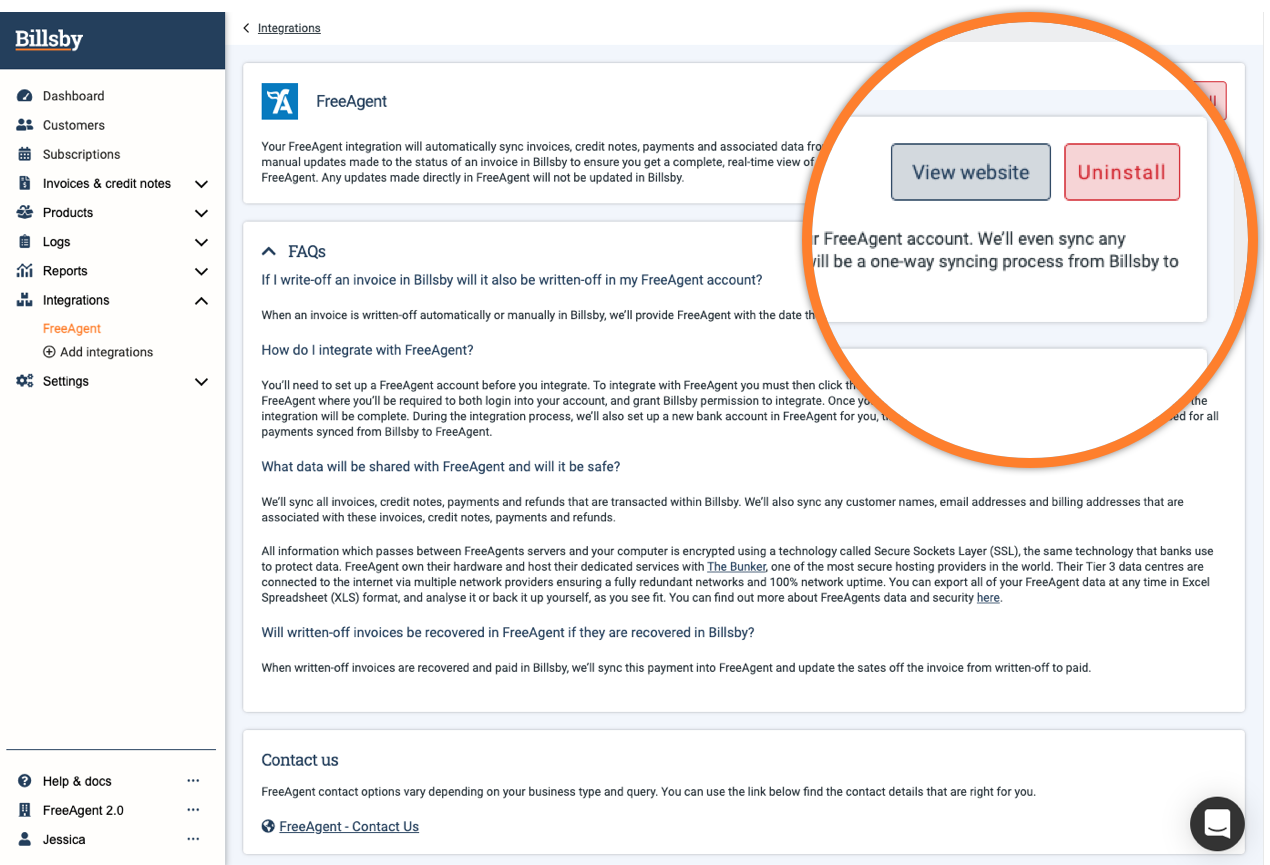
FreeAgent integration page
You can also choose to uninstall your integration from within your FreeAgent account. However, if you choose to do this and immediately navigate into your Billsby account, it may still appear to be connected to FreeAgent.
We will only be able to show the uninstallation of the integration in Billsby after we've attempted to sync a piece of data to your FreeAgent account and the connection has failed. To avoid this confusion, we recommend that if you choose to uninstall your FreeAgent integration, that you do so from within your Billsby account.
Once you uninstall the integration all invoice, credit note, payment and associated data will stop syncing to your FreeAgent account.
However, any data that was previously synced will remain in your FreeAgent account.
FAQs
Do I need a FreeAgent account before integrating?
We recommend that you set up an account with any third-party software providers before integrating them with your Billsby account. To find out more about setting up a FreeAgent account and getting an extended free trial for being a Billsby customer see the FAQ below.
What data will be synced to my FreeAgent account and how safe will it be?
We sync all invoices, credit notes, payments and refunds that are transacted within Billsby. We also sync any customer names, email addresses and billing addresses that are associated with these invoices, credit notes, payments and refunds.
All information which passes between FreeAgents servers and your computer is encrypted using a technology called Secure Sockets Layer (SSL), the same technology that banks use to protect data. FreeAgent own their hardware and host their dedicated services with The Bunker, one of the most secure hosting providers in the world. Their Tier 3 data centres are connected to the internet via multiple network providers ensuring a fully redundant network and 100% network uptime. You can export all of your FreeAgent data at any time in Excel Spreadsheet (XLS) format, and analyse it or back it up yourself, as you see fit. You can find out more about FreeAgents data and security here.
Will taxes from my TaxJar integration be applied to my invoices and credit note in FreeAgent?
If your tax configuration in FreeAgent matches your tax configuration in Billsby, any tax rates applied to invoices and credit notes will also be applied to the synced invoices and credit notes in FreeAgent. Because we sync the tax rate directly from invoices and credit notes raised in Billsby, tax rates applied by TaxJar will be applied to the corresponding invoice or credit note in FreeAgent.
If your configuration does not match your invoices and credit notes might transfer incorrectly and payments might not be properly applied
Will taxes from the Automatic Tax calculations from Billsby be applied to my invoices and credit note in FreeAgent?
If your tax configuration in FreeAgent matches your tax configuration in Billsby, any tax rates applied to invoices and credit notes will also be applied to the synced invoices and credit notes in FreeAgent. Because we sync the tax rate directly from invoices and credit notes raised in Billsby, tax rates applied by the Automatic Tax calculations from Billsby will be applied to the corresponding invoice or credit note in FreeAgent.
If your configuration does not match your invoices and credit notes might transfer incorrectly and payments might not be properly applied.
Updated almost 5 years ago
