Teammates
You can add team members from your company to Billsby, making it easy for you to manage your account with the help of your team.
The number of teammates that you can add depends on your Billsby plan. The Core plan includes 5 teammates, the Pro plan includes 25 and the Custom plan includes unlimited.
Adding teammates
To add a teammate, you must be a company admin. Select your company name in the bottom left hand corner of your account. Then, hit the 'Teammates' button to launch the teammates modal.
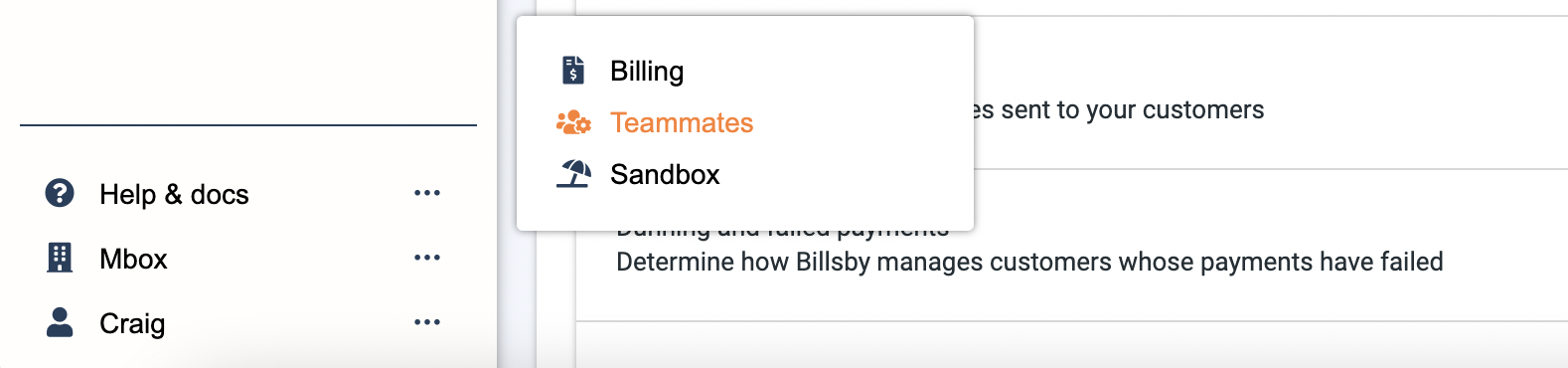
In the teammates modal, hit the 'Invite new teammate' button.
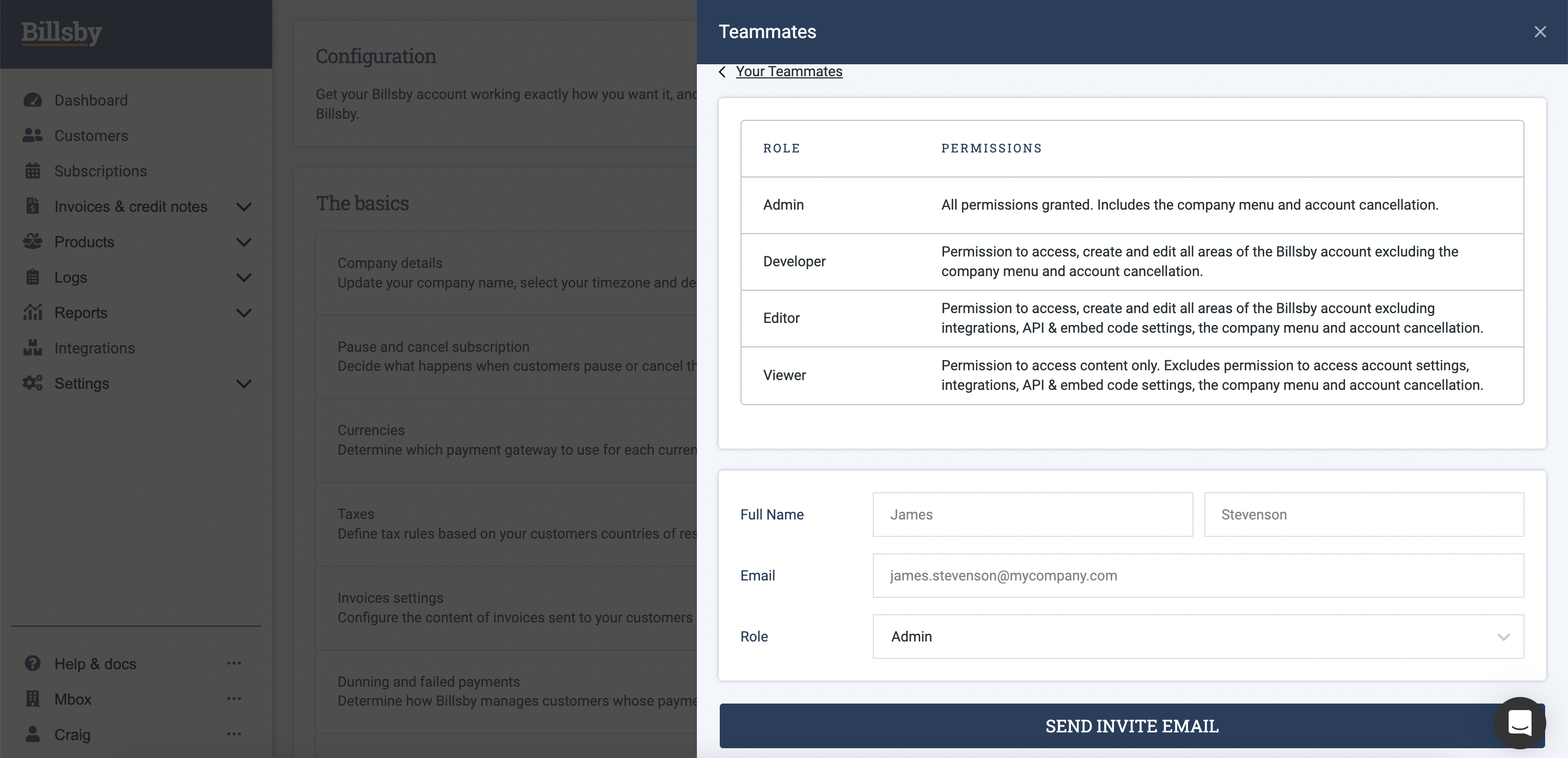
Here, you can input the details of the teammate you wish to add. You'll just need to enter their first and last name, their chosen email address and select a role.
Once you've sent the invite email, the invite link will be valid for 72 hours.
Teammate roles and permissions
Each teammate must be given a role to define their permissions level within your company account. Each role comes with a different set of permissions, so that you can make sure your teammates are only able to access the areas of your account that they need to, as well as restrict what actions they're able to perform.
You must be on the Billsby Pro plan to assign other roles than Admin to your teammates.
The roles you can select for your teammates are:
| Role | Permissions |
|---|---|
| Admin | All permissions granted. Includes the company menu and account cancellation. |
| Developer | Permission to access, create and edit all areas of the Billsby account excluding the company menu and account cancellation. |
| Editor | Permission to access, create and edit all areas of the Billsby account excluding integrations, API & embed code settings, the company menu and account cancellation. |
| Viewer | Permission to access content only. Excludes permission to access account settings, integrations, API & embed code settings, the company menu and account cancellation. |
| Agent | Permissions to access products and to edit and create customers, subscriptions, discounts and invoices. Excludes permissions to access reporting, account settings, integrations, API and embed code settings, the company menu and account cancellation. |
Only company admins can select a teammate's role whilst adding them and edit the role of existing teammates.
Viewing and editing your teammates
You can view your existing teammates in the teammates modal. If an email invite has yet to be accepted, you can see this in the pending invitations section.
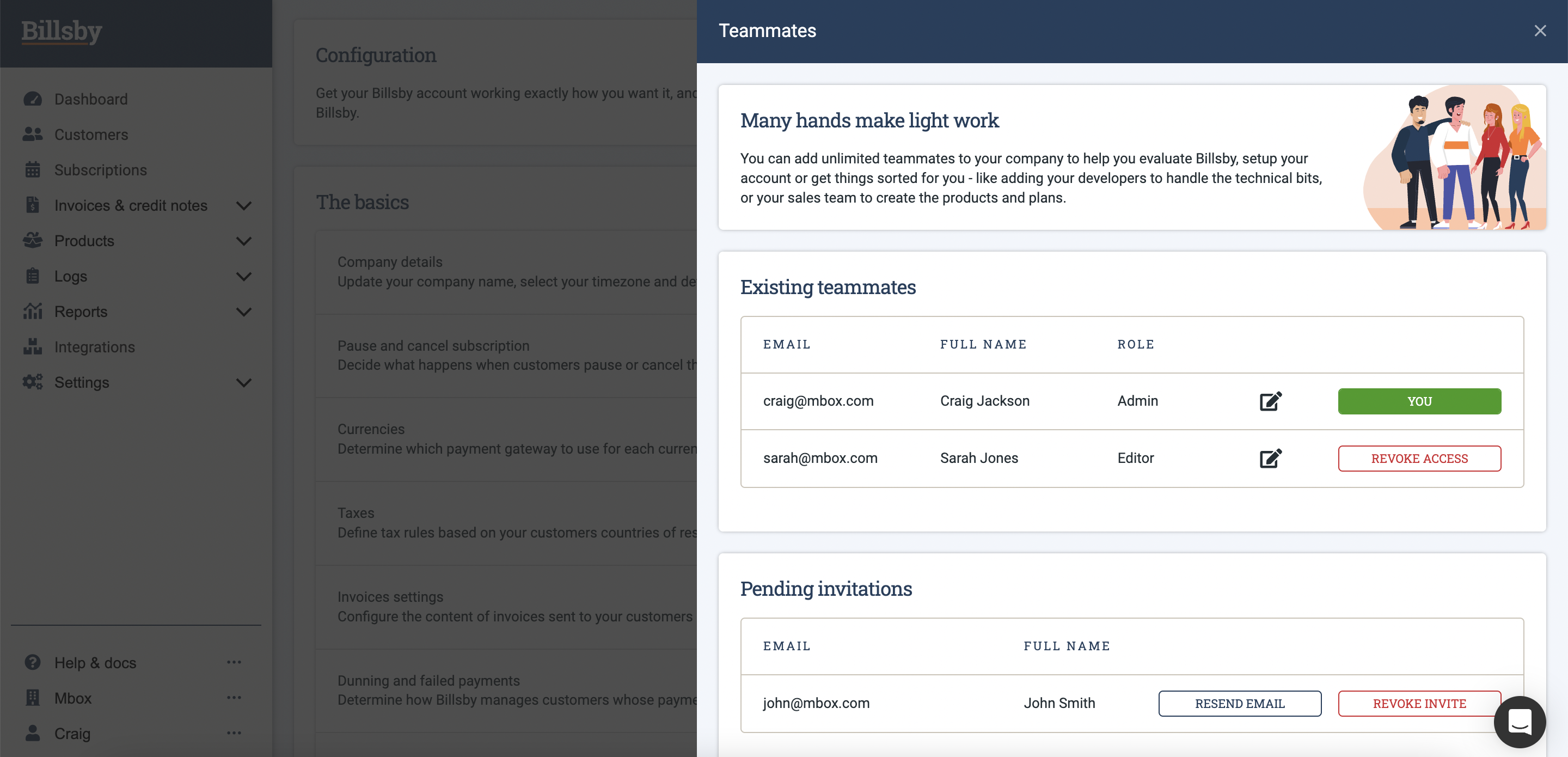
To edit a teammate's role, hit the edit button next to the teammate. Then, select the new role and hit the 'Update teammate' button to save the changes.
Removing teammates
To remove a teammate, you must be a company admin. To revoke a teammate's access, simply locate the teammate in question and click the 'Revoke access' button next to their name.
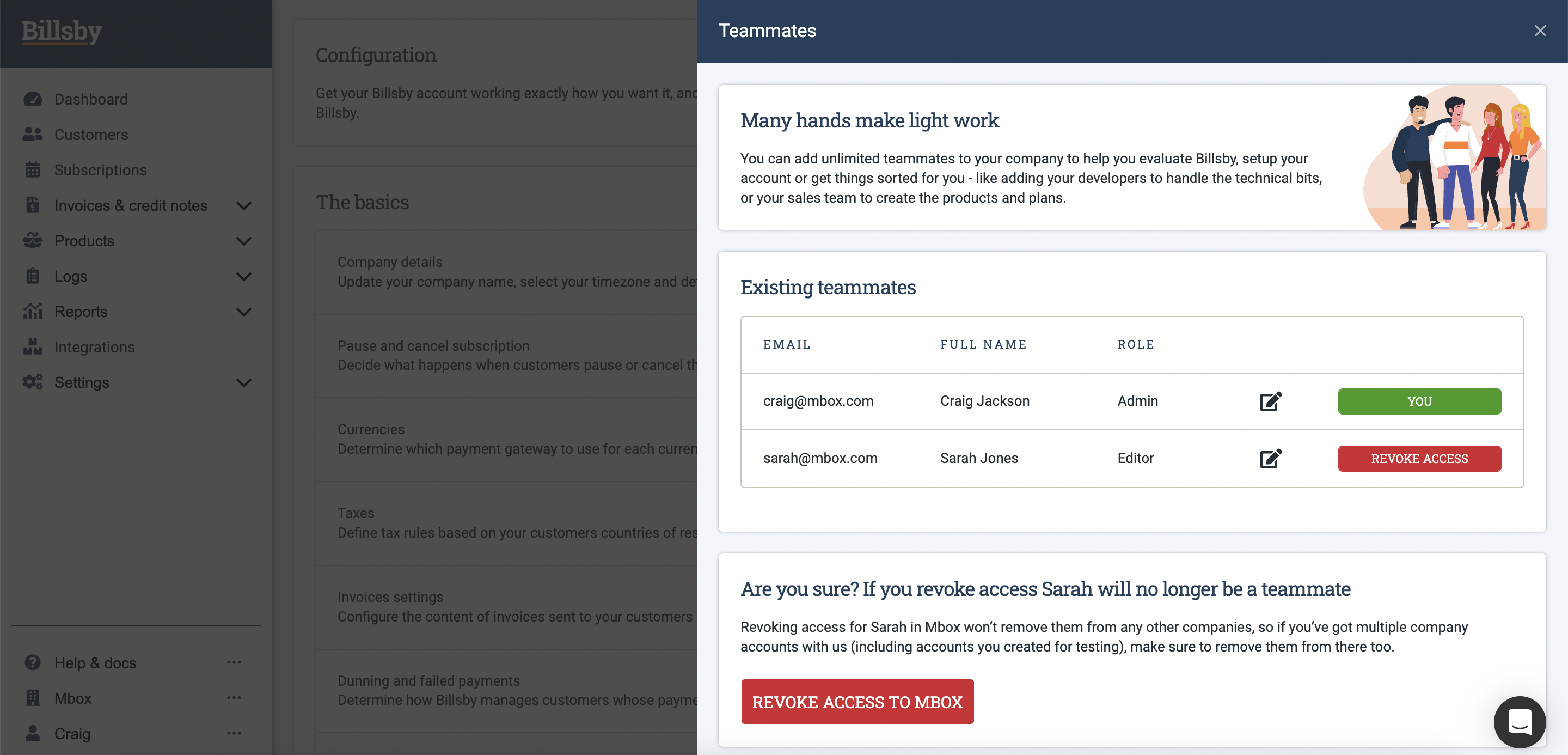
Updated over 2 years ago
