Account Management
The Billsby self-service account management tool allows your customers to manage their subscription themselves, without having to come to you to make changes or access subscription information.
You can decide the exact functionality of the self-service account management tool, but we offer the ability to let customers change their plan, manage their add-ons and allowances, update their information, view their billing history and cancel their subscription all by themselves.
To find out more about how to change the functionality of the account management tool, head to our self service configuration guide.
As well as deciding the functionality of the self-service account management tool, you can customize it's branding to make it more native to your brand identity. To find out more about customizing the self-service account management have a read of our brand customization guide.
Accessing the self-service account management
Instead of asking your customers to set up a username and password to access the self-service account management screens, we ask them to provide the email address associated with their subscription. This way, we can send them a one-time passcode in order to access their account that way.
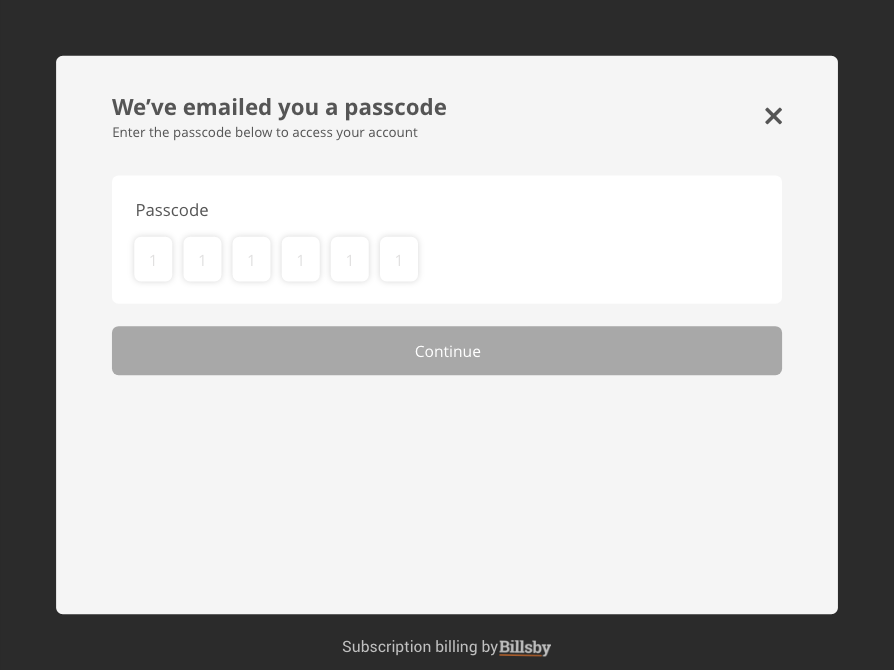
If the email address they provide is associated with multiple subscriptions, then they will be asked to select which subscription they'd like to access before being directed to their account.
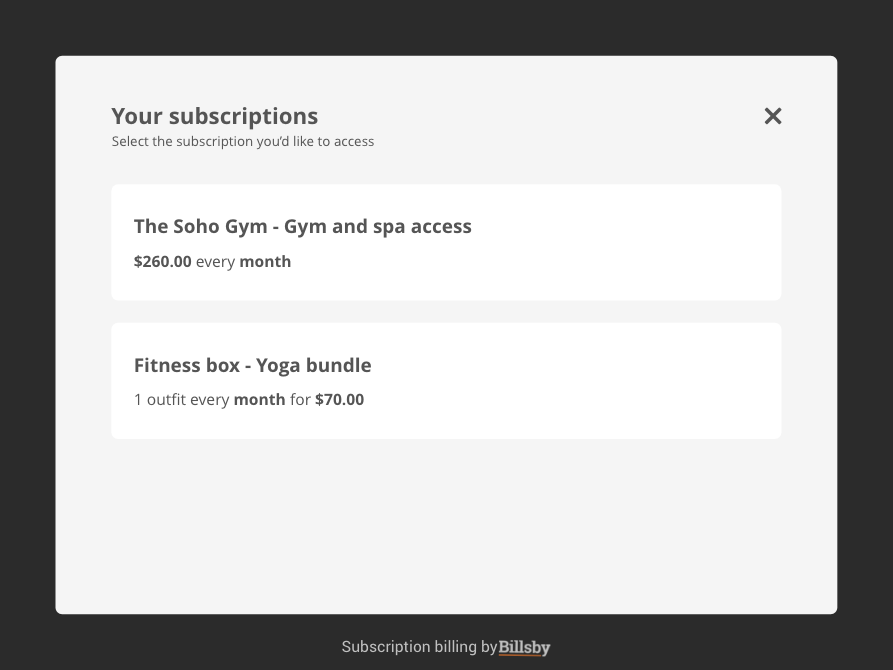
Self-service account management menu
Once a customer successfully accesses their account, they will be directed to the account management menu. Here, they'll be able to choose what subscription information they'd like to view or change.
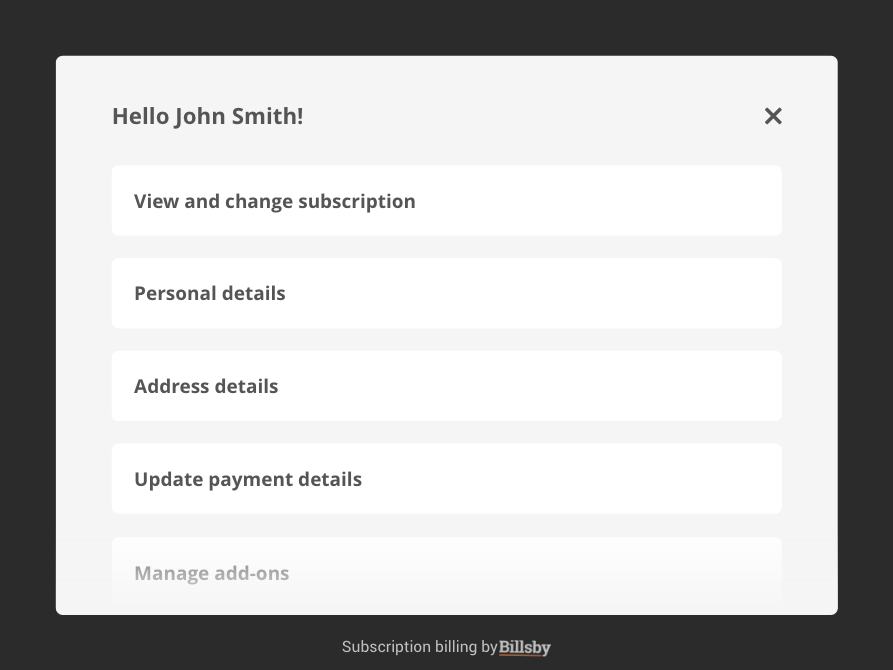
You can decide the functionality of the self-service account management tool by turning the account management menu items either on or off. For more information on how to customize the account management functionality, check out our self service configuration guide.
Viewing and updating a subscription
When your customer chooses to view their subscription information we'll show them the product, plan and cycle they signed up for, alongside any other important pricing information, such as a their minimum term.
Here, the customer will also be able to make changes to their cycle length and the number of units they've subscribed to in their plan. If a customer chooses to change their cycle or unit amount, this change will be scheduled for the end of their current billing cycle.
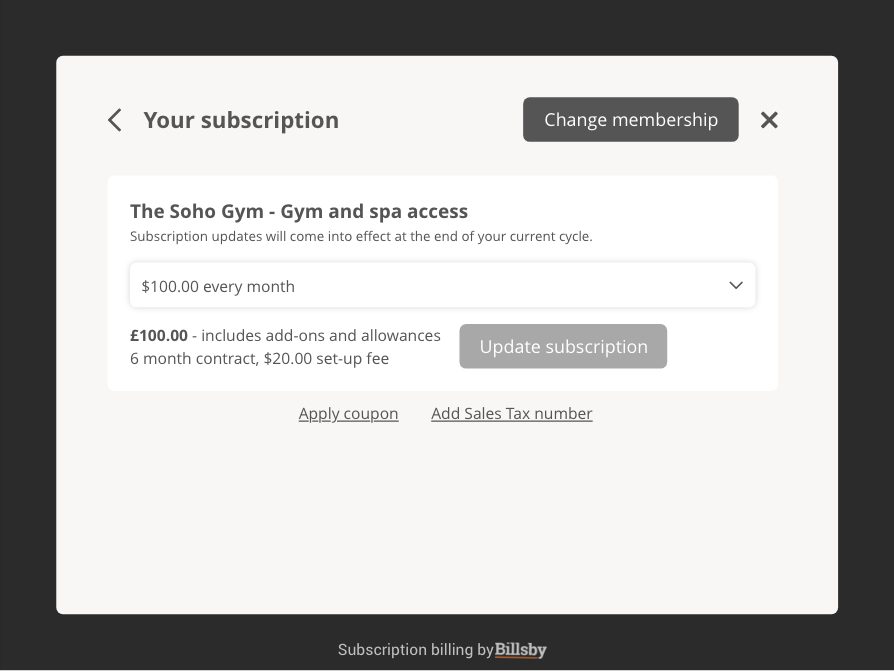
If you offer your customers discounts, or their subscription is eligible for the collection of a tax registration number, they'll also be able to manage these options here.
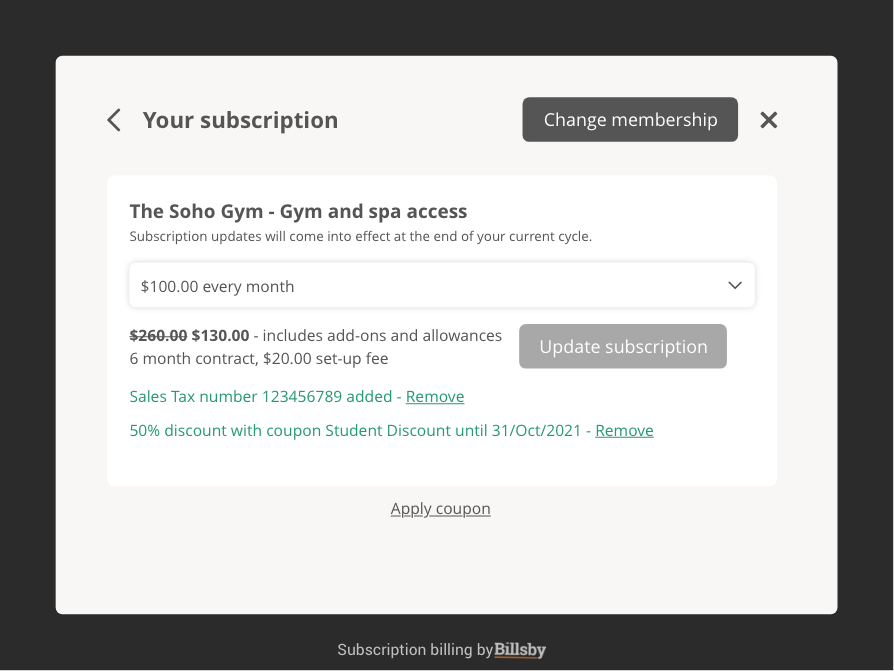
Changing a subscription
As well as viewing and updating their subscription, your customers can also choose to change their plan, as displayed on the screens above. When your customer chooses to change their plan they'll be directed to another subscription creation flow, similar to that in the checkout journey.
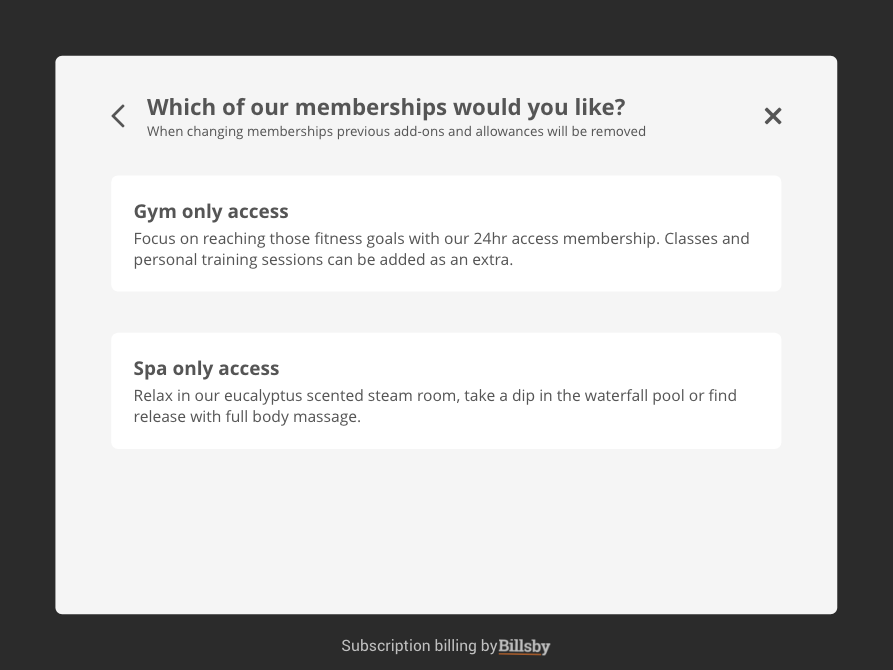
Only plans that have their visibility set to 'Public' that also have at least one cycle linked with the same visibility settings will be shown here. They will be listed in the same order they are listed within the product, which can be found by navigating to the Billsby control panel, clicking Products > Products, Plans & Cycles and clicking on the drop down arrow next to the plan in question.
When a customer chooses to change their plan, all of their previous add-ons and allowances will be removed from their subscription and they'll need to go through the entire subscription creation process again.
After selecting their new subscription, they'll be asked to decide whether they'd like to change their subscription today or at the end of their current billing cycle. If a customer chooses to change their subscription today, they won't be offered a pro-rated refund for any paid usage between now and the end of their billing cycle.
Updating personal information
One area of functionality we recommend you keep enabled for your customers to access and change themselves, is the ability to view and edit their personal information. This includes their name, email address, phone number, address and card details.
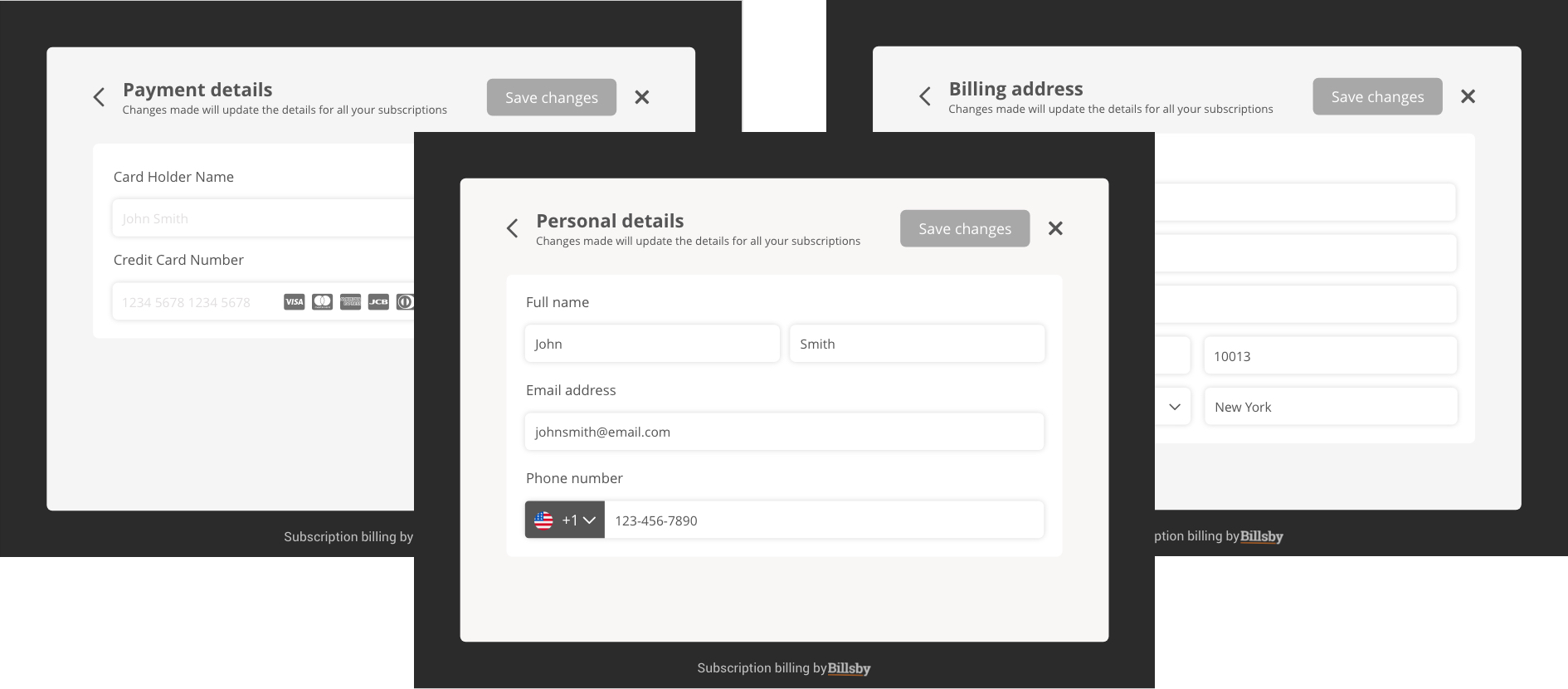
Managing add-ons
When your customer accesses the 'Manage Add-Ons' screen, they will be able to see what add-ons they currently have attached to their subscription, alongside any other available add-ons that they may want to stack on top.
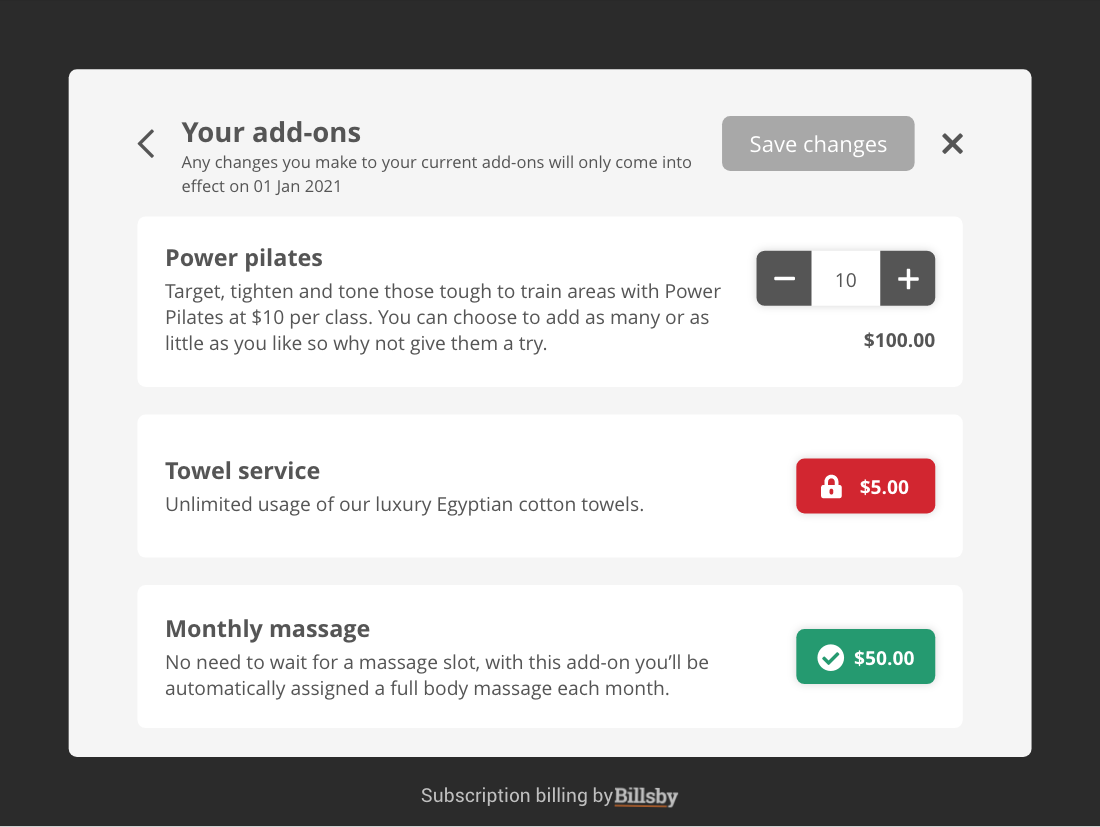
For customers that subscribe to a plan with no linked add-ons, the 'Manage Add-Ons' action will be automatically hidden from the account management menu.
If a customer chooses to add more add-ons to their subscription, then they will be added immediately and the customer will be charged a pro-rated amount for them based on how far through their current billing cycle they are. These will also be added to their subscription immediately.
However, if a customer chooses to remove an add-on or change the number of units of an add-on they're subscribed to, this change will not come into effect until the end of their current billing cycle. Customers will be able to override any scheduled changes they've previously made before the change comes into effect.
Managing allowances
When your customer accesses the 'Manage Allowances' screen, they will be able to see what allowances they currently have attached to their subscription, alongside any other available allowances that they may want to stack on top.
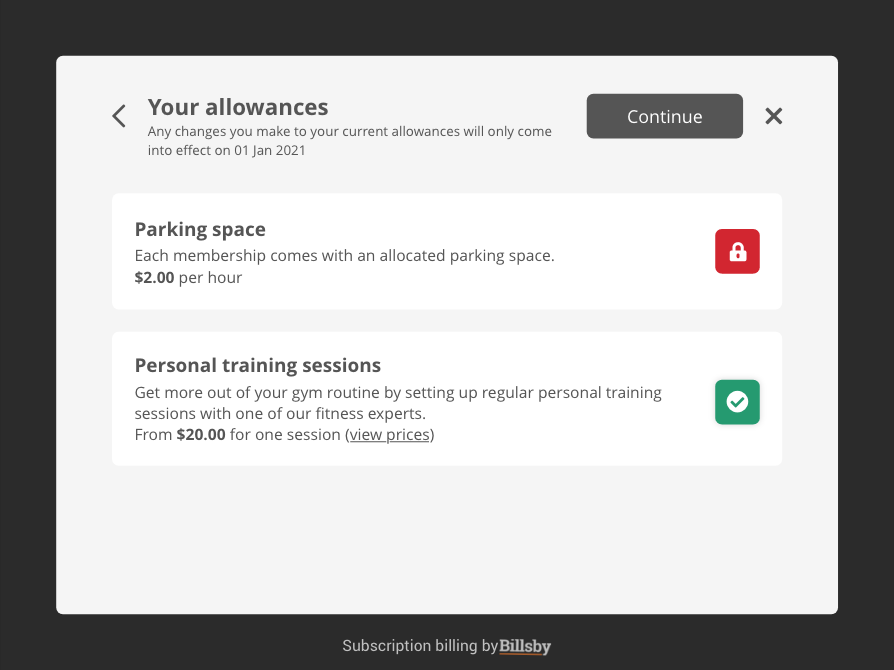
For customers that subscribe to a plan with no linked allowances, the 'Manage Allowances' action will be automatically hidden from the account management menu.
If a customer chooses to add more allowances to their subscription, they will be added immediately. If the allowance comes with any included units, these will be pro-rated based on how far through their current billing cycle they are.
However, if a customer chooses to remove an allowance, this change will not come into effect until the end of their current billing cycle. Customers will be able to override any scheduled removals they've previously made before the allowance is removed.
View billing history
When an invoice is generated for a subscription payment it will be sent to the email address associated with the subscription. You customers can access their billing history in several ways, including via email and through the self-service account management tool.
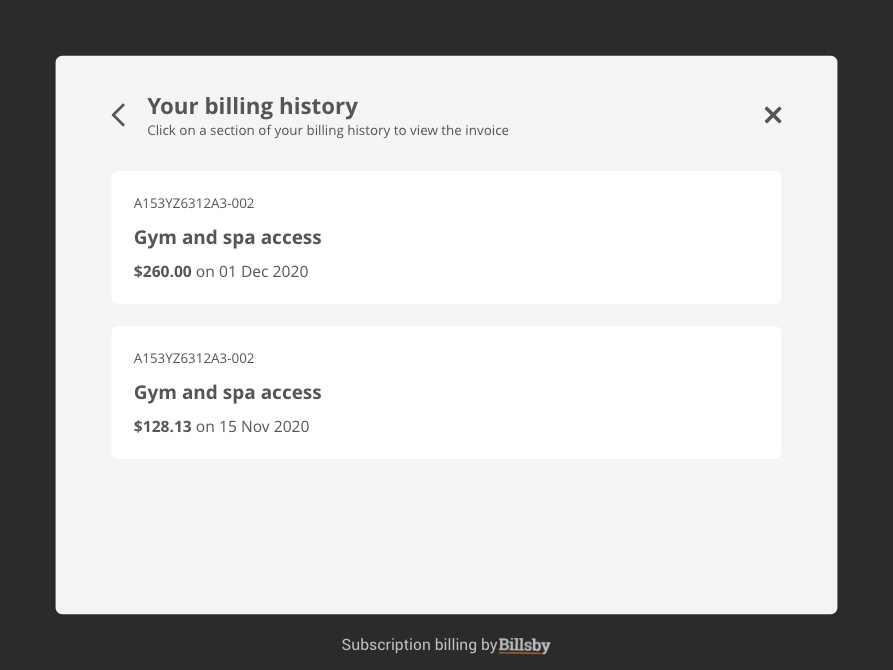
The billing history section displays a high-level list of all of the customer's invoices, detailing the plans included on the invoice, the invoice amount as well as the date the invoice was generated. Your customers will be able to interact with the list to view and download specific invoices.
Cancel subscription
The final action in the account management menu allows a customer to cancel their subscription.
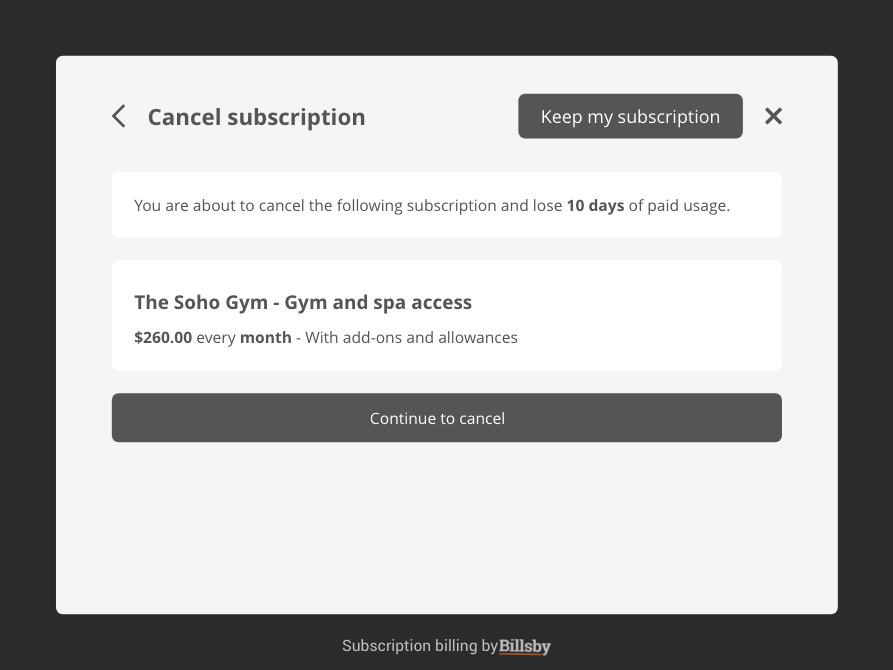
Before a customer reaches the cancellation confirmation page, you have the option to take them through retention steps in order to try and prevent them from cancelling their subscription. To find out more about these steps head over to the cancellation and retention guide.
Self-service account management for mobile
The functionality of the self-service account management tool doesn't end there - we also support the ability for customers to manage their subscriptions on the go with our mobile account management!
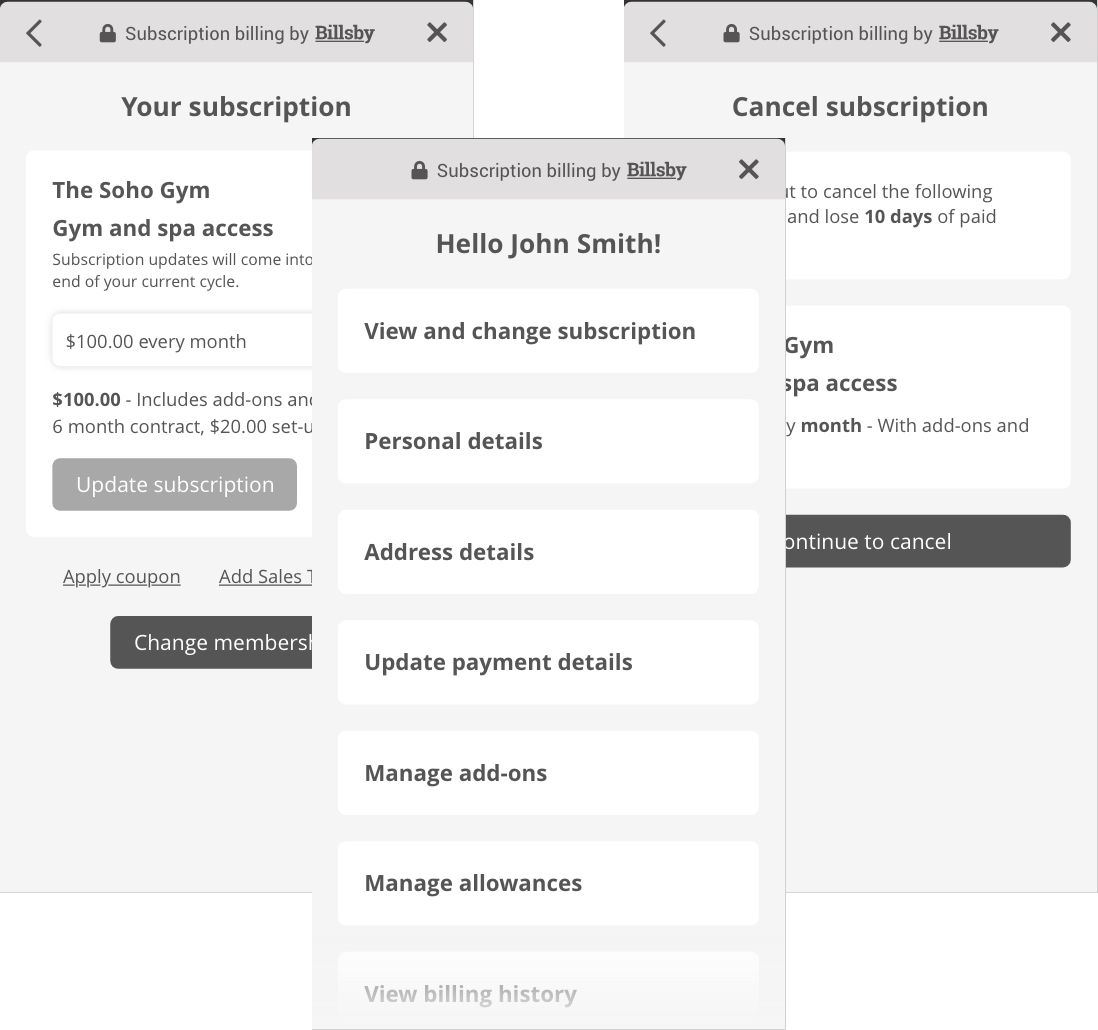
The mobile version of the self-service account management tool will have the exact same functionality as the web version, and any changes made to your self service configuration, brand customization or cancellation and retention will also be shown on these screens.
Updated almost 5 years ago
